Setting User Permissions
Administrators can control user access to individual product licences within their projects. User access to Explorer, Analysis, Reporting and Management licences can be set by administrators through the Management module. To assign or change administrators for a project, contact Causeway Support.
Analysis Licence
![]()
This licence allows access to the Analysis module
Explorer Licence
![]()
This licence allows access to the Explorer module
Reporting Licence
![]()
This licence enables reporting features across all modules
Management Licence
![]()
This licence allows access to the Management module
Delete User
![]()
This option will permanently delete this user from your projects
Actions enabled for each licence are described in the following table:
| Permissions by Licence | ||||
|---|---|---|---|---|
| Action | Explorer | Reporting | Analysis | Management |
| View Layer |
|
|
|
|
| Export Layer |
|
|
|
|
| Move Layer |
|
|
|
|
| Rename Layer |
|
|
|
|
| Delete Layer |
|
|
|
|
| Add / Edit Layer |
|
|
|
|
| Add / Edit Layer Folder |
|
|
|
|
| Delete Layer Folder |
|
|
|
|
| Edit Network Layer |
|
|
|
|
| Reports |
|
|
|
|
| *Analysis module* |
|
|
|
|
| Management Module |
|
|
|
|
You can enable User Access Control to easily assign permissions to User Groups. See User Access Control Overview.
To set access to product licences:
- In the Management module, select the User Management icon. Licences are listed to the right hand side of each user’s email address. Active licences will be highlighted.
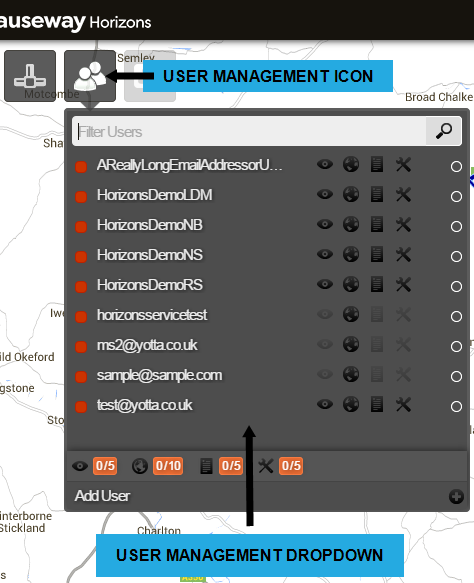
- Select the desired user from the User Management drop-down to view the user’s management options.
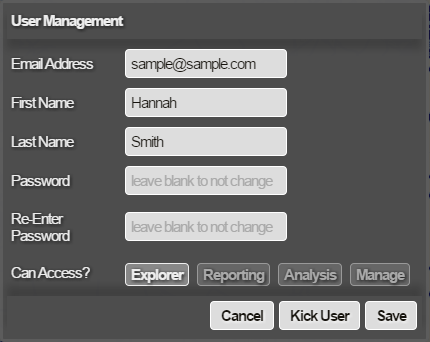
- Click to highlight a product licence to grant the user access. Click a highlighted product licence to remove a user’s access to that licence.