Uploading a CSV Data File
Horizons allows you to upload CSV data files. Generally, only one Comma Separated Value (CSV) file is required to import date. However, you can import multiple CSV files with the same file structure at the same time. For the full file upload procedure, see Uploading a Data File.
To upload a CSV file for data import
- Go to Management > Data Import > Import Data.
- Enter a name for the data file and click OK.
- Click Add File(s), then multi-select all of the files you want to upload.

- Click Open. The files are uploaded and the file status is displayed.
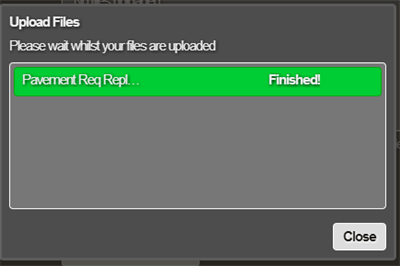
- When all files show Finished</span>, click Close.
- Check that the Input Type shows the correct type of CSV file. If your data contains location coordinates (e.g. OSGB coords) that you wish Horizons to use when mapping the items, select CSV no geometry. In the latter case, your data must contain Network Section references so that Horizons can map the items.
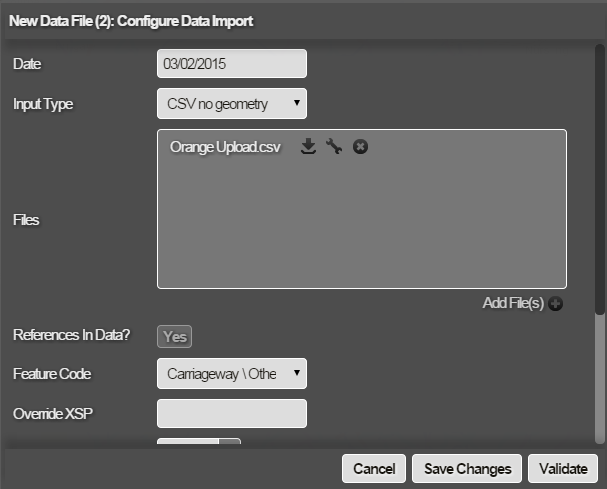
- Configure the rest of the data import settings as required. See Importing and Configuring a Data Import.
You can remove files by clicking the “x” button to the side of the file, and upload again as required.