Defining Styles for a Data Layer from Number Ranges
You can create styles for a new Layer based on number ranges. Use number ranges for a style if your formula need contain only numeric values. The data that is true for the defined number ranges is visible on the map in the colour that you pick for each number range style.
Note
A style or style rule defines the rule applied to data fields used to trigger the chosen style colour. If no style rules trigger for an item, the item will not be shown in the layer
For a full description of all of the stages involved in creating a Data Layer, see Creating a Data Layer - Process Overview.
To define styles from number ranges for a new Layer
- Navigate to the Layer Styles window:
- In the Explorer Module
- Open the Layers drop-down
- Add Layer
- Choose Layer type
- Choose the Data Source, Feature Code, or Layer to base the new Layer on.
- In the Explorer Module
- From the Create layer from options, click Number Ranges.
- Click Number Ranges.
- Click Add Style.
The Layer Editor window opens.
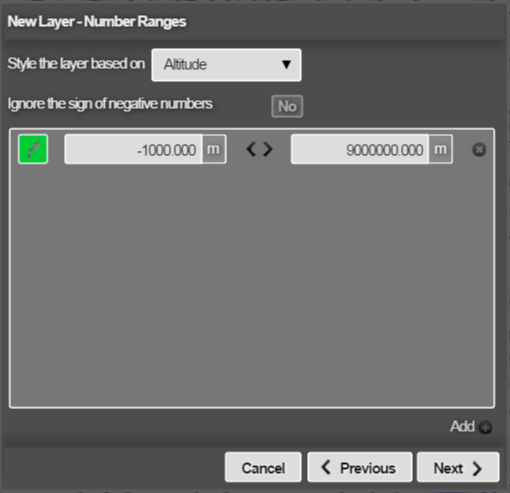
- Choose the type of data for the style from the Layer type drop-down.
- Enter the first numeric range and colour for the range.
- Click the Add button to add more number ranges and select a colour for each range.
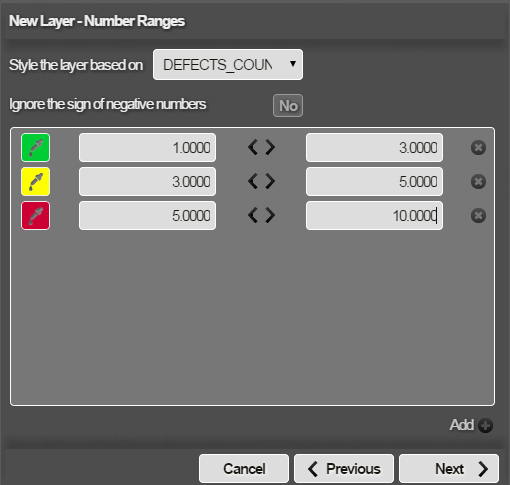
- When you have added the required number ranges for the data Layer, click Done.
- Continue defining the data Layer.