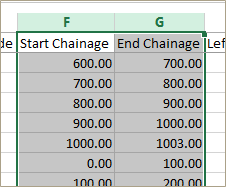Converting Excel Files to CSV
It is convenient to present and manipulate data in Microsoft Excel in formats such as XLS or XLSX. However, importing these file formats directly into Horizons is not currently possible. But, they can be easily converted to CSV format.
Be careful formatting numeric data in Excel. A number over three digits long may include a comma when converted to CSV, for example, 1,000. This causes Horizons to interpret the value as text. Use Excel cell formatting to set a number format for these columns that does not include , separators.
To convert an XLS or XLSX file to CSV
- With the .xls or .xlsx file open in Microsoft Excel, select File > Save As.
- Change the Save as Type to: CSV (Comma Delimited) (*.csv).
- Save the file to a location of your choice.
To change the number format in Excel
- In your spreadsheet, select the column to format, right-click, and select Format Cells.
- Choose Number Category and uncheck the Use 1000 Separator (,) checkbox.
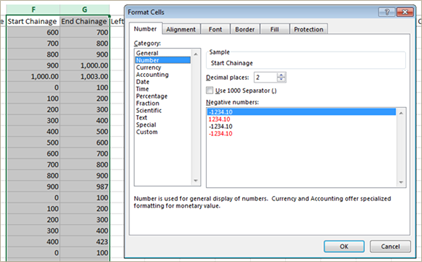
- Click OK.
The commas are removed from the numbers.