Viewing data
When you select a Network and one or more Layers, the Network’s roads and all of the data that is held in the data sources that are viewable via the selected data Layers is displayed on the map. The data is colour-coded. You can see the colours that are assigned to a Layer by hovering over the Layer name in the legend is displayed.
The more you zoom into the map the more detail you can see of the data. You can only interact with the data when you zoom far enough into the map to enable Interaction level. (See About Interaction Level.)
Selected data Layers are overlaid on the Network. When zoomed out to Network level, all data is presented as lines on the Network irrespective of the true geometric representation of the data (points, lines, and polygons). The screen shot on the left below shows a road condition Layer configured with red, amber, and green, at Network level. When you zoom in, you can see the patches of road condition in more detail.
Due to the way that information is displayed, in the example below, areas of poor condition (red and amber) appear more pronounced when looking at the Network level. Zooming in shows the precise location of this data.
Road condition visualisations at Network and Interaction level
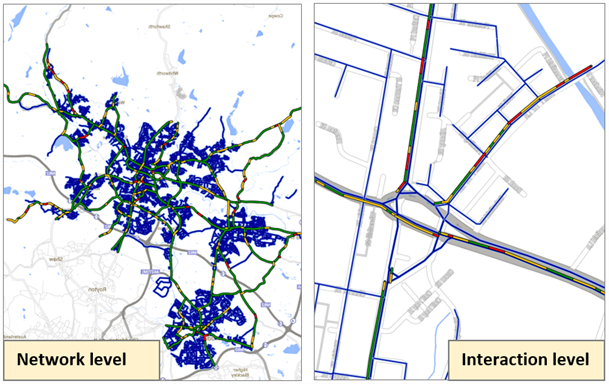
If a Layer is selected, hovering the mouse pointer over the Layer name fades out all other active Layers so that this is the only Layer visible on the map.