Treatment Set Settings
For a full description of all of the stages involved in creating a Treatment Set, see Creating a Treatment Set - Process Overview.
To define the settings for a Treatment Set
- Navigate to the Treatment Set Configuration window: Analysis >; Treatment Sets drop-down > Add Treatment Set.
The Parameter selection window opens. You’ll need to set the Parameters and define the settings for your Treatment Set.
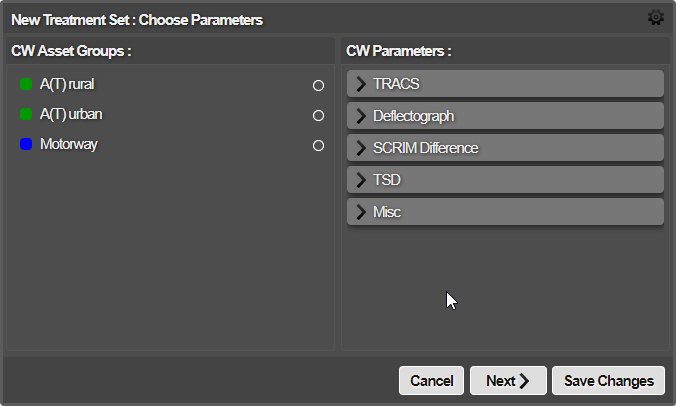
- Click the gear icon at top right.
The configuration window for the Treatment Set opens.
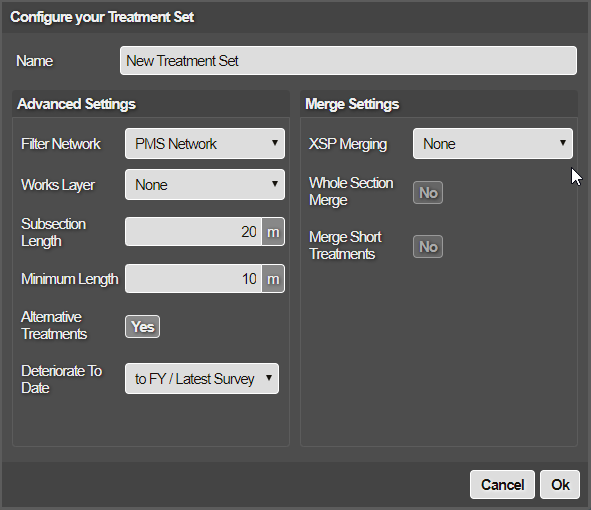
- Enter the name of the New Treatment Set, then complete the Advanced Settings as follows:
Filter Network
Enter the Network to base the Treatment Set on. This setting also determines the scope of the Works Plan that uses the Treatment Set. A Treatment Set is always run on a primary Network. Setting different Filter Networks allows the mapping of Treatment Sets to sub-Networks, instead of applying them to the whole project Network. You can use a Section Merge Layer as the Network to enable Treatments to span Sections. See About Section Merging.
Works Layer
Select a Works Layer if you want to apply planned or completed works to the Treatment Set. To define a Treatment Set without a Works Layer, select None. See also About Works Layers.
Subsection Length
The analysis process begins by re-sampling the surveyed conditioned data into fixed length subsections. Enter the required subsection length to balance the resolution of surveys against the efficiency of processing the data.
Minimum Length
When re-sampling each Section into a set of fixed length subsections, there can be a remainder at the end of a Section that forms a shorter subsection. You can limit the size of the shortest subsection. A subsection that is shorter than the minimum length is merged with the preceding subsection.
Alternative Treatments
By default, your configuration is compared with other options and an alternative with a better Benefit Cost Ratio (BCR) may be selected. See also How Horizons chooses between Treatments. You can choose to prevent alternative treatments from being selected by clicking No and disabling this feature.
Deteriorate To Date
By default, the data will deteriorate to the end of the Financial year. You can change the deterioration end date. Select from:
- to FY/Latest Survey - Deterioration continues to the end of the Financial Year, or the most recent survey.
-
to Specific Date - Deterioration continues until a specific date. Enter the desired end date into the date field. The date you enter must fall between the beginning of the Financial Year and today’s date. If any condition data have a later date (i.e. if survey data with later dates are added), the date specific under Deteriorate To Date will automatically be changed to the later date.* No—No deterioration takes place.
- Complete the Merge Settings as follows:
XSP Merging
By default, schemes are identified on each lane separately. XSP merging enables you to span schemes across multiple lanes, enabling schemes to be generated for the entire Network.
- None—schemes are identified on each surveyed lane separately.
- Directional—schemes are merged across all lanes that flow in the same direction.
- All—schemes are merged across all lanes, irrespective of direction.
Whole Section Merge
Enables merging of whole sections based on section data.
Merge Short Treatments
By default, Treatments are identified only for Subsections meeting the Minimum Length indicated in Advanced Settings. You can enable this feature to merge short treatments which are adjacent, and would otherwise be dropped.
- Click OK to update the settings for this Treatment Set. Clicking Save Changes on the main dialogue menu will save your draft Treatment Set. The settings for the Treatment Set are saved. Both the Treatment Set settings and See Adding a Treatment Set.