How to change the base map
Horizons provides you with a number of map options that all you to change the background basemap to alter the contrast and make your data more visible, depending on what you are looking at.
To change the map background
- Click the Maps icon.
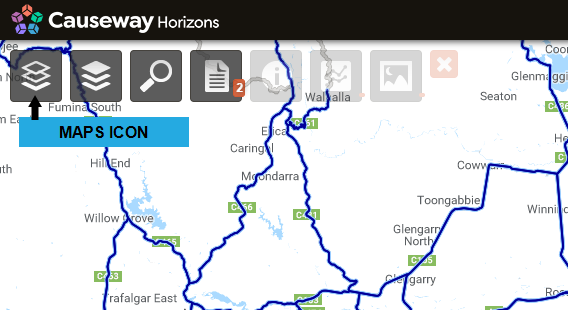
- Select the required map type.
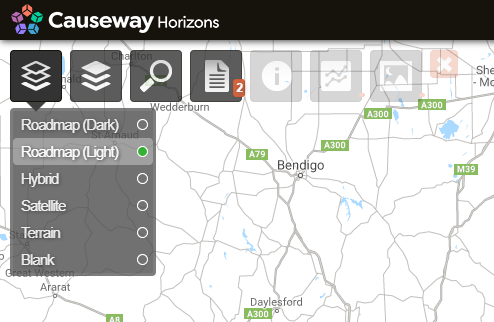
The selected background map is displayed.
The available maps are listed below.
Roadmap (Dark)
Dark themed map with roads and location names.
Example of Roadmap Dark
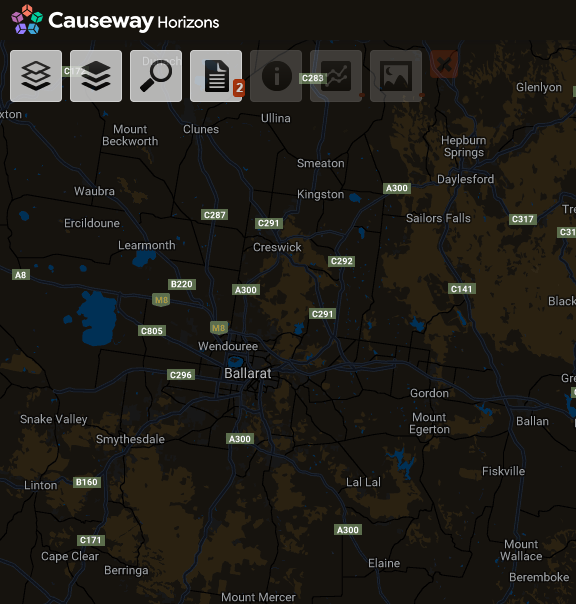
Roadmap (Light)
Light themed map with roads and location names.
Example of Roadmap Light
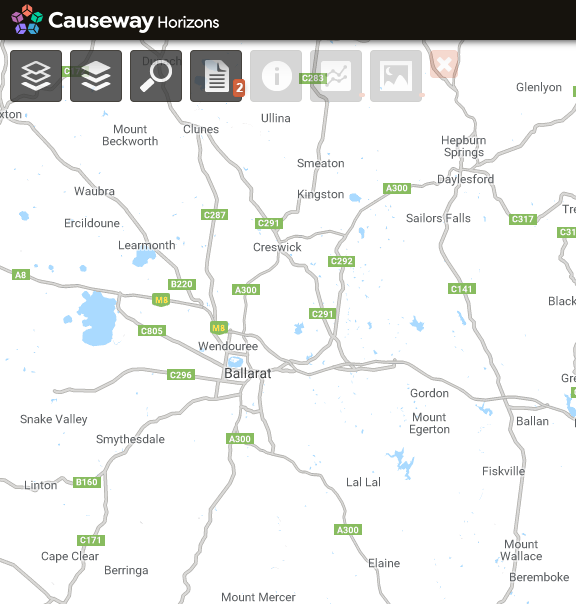
Hybrid
Satellite imagery and with road and location overlay.
Example of Hybrid Map
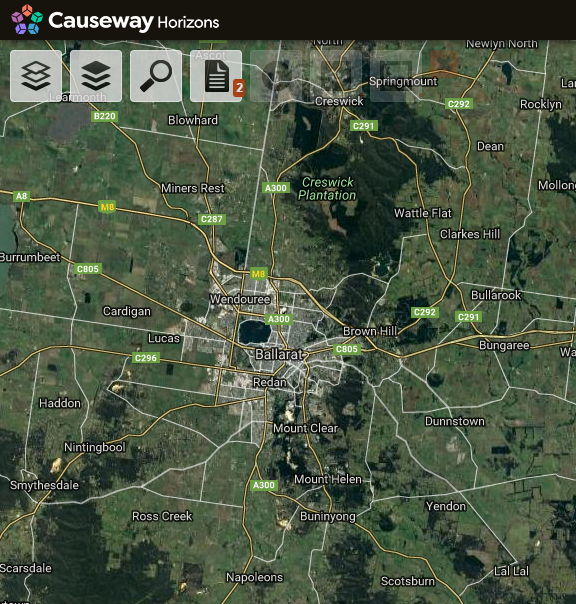
Satellite
This map type displays a satellite view without any overlays.
Example of Satellite Map
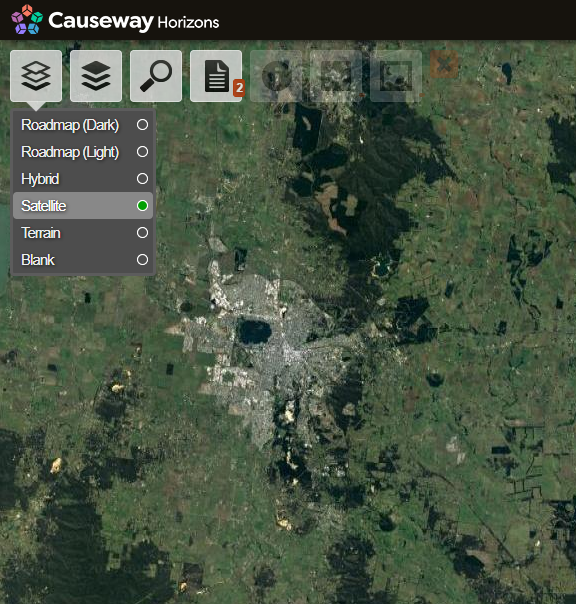
Terrain
This map type displays terrain elevation and relief textured map with roads and location names.
Example of Terrain Map
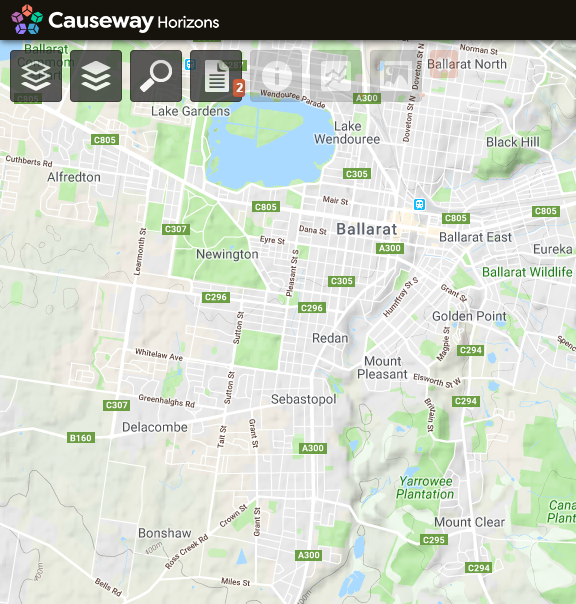
Note
Selecting the Terrain background limits the level of zooming available.
Blank
Plain white background.
Note
Some map types may limit the depth to which you can zoom to view your network.