Importing Images and Links
You can include images and links to outside content in your Horizons projects. To include this data in your uploads, please add valid URLs pointed at your content into a column of your data file and flag this in the Custom Markup field during processing. See Configure Data Import Fields for detailed directions on the data import process.
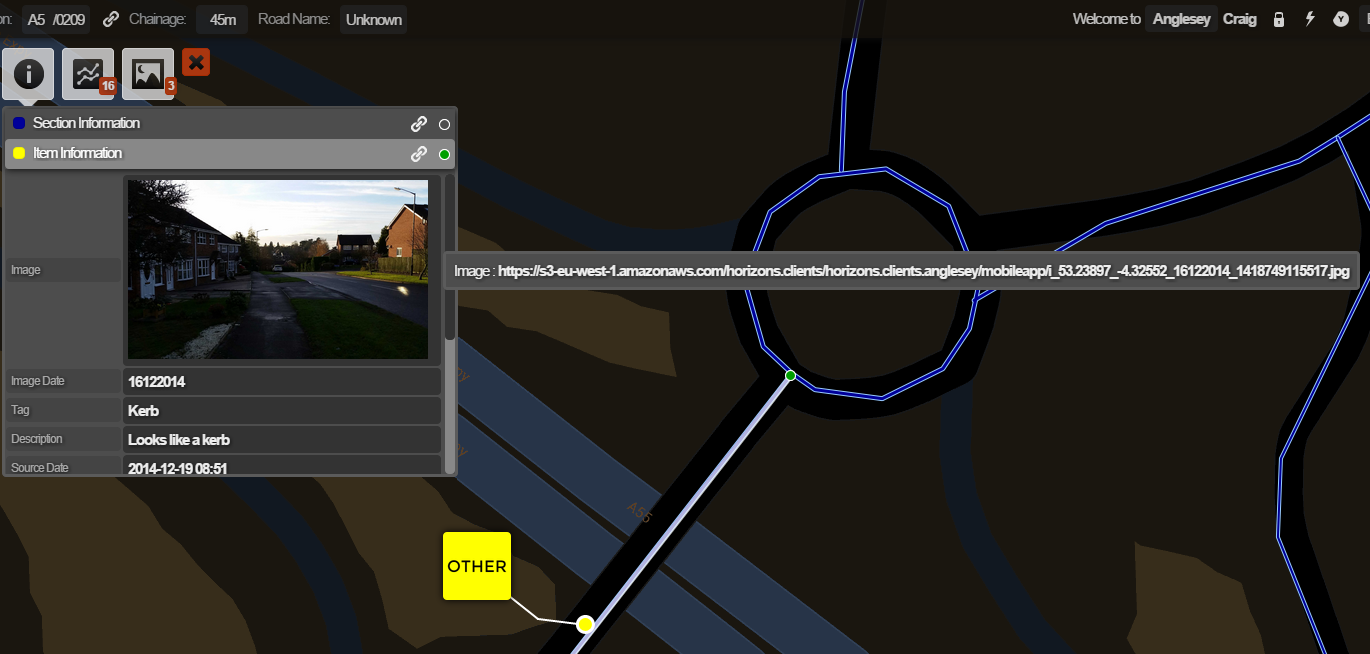
Imported image and link data can be either formatted or unformatted. Formatted uploads are in XML and allow for the inclusion of tags and descriptions of your data, or can be used to show thumbnails of uploaded images. Multiple images or links can be uploaded against a single item by creating multiple columns of data to upload in your chosen file.
To upload unformatted images and links
- Create a data file that includes one or more columns for the image or link data you want to include.
- Include the full URL to the data you want to include.
- Upload your data file to Horizons and specify the column(s) that contain your image or link data in the Custom Markup field of the Configure Fields menu.
- Complete your data import process to be able to view your image or link data in Explorer.
To upload formatted images and links
-
Create a data file that includes one or more columns for the image or link data you want to include.
-
Include the full URL to the image or website you want to include, in XML format, with a description parameter as demonstrated below:
-
GIS file (e.g. shapefile) example:
<Markup type="LINK"><URL>https://en.wikipedia.org/wiki/Ada_Lovelace</URL><Desc>Ada Lovelace</Desc></Markup> -
For CSV files, the XML itself must be enclosed in double quotes and the inner quotes on
"LINK"must be doubled up.CSV file example:
"<Markup type=""LINK""><URL>https://en.wikipedia.org/wiki/Ada_Lovelace</URL><Desc>Ada Lovelace</Desc></Markup>"
-
-
To link to an image, use the
"IMAGE"markup type instead of"LINK". Your description will be visible in a tooltip (appears on mouseover).- CSV file example:
"<Markup type=""IMAGE""><URL>https://upload.wikimedia.org/wikipedia/commons/0/0b/Ada_Byron_daguerreotype_by_Antoine_Claudet_1843_or_1850.jpg</URL><Desc>Ada Lovelace</Desc></Markup>"
- CSV file example:
-
Upload your data file to Horizons and specify the column(s) that contain your image or link data in the Custom Markup field of the Configure Fields menu.
-
Complete your data import process to be able to view your image or link data in Explorer.
If a URL contains an ampersand &, it must be replaced with &. For example:
https://www.google.com/search?gs_ssp=eJzjYtfP1TfISTIyYPTiSUxJVMjJL0vNSUxOBQBNxAcl&q=ada+lovelace
CSV file example:
"<Markup type=""LINK""><URL>https://www.google.com/search?gs_ssp=eJzjYtfP1TfISTIyYPTiSUxJVMjJL0vNSUxOBQBNxAcl&q=ada+lovelace</URL><Desc>Ada Lovelace Search</Desc></Markup>"
Horizons can perform Bulk Uploads and provides hosting of image data. For more information, or to arrange for a bulk upload of your data, please contact Support.