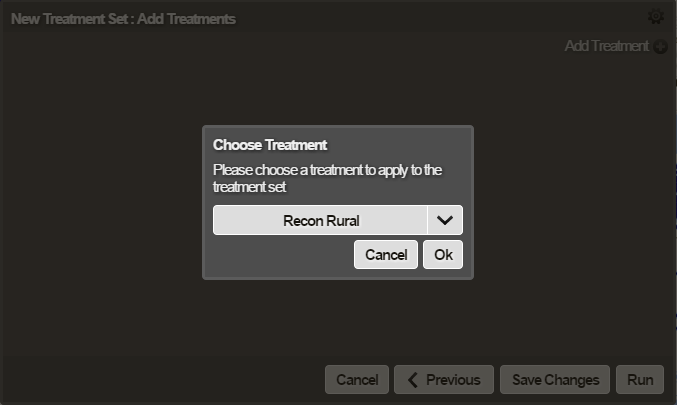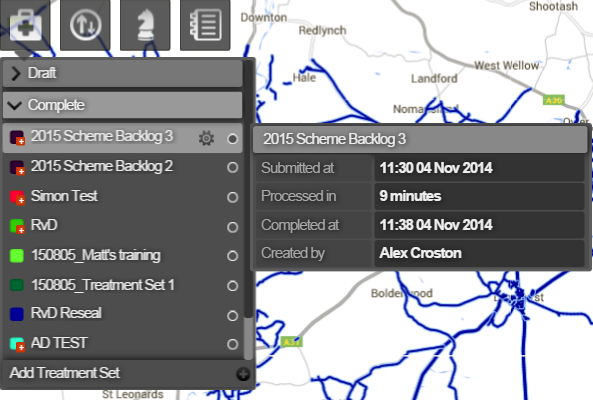Adding Treatment Sets
For a full description of all of the stages involved in creating a Treatment Set, see Creating a Treatment Set.
You can save your changes at any time in this procedure. Then the Treatment Set is a draft and is editable. When the Treatment Set is run, it is complete, and is no longer editable.
To add a Treatment Set
- In the Analysis module, click the Treatment Sets icon and click Add Treatment Set at the bottom of the drop-down.
The Add Treatment Set window opens.
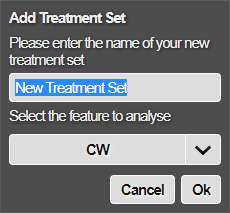
- Enter a name for the Treatment Set and select the feature to analyse.
The name is used to reference the Treatment Set when creating a Works Plan and viewing the Treatment Set output in the Explorer module.
- Click OK.
The Parameter selection window opens.
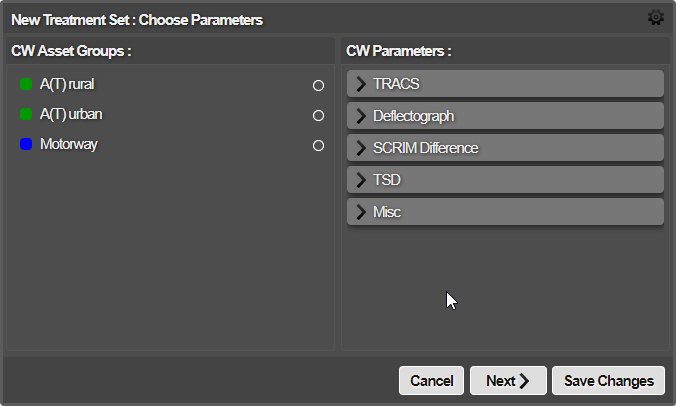
- Before setting the parameters, define settings for the Treatment Set.
See Defining the Settings for a Treatment Set.
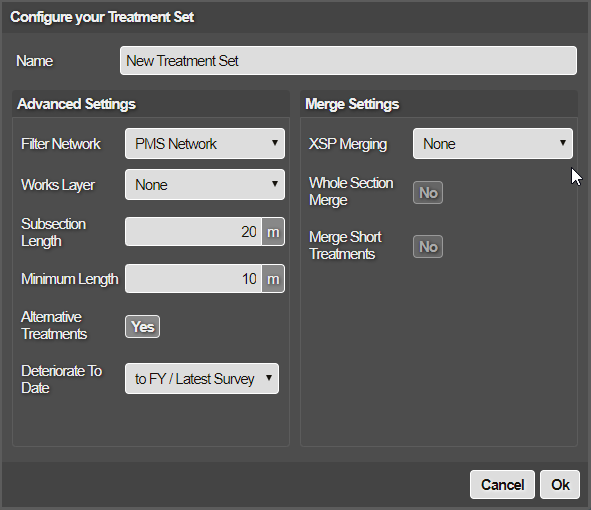
- Select the Asset Groups and their Condition Parameters to trigger Treatments within this Treatment Set, and click Next.
The Configure Thresholds window opens.
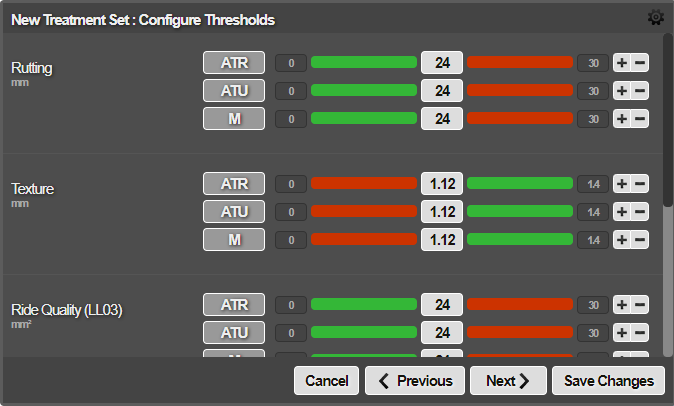
- Set the threshold bands for each Parameter for each Asset Group and click Next.
See Setting Threshold Bands for a Treatment Set.
- Click Add Treatment and select the first Treatment to add to the Treatment Set from the drop-down list.
- Click OK.
The window opens in which you can customize the colour, define the Treatment parent to form the Treatment hierarchy, and define the trigger rules.
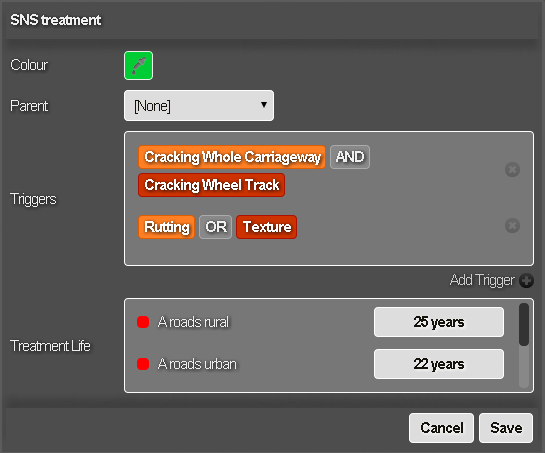
See Adding the Triggers for a Treatment Set.
- If you have multiple Treatment rules, use the Parent field to define a Treatment hierarchy.
The relationship between Treatments in a Treatment Set is defined using the Treatment Hierarchy. The higher a Treatment is in the hierarchy, the more severe it is. Hierarchies are manually set for each Treatment Set. Alternative Treatments can be compared according to cost. The Treatment hierarchy allows you to build complex relationships between Treatments that represent actual working practice.
If you do not use a Treatment hierarchy, the Treatments are independent and therefore can trigger at the same time. It is best practice to set a hierarchy for all Treatment Sets.
For more information about the Treatment hierarchy, see How Horizons Chooses Between Treatments.
- Define the triggers for each Treatment. Treatment life will be displayed for each added Treatment. Treatment Life uses the values of the Treatment effects and the triggers in place to offer guidance on the suitability of selected Treatments by showing how long they could be expected to remain effective for. Clicking on the Treatment Life will display the Treatment Life Viewer, pictured below. Hovering over the viewer will show the Treatment Life plotted on a graph.
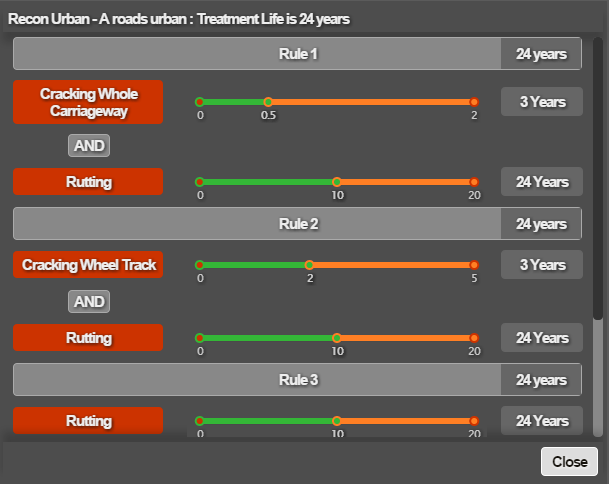
The graphs displayed will vary depending on the parameters that you have selected and the associated triggers.
- Click Save to finish Treatment rules definition. The Treatment position is displayed in the Treatment Set.
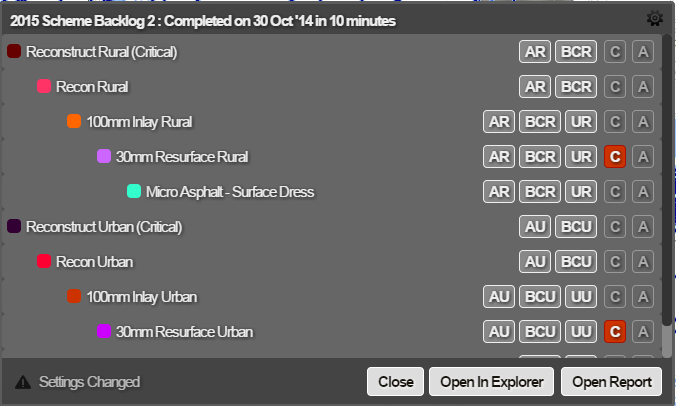
- Add more Treatment rules, as necessary. When the Treatment Set is complete, click Save Changes.
The Treatment Set is saved. It is stored in the Draft folder in the Treatment Set drop-down until it is run.
- Click the gear icon to confirm your settings and make any edits needed before running.
- Click Run.
While a Treatment Set is being processed, it is stored in the Processing folder in the Treatment Set drop-down. The analysis may take several minutes depending on the Network size. The start time and creator of the Treatment Set will be visible on hover.
When you run a Treatment Set, the Network is analysed based on current conditions rather than old versions of your Network. You can view the report in Explorer to see which Treatments trigger and where they trigger.See View Treatment Set Reports for further details.
This analysis is sometimes described as a back-log calculation as it can describe all Treatments that are required over the defined Network.