Creating a Treatment
To create a Treatment you need to be in the Analysis module.
- In the Analysis module, click the Treatments icon.
The Treatments drop-down opens.
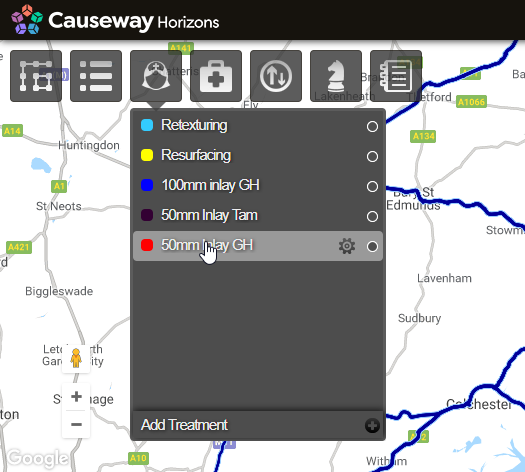
- Click Add Treatment at the bottom of the drop-down.
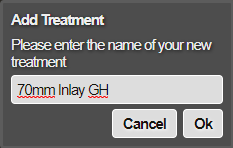
- In the Add Treatment window, enter the name for the Treatment, and click OK.
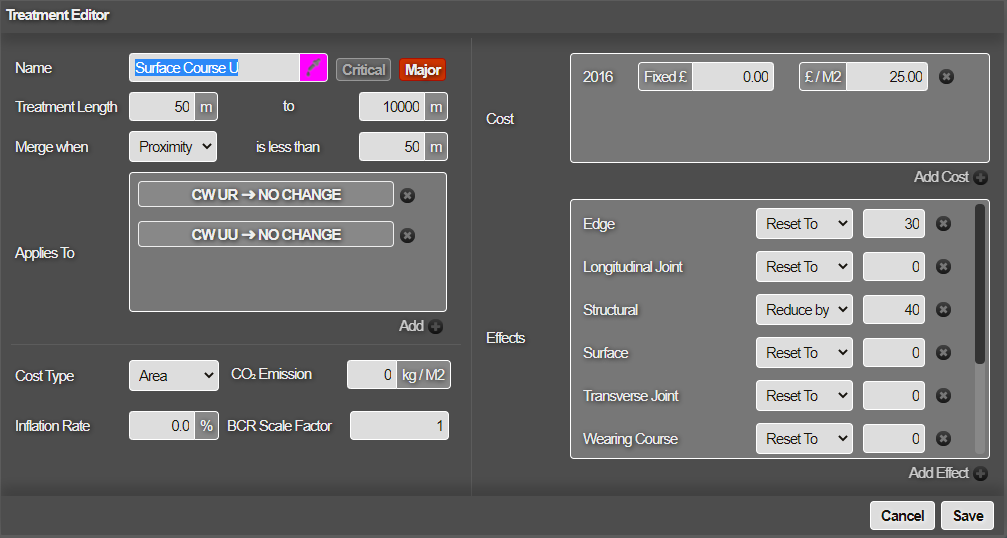
- Complete the settings for the Treatment as follows:
Name
Edit the Treatment name, if necessary. The name is used to reference the Treatment when creating a Treatment Set.
Select the colour that this Treatment is displayed in within the Explorer module.
Critical
Click this button to toggle the Critical flag on or off. Flagging a Treatment as Critical (red), indicates that the Treatment, once triggered, is marked with the highest priority and is not subject to asset sweating (treatment deferral).
For more information on asset sweating, see Works Plan Summary Reports.
Minor/Major
Click this button to toggle the Major/Minor flag on or off. This allows Treatments to be marked as Major or Minor treatments. This setting determines how treatments are handled when there are future planned works. If a section has a planned works on it, any Major treatments will be suppressed in favour of these planned works. This is how Horizons currently works. The addition of Minor works overrides this functionality and Minor works will be included in works plans, even though there are planned works on relevant sections.
Treatment Length
Define minimum and maximum Treatment length after merging subsections. Treatments are generated for the defined subsection lengths. Treatment lengths are merged to create realistic scheme lengths (see below).
For example, if the maximum length permitted is set at 400m for a Treatment, the merge process does not merge this Treatment with another subsection, even if the efficiency or proximity constraints can be achieved.
The constraints on Treatment length are:
- The minimum Treatment length must be greater or equal to the subsection length defined for the Treatment Set.
- The maximum Treatment length must be at least twice the length of the minimum Treatment length.
Merge when
To create realistic scheme lengths within the minimum and maximum Treatment lengths, Horizons merges disparate lengths of defectiveness together. You can choose whether it does so based on Efficiency or Proximity.
Both try to generate as long a scheme as possible within the Treatment length bounds that you defined above. In the example below:
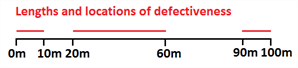
Efficiency
60m of the 100m length (60%) is defective. Therefore, an efficiency percentage of 60% or more would include the entire 100m in the Treatment.
Proximity
Each defective length is less than 40m from the next. Therefore, a proximity setting of less than 40m would include the entire 100m in the Treament.
Applies to
This allows you to define multiple asset groups to be mapped across to a new asset group when a treatment is applied.
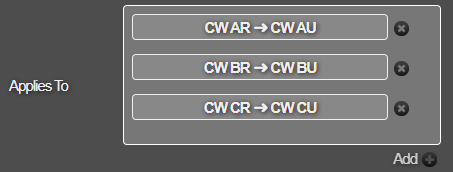
To select the assets groups that the Treatment should change when it is applied:
- Click Add at the bottom right of the Applies to box. This displays a dialog that allows you to define a group change.
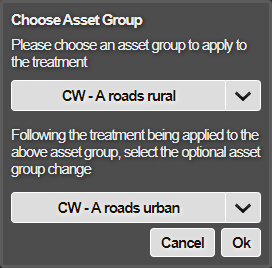
- Select an Asset groups that the Treatment should apply to.
- Click OK. The selected asset group/s will be added to the box.
- You can repeat the process to add more assets groups as necessary.
The asset groups to which Treatment can be applied depend on the inventory data that is held within the system. Where inventory data is missing but condition data exists, Horizons tries to generate default inventory using the condition data as a location proxy.
Type
This defines whether the Treatment is an area or linear Treatment.
Cost
You can build a scale of costs for the Treatment over several years. To select the costs for the Treatment:
- Click Add Cost at the bottom right of the Cost box.
- Choose a cost year to add, and click OK. This populates the Cost box with a row for the year or across multiple years containing two fields:
Fixed cost
Enter the fixed costs, for example of getting equipment on site, and traffic management.
Cost (per square meter)
Enter the cost per meter of the Treatment.
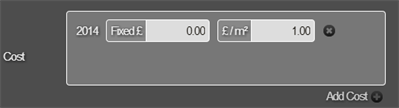
- Add the expected costs for successive years, thereby building in expected cost increases.
After the final year for which you can define a cost increase, an inflation rate is used. See below.
Inflation rate
Beyond the final year’s Treatment cost that you define, the model uses inflation to increase the cost further into the future. Enter an average inflation rate.
BCR Scale Factor
The Benefit Cost Ratio Scale Factor is designed to allow you to set a preference for one Treatment or Treatment over others, in spite of the cost effectiveness of the competing treatments. The BCR Scale Factor is applied to BCR weighted data to allow the scaled versions to be compared for use.
CO2 Emission
You can track CO2 emissions caused by your works.
Enter the expected CO2 emission caused by the Treatment in kg per square metre.
Effects
Different Treatments have different effects on the road. For instance, a surface dressing may seal cracking and improve surface texture but not alter ride quality. Treatment effects can be set to change the asset group status, such as a resurfacing changing the grade of a carriageway asset. Define how the Treatment impacts the current condition of the road:
- Select Add Effect.
- Select a parameter that the Treatment affects and click OK.
This populates the Effects box with a row for each effect.
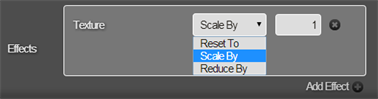
- Define the effect as follows:
Reset To
Reset the parameter value to another value. For example, surface dressing may reset Carriageway Cracking to 0% and texture to 1.1mm
Scale By
Scale the parameter back by a certain value. For example, if a Treatment for the wearing course CI is scaled by 0.9, the wearing course CI value is improved (reduced) to 90% of its current value once the Treatment is applied in the model
Reduce By
Reduce the parameter by an absolute amount. For example, if a Treatment reduces rutting by 5mm, the current rutting value is improved (reduced) by 5mm when the Treatment is applied in the model.
Set Asset Group
Certain treatments like resurfacing may result in a change in carriageway assets when undertaken. This setting allows you to set a new Asset Group as the effect of your treatment.
To create a custom Asset Group, contact Causeway Support
- When all settings for the Treatment are complete, click Save.
The Treatment is saved. It is visible in the Treatments drop-down.
