Using and Viewing a Section Merge Layer in a Treatment Set
By default, Treatments generated with the Analysis module do not cross Network Section boundaries. A Section Merge Layer allows adjacent Sections to be merged. The Section Merge Layer can then be used as input in Analysis. It can be used by Analysis to define the Super-sections within which Treatments can be generated. Within any Super-section, a Treatment can span one or more Sections, crossing Section boundaries.
A Treatment Set produces scheme ID. For a Treatment Set that is configured without using a Section Merge Layer as its Network, the scheme never crosses a Section boundary and has exactly one Treatment item.
A Treatment Set that is based on a Section Merge Layer as its Network, may have a Treatment scheme that spans one or more Sections. To represent a long Treatment scheme that spans multiple Sections on the map, the Treatment scheme is divided into Treatment Items. Each Section can contain Treatment Items. So when you select a Section on the map, you can see information about any Treatment items for the Section. Then you can check the item information to discover whether it is part of a longer scheme. You can view the Section’s neighbours, to see the extent of the scheme. This may be easier to see from the Treatment Summary (CSV). You can sort the data on the Scheme ID, and see exactly which Sections and Treatment Items form the whole Treatment scheme.
To specify the Section Merge Layer in a Treatment Set
- In Analysis, click the Treatment Sets icon.
- From the bottom of the drop-down, click Add Treatment Set.
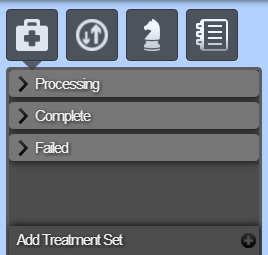
- Name the Treatment Set and select the feature type for the set.
- Open the Settings window by clicking the settings icon in the top-right corner.
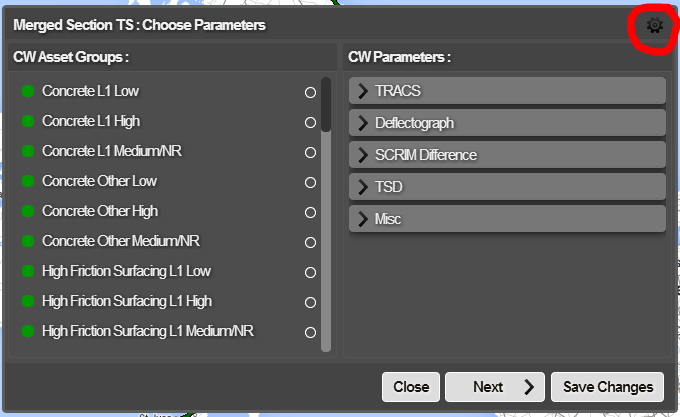
The Configure Treatment Set window opens
- From the Network drop-down list, choose your Section Merge Layer.
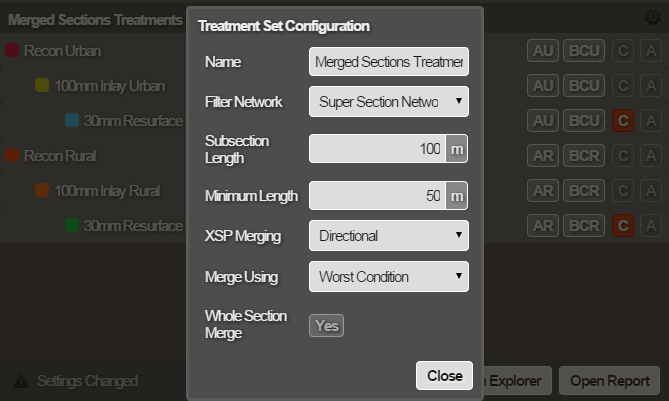
- Complete the rest of the settings as required. See Defining the Settings for a Treatment Set .
To view Treatment Item for a Section
- In Explorer > Layers > Network, select the Network that the Section Merge is based on.
- In Layers > Treatment Sets, select the Treatment Set created on the Section Merge Layer Network .
- Navigate to and select the required Section at Interaction level. The Treatment call-outs are displayed.
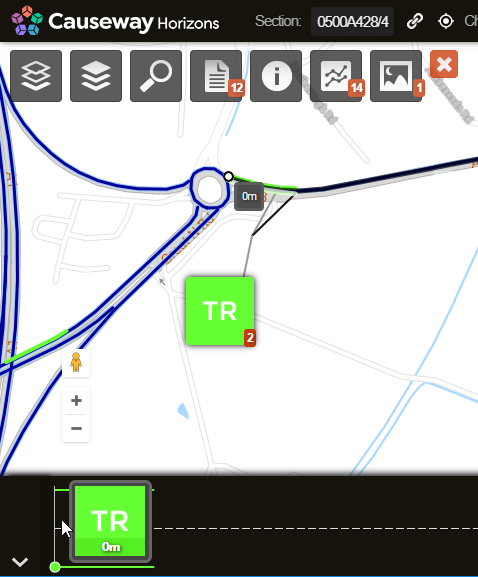
- Click on the call-out, and click the Information icon. The Section Information window opens. It has two tabs: Section Information and Item Information. The Item Information page provides information about the Treatment for the Section.
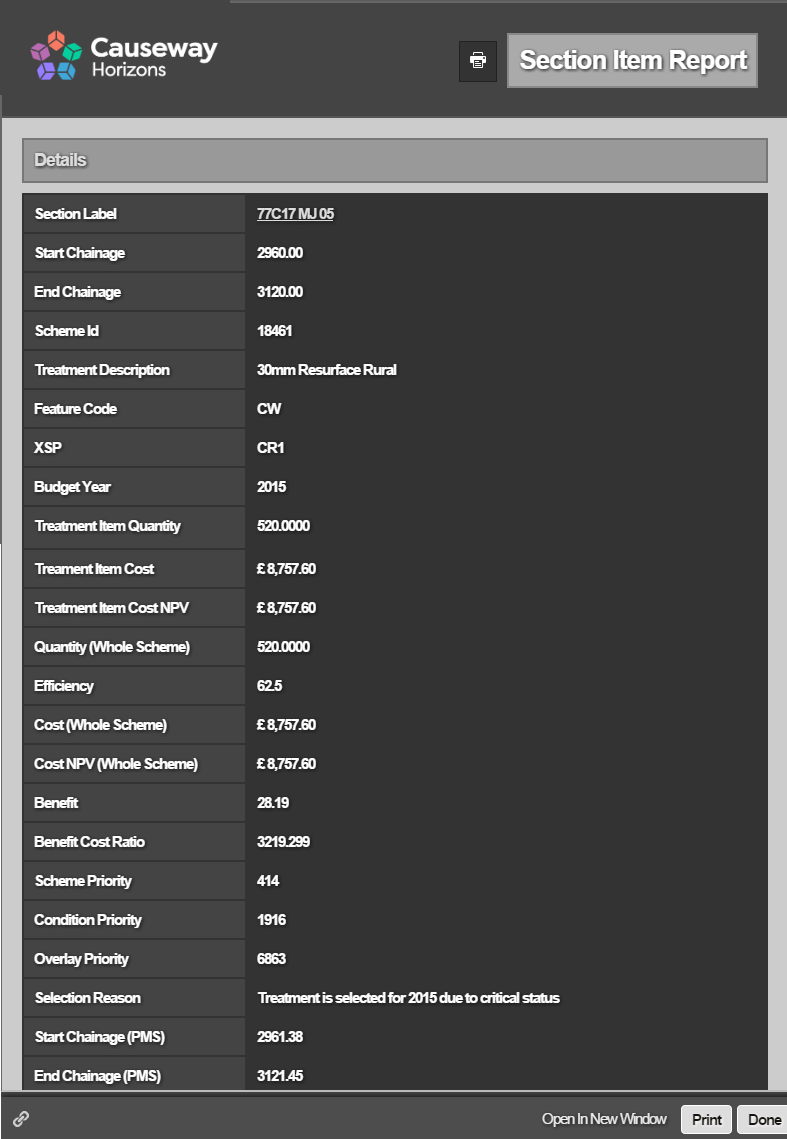
You can tell whether the Treatment Item is a sub-part of the scheme or represents the whole scheme by comparing Treatment Item Cost with the Cost (Whole Scheme). In the picture above, this item is part of a bigger scheme because the item cost is less than the whole scheme cost. A whole Treatment scheme is not selectable as a single item across multiple Sections. You can only select a Section. However, the Treatment item in the picture above will have a neighbouring Treatment Item that is part of the same scheme.
To view a Treatment summary report for a Section Merge Network
- In Explorer > Layers > Treatment Sets, select the Treatment Set created on the Section Merge Layer Network .
- Click the Reports drop-down, and select the Treatment Summary (CSV) report. The Treatment Summary report downloads to your normal Downloads folder.
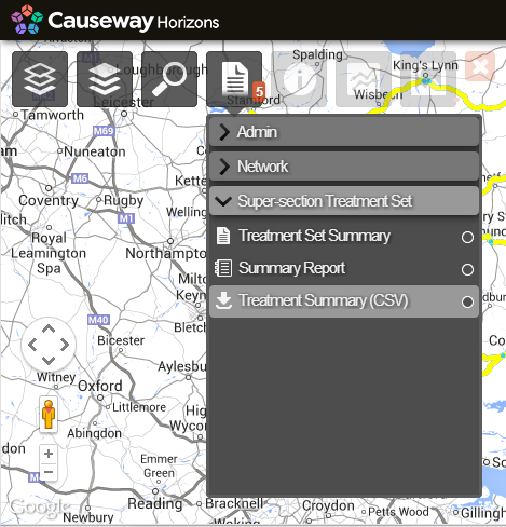
- Open the file in a spreadsheet editor, and sort on Scheme Id.
You can now see how schemes are split across Sections into Treatment items.
