Sharing a Works Plan
If User Access Control is enabled, you can share an entire Works Plan or share a single Layer of a Works Plan (for a single year).
If User Access Control is not enabled, a Works Plan or Layer that you create is visible to and editable by all users.
As with other User Access Control (UAC) objects, a Works Plan, data source, and Layer that are created when building the Works Plan are owned by the user who created or imported them. These items are initially private to that user. No other user can access these objects until the owner shares them with a User Group.
Sharing a Works Plan also shares the data source and the Layer object with the chosen User Group(s). Only the Layer owner (and an administrator) can edit, delete, rename, and move the Layer. Also, the owner is the only user who can delete the Works Plan itself, apart from an administrator.
The owner can also un-share the Layer from a group. Only the selected Layer object becomes un-shared. Data sources and the Works Plan itself remain shared with the group.
To share an entire Works Plan
- In Analysis, click the Works Plan icon. The existing Works Plans are listed.
- Click the Share button next to the Works Plan name.
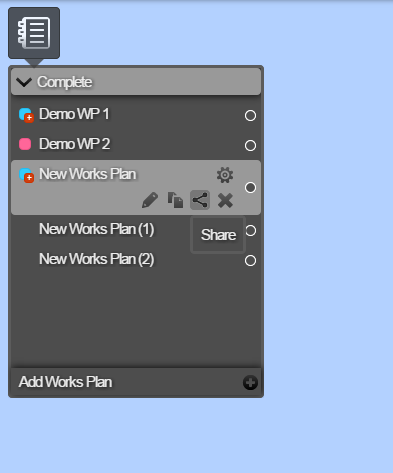
- Select the User Group to share the Works Plan with and click Share.
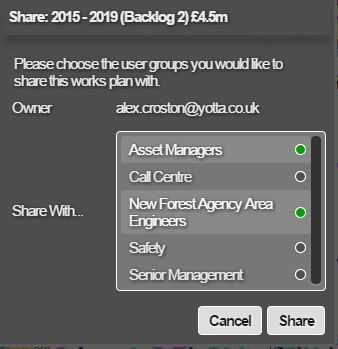
The sharing permissions are saved.
To share a Works Plan for a single year
- In Explorer, click the Layers drop-down, click the Share Layer icon, and select the groups to share with:
- Scroll down the list to the required Works Plan folder and the required year.
- Click the Layer Options button, and then the Share button.
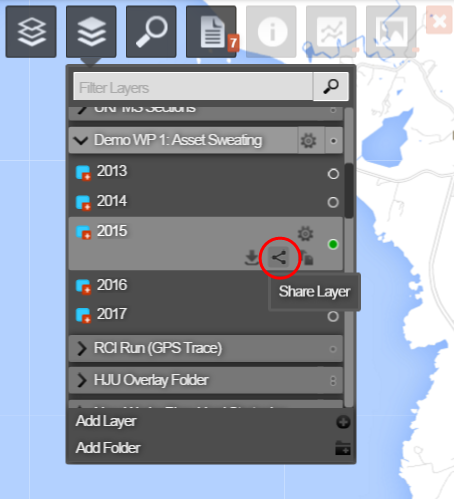
- Select the User Group to share the Works Plan with and click Share.
The sharing permissions are saved.
To unshare a Works Plan or a single year’s Layer
- Navigate to the Works Plan or Layer:
- Analysis > Works Plans > Works Plan name.
- Explorer > Layers > Works Plan name > Year.
- Click the Share button.
- In the Share window, deselect the User Groups from the drop-down list, by clicking on the green circle next to each selected user. No Value Selected is displayed.
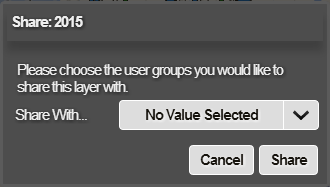
- Click Share.
The sharing permissions are saved.