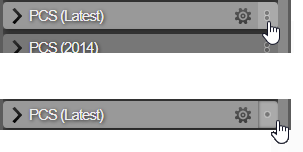Selecting Layers
You can select a single Network Layer and up to six data Layers to see on the map. Selecting more than one data Layer literally layers the information on the map, with the most recently selected Layer on top. A maximum of seven Layers can be selected at once.
The Layers that you select are shown in the Active Layers folder in the order that they are displayed on the map, see Viewing Active Layers.
You can set a folder to enable only a single Layer within a folder to be selected at a time, or for multiple Layers to be selected. The single-select and multi-select controls are indicated on right-hand side of the folders.
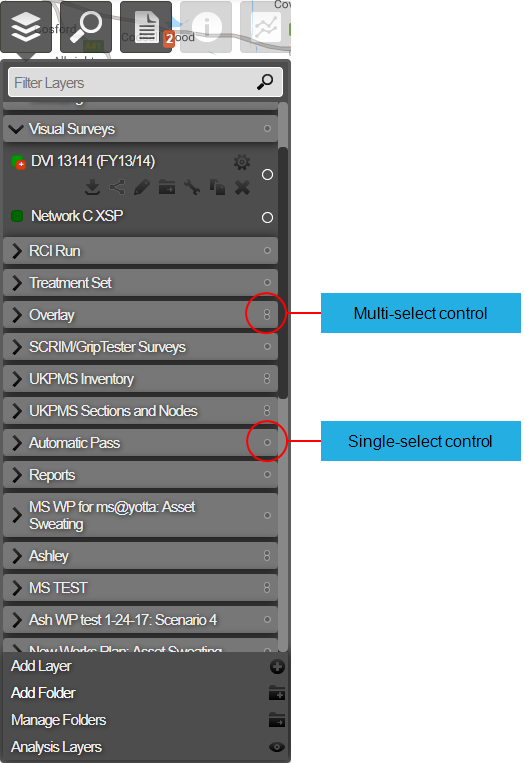
To help you identify what data is available in a Layer, a legend that shows the data description and the colour-coding is visible when you hover the mouse over the Layer name.
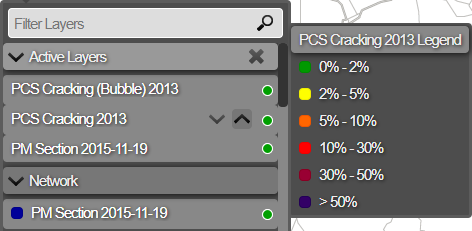
To select a Layer
- In Explorer, click the Layers icon.
The drop-down of Network and data Layers opens. The Layers are located within folders.
- Navigate to the folder that contains the required Layer and click the Layer name.
When a Layer is selected, it is marked with a green circle to the right of its name.
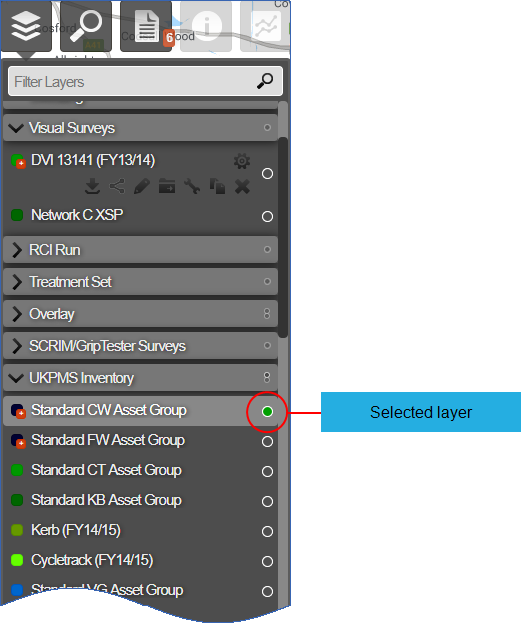
To enable multiple Layers in a folder to be active
- In Explorer, click the Layers icon.
The drop-down of Network and data Layers opens. The Layers are located within folders.
- Navigate to the folder that you want to enable multiple selection for.
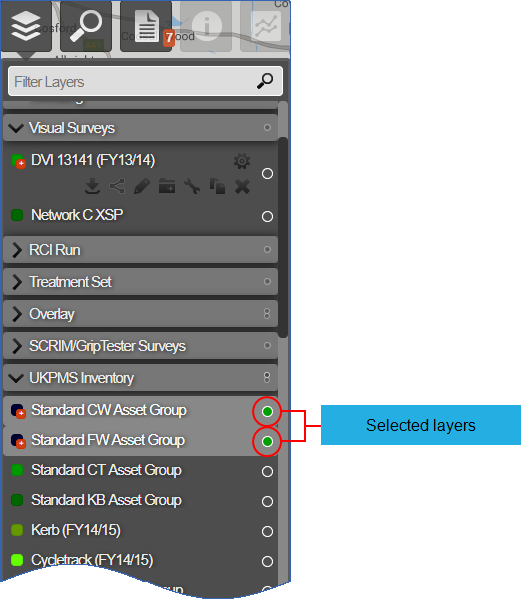
- Click on the single circle icon at the right of the folder name.
The icon changes to a double circle. Multiple Layers can be made active.
To enable only one Layer in a folder to be active
- In Explorer, click the Layers icon.
The drop-down of Network and data Layers opens. The Layers are located within folders.
- Navigate to the folder that you want to enable single selection for.
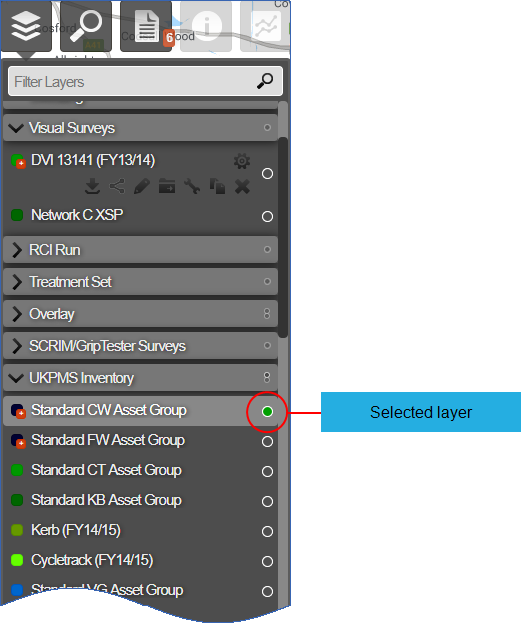
- Click on the double circle icon at the right of the folder name.
The icon changes to a single circle. Only a single Layer can be made active.