Using Image Data in the Imaging Module
In the Imaging module you can view the images for a Section in high resolution. Use this module once you have identified the image data of interest in the Explorer view. In this view you can access more detail from the images, and access more image functionality. The resolution of the images is very high, and so running video footage is not included in the on screen controls, though keyboard controls will allow you to control video footage.
In the Explorer module you can view the video data at a lower resolution. This view enables you to run videos and get a whole picture of the imagery data that is available to you. See Using Imagery Data in Explorer.
In the Imaging module you can select Layer data and view it overlaid on the images. Survey videos and visualisations enable you to validate and give context to your survey data. High resolution downward-facing SCANNER images of the road surface can also be viewed in the Imaging module.
The opacity of SCANNER images is adjustable where data permits, allowing for a close inspection of road conditions through images. Adjusting the opacity is especially helpful when examining Transverse Profile data, as a more transparent view may let you visually map defects to the pavement surface.
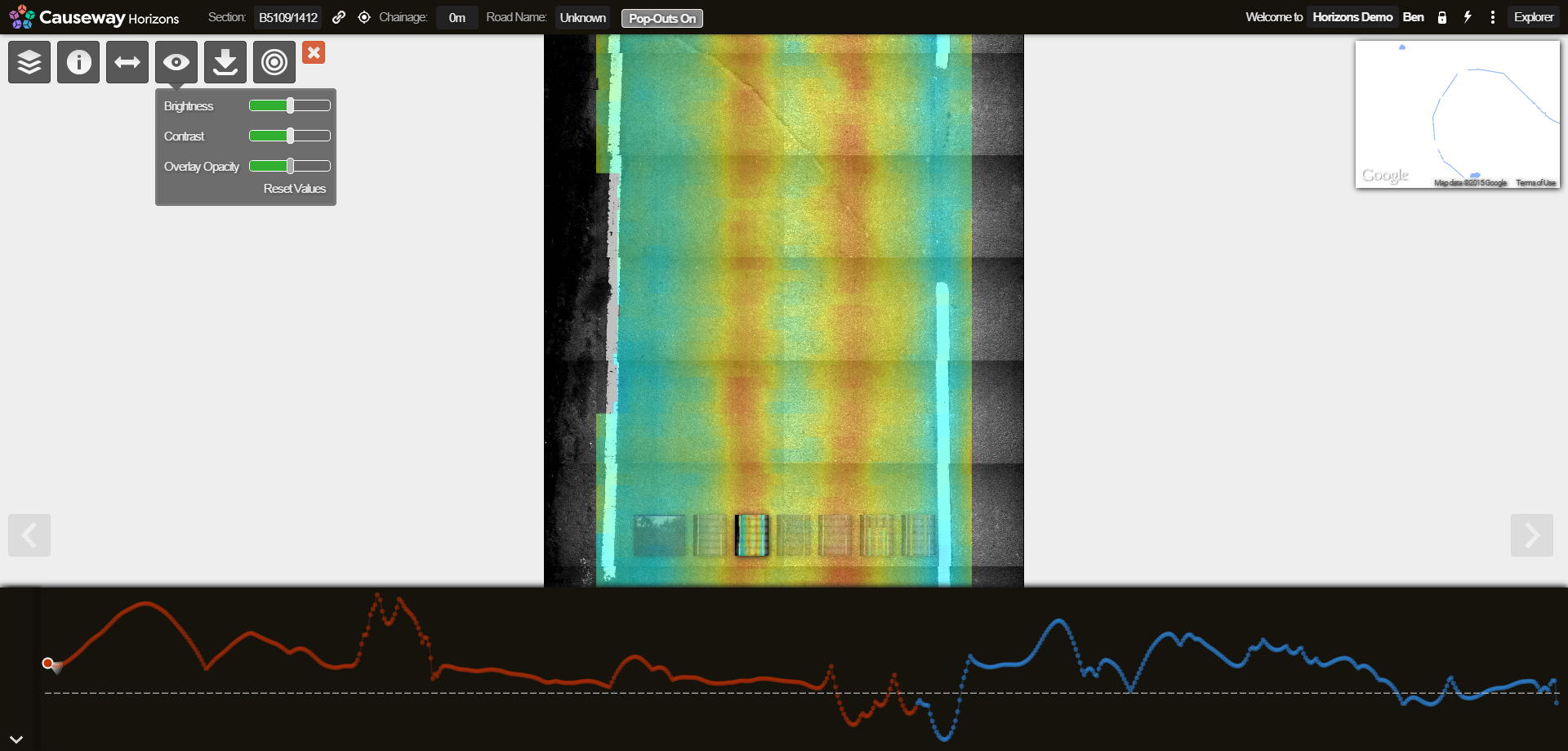
In the picture below, RAG bubble mapping in conjunction with RCI parameter mapping indicate that part of the road is in poor condition with cracking, profile variance, and texture issues. Grouped lollipop labels help highlight the status of individual segments of this section. By selecting the associated SCANNER Imagery data and opening the downward facing pavement images in the Imaging module, you can validate the survey data.
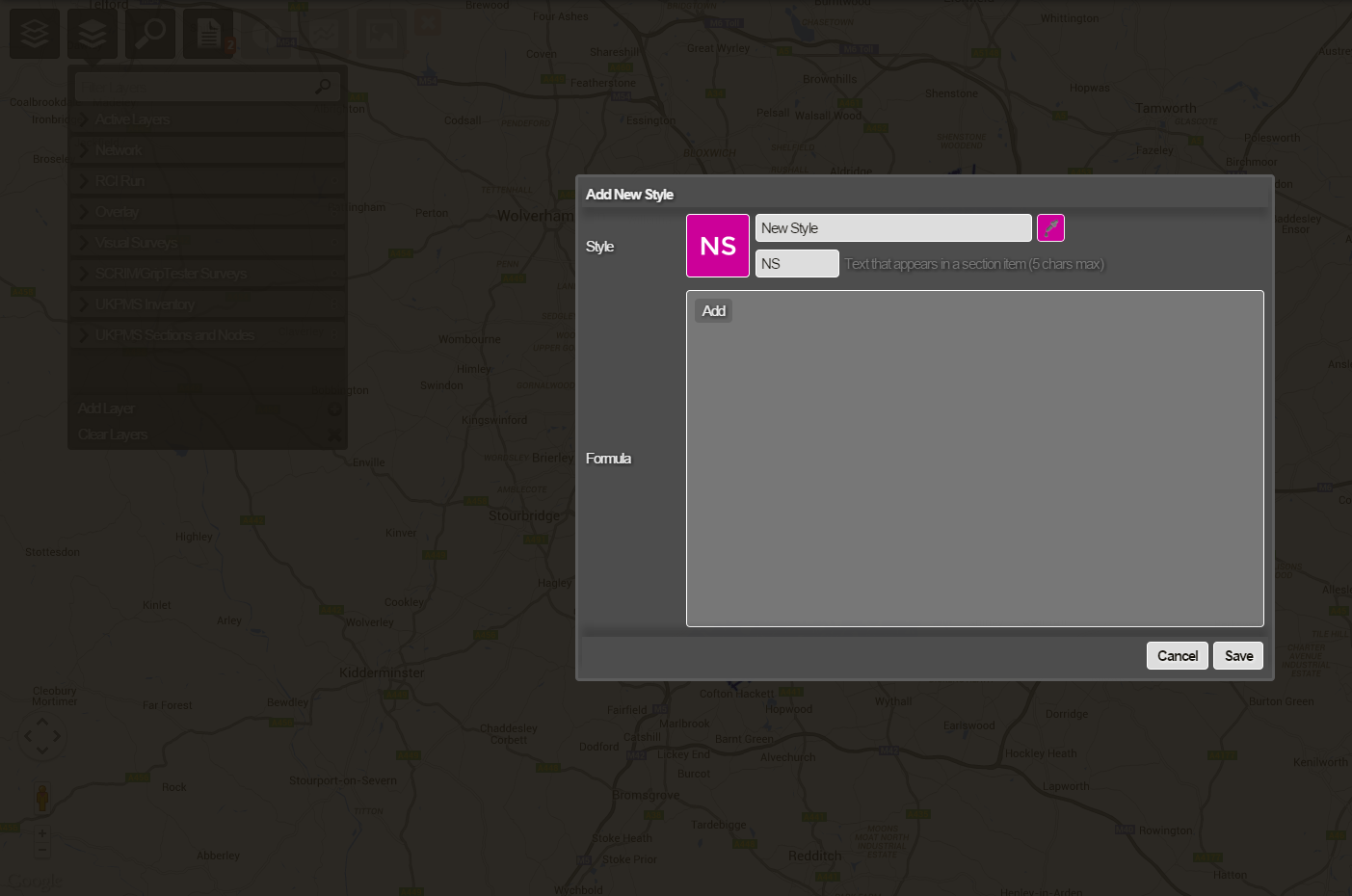
SCANNER images of poor road condition viewed alongside RAG bubble mapping
The Imagery functionality that is available in the Imaging module includes viewing detailed Section information, measuring assets, adjusting image brightness and contrast, and downloading images.
The projection of assets and measurement functionality is currently only available with calibrated (Yotta Asset Survey or Yotta SCANNER) Video data.
To access the Imaging module
- In Explorer, select a Section that has associated imagery, click the Imagery Data icon, and select the required Image data file from the drop-down.
- Select the required footage to view in detail.
- Click the central button of the video control panel:

The Imaging module loads. The Section number and chainage location are shown at the top of the screen.
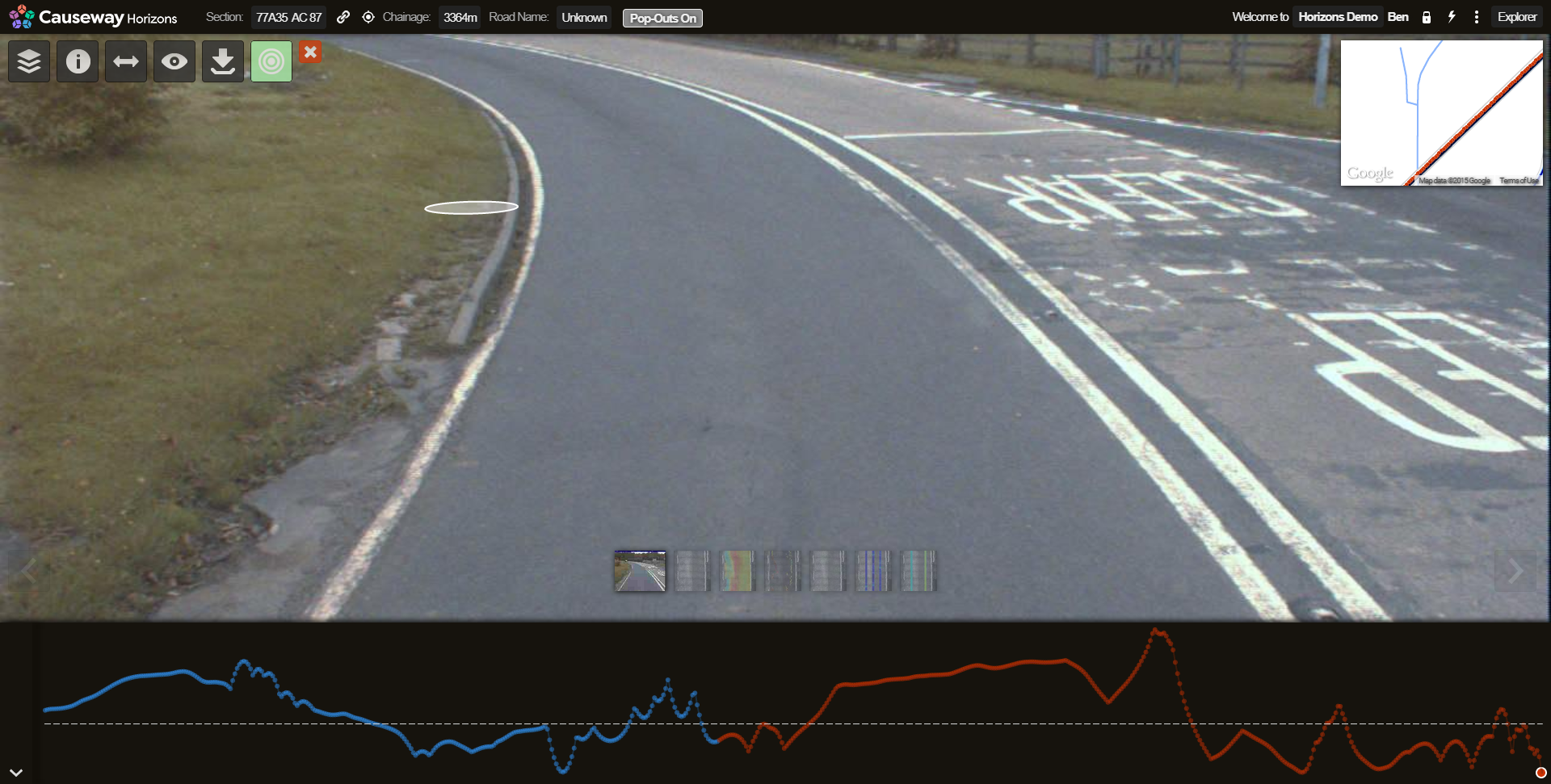
The Imaging controls are:
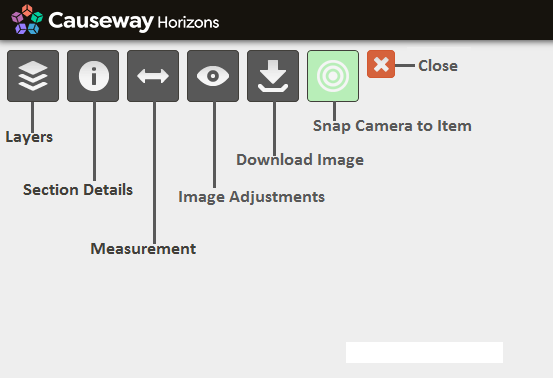
To view asset data on video imagery
- Click the Layers icon, and from the drop-down select the asset data to overlay on the imagery. With Yotta Asset Video Survey data, spatial data can be projected into the images. In the picture below, a keep left sign from the sign data Layer is shown by the green point. Hovering over the sign point gives its chainage value.
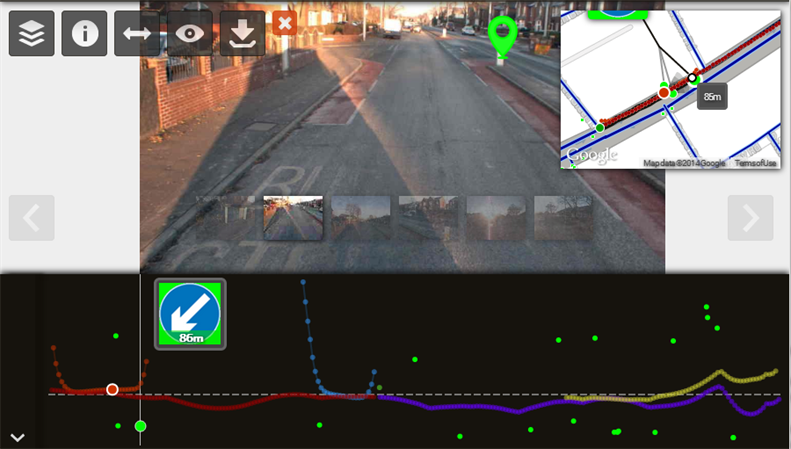
- To turn on or turn off Layers within this view, use the Layers drop-down in the same way that it is used when exploring the map. (See Viewing Data.)
To navigate within the Imaging module
- To select a location along the Section, click on a point in the Imagery strip view. The imagery that is associated with that location is loaded.
- To go forwards, select a forward camera from the camera view thumbnail images at the bottom of the main image (or scroll through the camera views with the left and right arrows to the side of the main image), and move the oval cursor to the required forward position and click. Or you can use the right chevron key on your keyboard (>) to jump ahead a single frame or shift + right chevron to jump ahead 10 frames.
- To go backwards, select a rear camera from the camera view thumbnail images at the bottom of the main image (or scroll through the camera views with the left and right arrows to the side of the main image), and move the oval cursor to the required backward position and click. Or you can use the left chevron key on your keyboard (<) to jump back a single frame or shift + left chevron to jump back 10 frames.
- Use the Snap Camera to Item option to jump to the best view of a selected section item.
To change the camera angle
- Select a camera from the camera view thumbnail images at the bottom of the main image (or scroll through the camera views with the left and right arrows to the side of the main image).
To measure an asset
- Select the Measurement icon.
- Click the location in the image where the measurement is to begin and drag the measuring bar to where the measurement is to end.
With GPS Asset video, you can measure within the image either on a horizontal or vertical plane. Measurements are accurate to approximately 10cm within a 20m radius of the camera vehicle. The Measurement tool remains green if confidence in the measurement is high. However, the colour progressively changes to red as confidence in the measurement falls. When measuring far off into the distance the accuracy of the measurement is reduced.
To adjust the brightness, contrast and overlay opacity of an image
- Click the Image Adjustments icon.
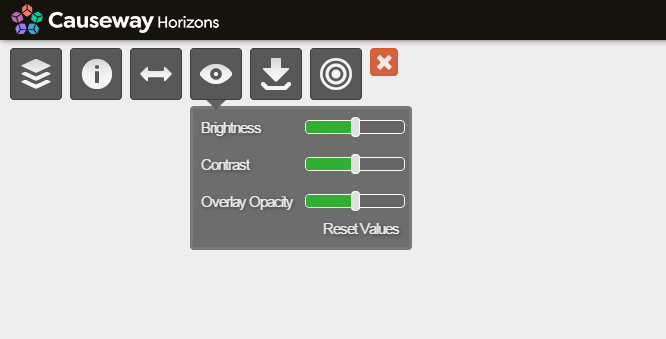
- Use the slider bars for brightness, contrast and overlay opacity to adjust the image to your requirements. The image reloads. The image may take a few moments before being displayed while the images are processed.
To download an image
- Select the Download Image icon. The file is downloaded to your Downloads folder. The filename consists of the Section label, chainage location, and camera number.
To close the Imaging module
Click the Close Imaging module icon
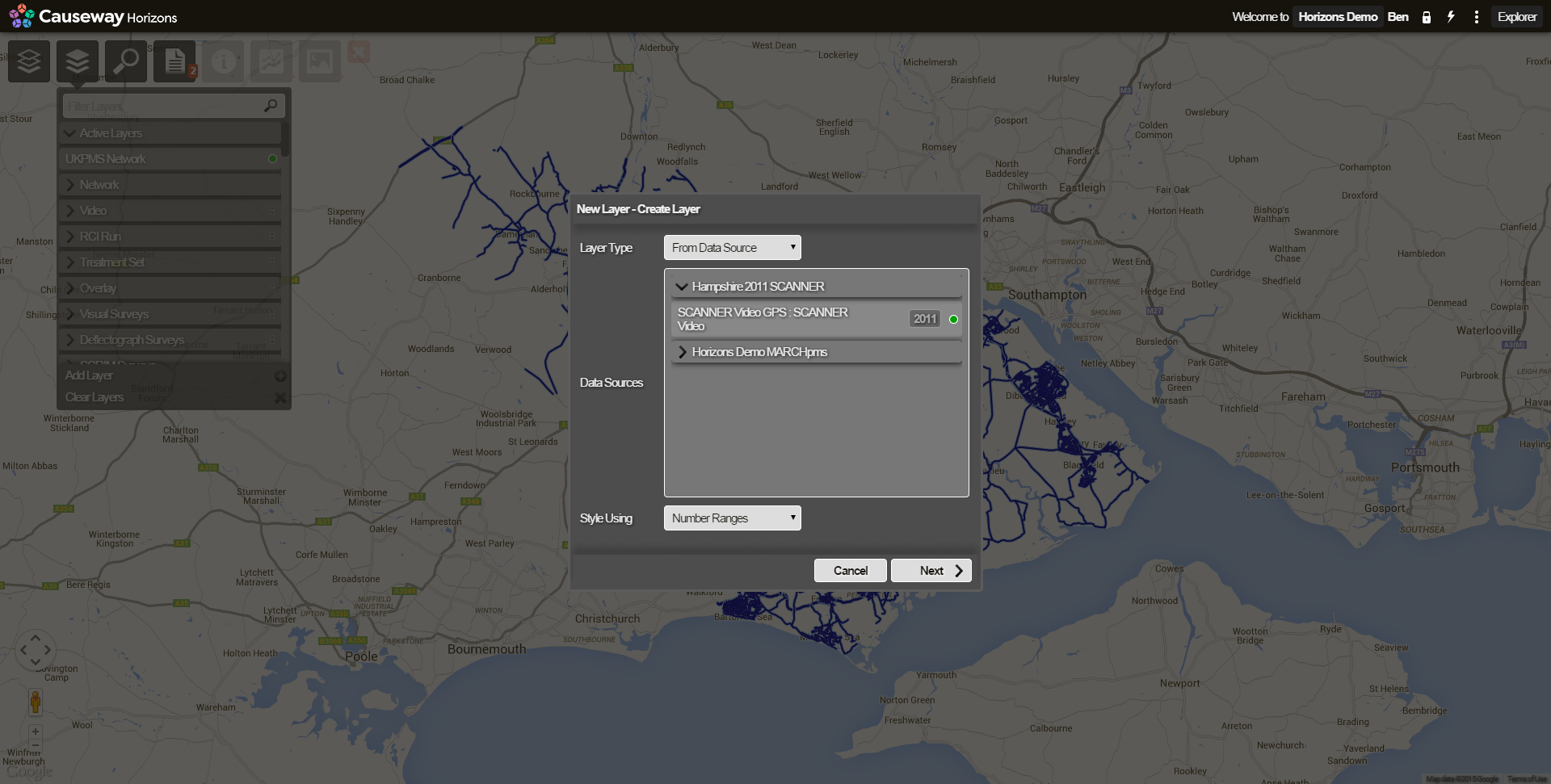
Horizons returns to the Explorer module.