Prioritising Treatments
The ranking of Treatments can also be influenced by location by setting Priorities. Priorities help to encourage Treatment on parts of the Network that meet certain conditions and are determined using Layers in Horizons.
To create a Priority
- In the Analysis module, click the Priorities icon. The Priorities drop-down opens. All previously configured Priorities are listed.
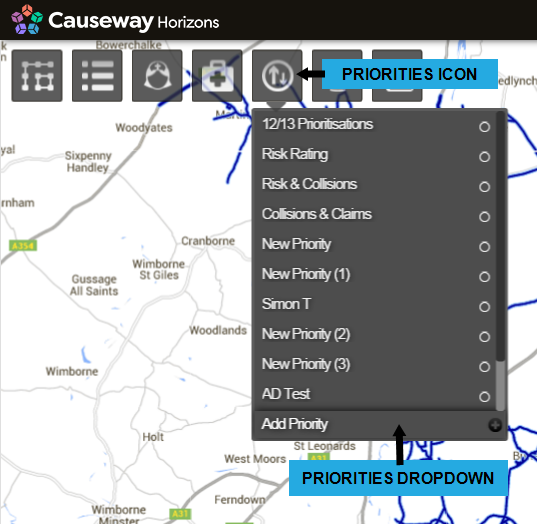
- Click Add Priority at the bottom of the drop-down.
- Enter a name for your Priority and click OK.
A complete list of Layers in Horizons is shown with each Layer displayed as a folder. Each Layer folder lists the styles that are used within that Layer.
A style refers to a single data range, formula for identifying data, or a data item in a data Layer. Each style in a Layer is represented on the map using the colour that you allocate to it.
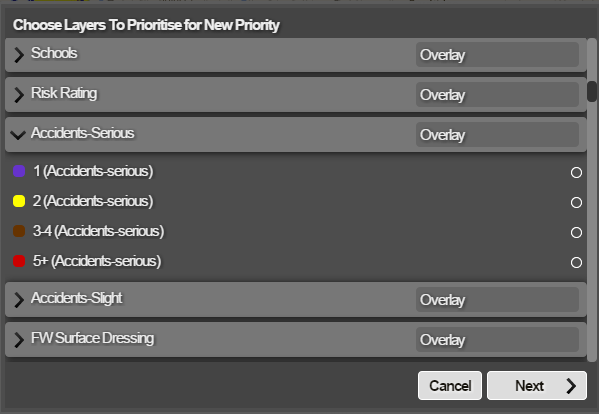
- Select the Layer styles that define the regions to prioritise.
More than one style can be selected from any one Layer or across multiple Layers.
If a Layer style does not exist for the location definition that you require, contact Causeway Support for assistance in creating one.
- When you have selected the required styles, click Next.
The Set Importance window opens.
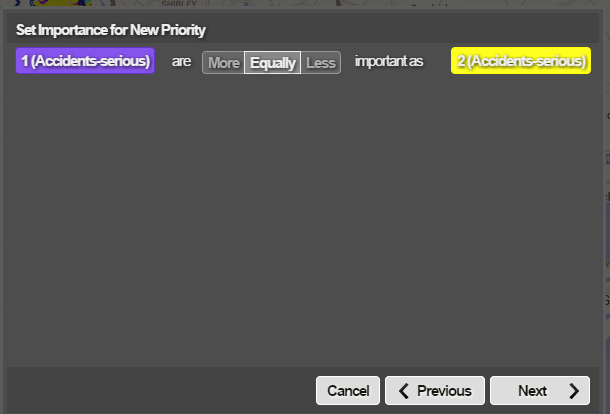
- Set the importance for a Layer style using comparisons between each Layer style.
Select the relative importance of each Layer style to its pair using the More, Equally, and Less options between each pair.
- When you have set the importance levels, click Next.
The consistency of the importance levels is evaluated to ensure that the weightings are calculated robustly. The calculated weighting for each Layer style is shown.
- Modify the weightings using the sliders beside each Layer style or by entering the value into the desired field. The values chosen are used to weight the corresponding parts of the Network and define a resulting Priority score.
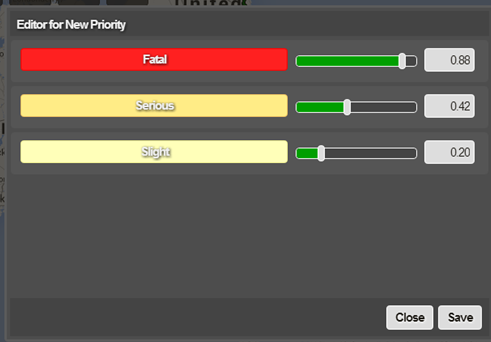
The system determines the prioritisation score of the Treatments. For each subsection, it examines if it lies on a Priority Layer. If so, it applies Prioritisation weightings to work out the prioritisation score. This is calculated using the sum of the weighting values for Layers that overlap with the subsection. Since the Prioritisation weightings for Layers should always be normalised, this value is never greater than 1, but equals 1 when all Layers apply.The Priority score also lies between 0.0 and 1.0.
- When the weightings for each Layer style are verified, click Save.