About References Not Included In Data (Automatic Referencing)
If your data has no Section references (or you choose not to use them), you can force Horizons to choose that section for the item. Otherwise, section reference, chainage, and offset will be assigned automatically.
For line items, Horizons also takes into account how parallel the item is to a Section, to minimize faulty associations with Sections at junctions, for example.
The quality of Automatic Referencing is naturally affected by the accuracy of the Network Map and of the item coordinates.
Override XSP setting in the Configure Data Import window. See Importing and Configuring a Data Import.
To automatically assign Section reference to imported data
- In the Management module Data Import drop-down, do one of the following:
- Select an existing unprocessed data import item to configure.
- Click Add import and import a new data file (see Uploading a Data File). The Configure Data Import window opens.
- In the Input Typedrop-down, select either GIS or CSV with geometry based on the type of file being imported.
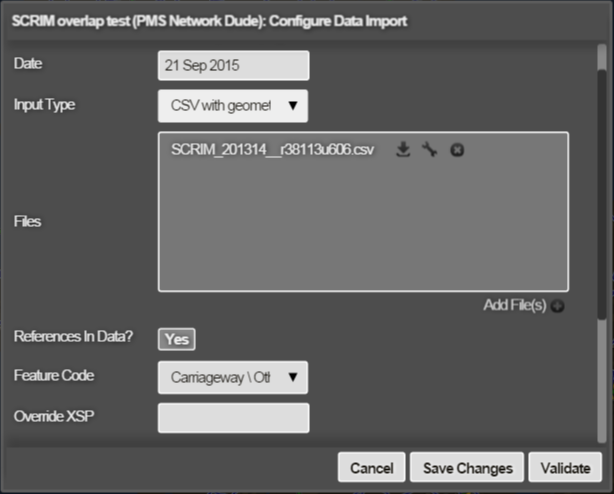
- Click the button beside References in Data? to switch to No. Additional data import options appear.
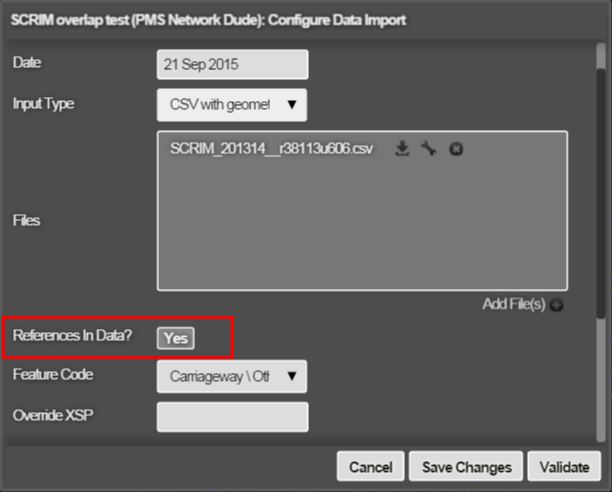
- Click Validate when the Data Import is defined.