Defining a Group and Non-Group Merge
The merge within and around groups mode is a hybrid of the Group and Non-Group modes. In this mode, the merge process attempts to join nearby Sections using the Group Merge connection rules first (creating Super-sections for items with the same Group ID). Then Sections that have ends within the maximum distance but do not pass the Group Merge rules are considered using the Non-Group Merge rules.
This hybrid mode is useful if the fully automatic merge with no special grouping rules mode works for most Sections, but a few Sections need a manual override using a grouping file. As an example, a forked junction where the best join (smallest alignment angle) gives an unwanted merge. In this case, you only need to supply a grouping file to include this manual Section merge. The Non-Group merge automatically joins Sections that are not included in the file.
To set up a merge within and around groups
- In the Analysis module, import your grouping file using Data Import. For more information, see Data Import Overview.
This generates a Layer in Explorer, which you will need to select in Step 4.
- In the Management module, click Section Merge and then click Add Section Merge Rules.
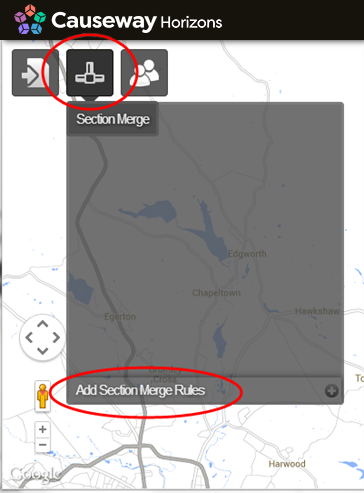
The Configure Section Merge Rules window opens.
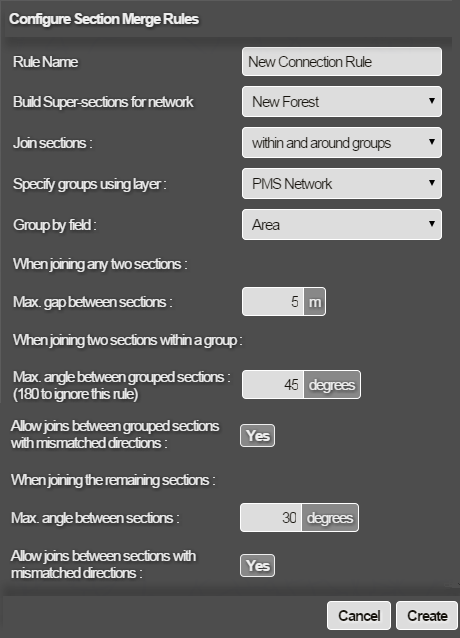
- Enter a name for the new Section Merge Layer to generate, specify merge within and around groups Mode, and select the Network that contains the Sections to be merged.
- Complete the following fields (refer to Group merge connection rules above and Defining a Non-Group Merge):
Specify Groups by Layer
Select the Layer generated by your grouping file data import from Step 1.
Group by Field
Select the field name in your grouping file that contains your Group ID. Sections associated with items that have the same Group ID value are considered for merging into a single Super-section.
Max. Gap Between Sections
Only Sections that have endpoints within this distance of each other are considered for merging. Do not set this too large. Endpoint distance is not used for selecting the best sections to join in cases of ambiguity.
Max. Angle Between Grouped Sections
Only Sections for items with the same Group ID use this rule. Only Sections that have ends that align within this angle are considered for merging using the Group Merge rules. Set 180 degrees to ignore this rule. Sections are perfectly aligned if the angle at join is 0 degrees. The angle of join is used for selecting the best sections to join in cases of ambiguity. Sections for items with the same Group ID are joined wherever possible.
Allow Joins Between Sections With Mismatched Directions
Only Sections for items with the same Group ID use this rule. To allow Sections to be joined that do not match direction (i.e. end-to-end or start-to-start), set to Yes. To prevent this, set to No.
After selecting the Group Merge settings, set the settings for the Non-Group Merge rules as described below.
Max. Angle Between Sections
Only Sections for items with no Group ID, or different IDs, use this rule. Only Sections that have ends that align within this angle are considered for merging using the Non-Group Merge rules. Set 180 degrees to ignore this rule. Sections are perfectly aligned if the angle at join is 0 degrees. The angle of join is used for selecting the best sections to join in cases of ambiguity. Sections for items with the same Group ID are joined wherever possible.
Allow Joins Between Grouped Sections With Mismatched Directions
Only Sections for items with no Group ID, or different IDs, use this rule. To allow Sections to be joined that do not match direction (i.e. end-to-end or start-to-start), set to Yes. To prevent this, set to No.
- Click Create.
Horizons generates map tiles for the Layer, which may take a few minutes. The Section Merge Layer is created. You can now view and export the resulting Section Merge Layer, and use it as input to Analysis.