About Works Layers
Works Layers show planned or completed work. Works Layers must contain data related to works, such as treatment description, date, start and end chainage, and XSP.
You can import new data to create Works Layers from a Works Data File.

You can view a Works Layer in Explorer. You can also apply it to a Treatment Set to reset condition parameters before deterioration and analysis take place.
When you run a Works Plan that includes a works done layer containing future work, Horizons applies the budget to costs for the future work before selecting other schemes. See Works Plans.
To create a Works Layer
- Go to Management > Data Import > Import Data. Enter a name for the data file, select the Import Network, and click Ok.
- Click Add files, select the file containing data for your planned or completed works, and click Open. When the upload is finished, click Close. The Configure Data Import window opens.
- Enter the desired date (i.e. survey date, works completion date) into the Date field. If no date is specified, the date defaults to the date of the Import.
- Click the spanner icon to open the Configure Fields window.
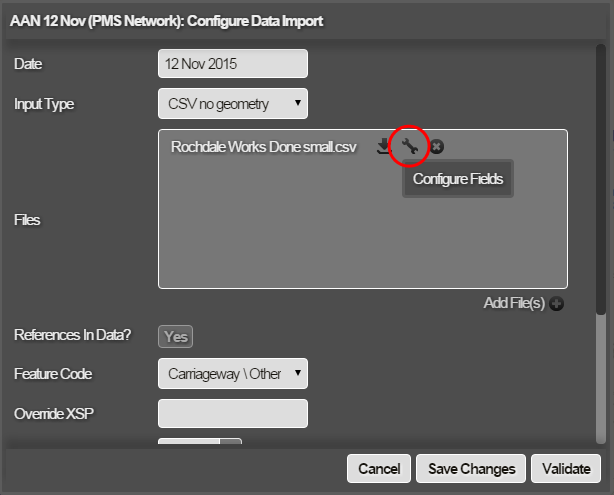
When configuring your import, specify the Date column to enable correct deterioration in Analysis. If date is not specified, the treatment date defaults to the date in the Configure Data Import window.
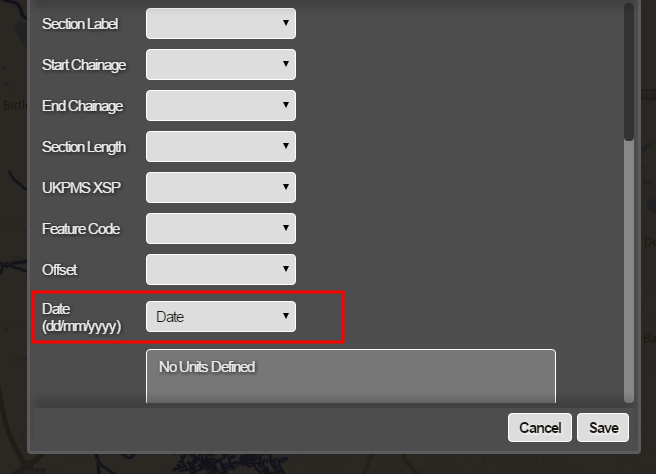
Configure the remaining fields as required, then click Save. See Configuring Data Import Fields.
- In the Configure Data Import window, specify the correct Feature Code that applies to your planned or completed works.
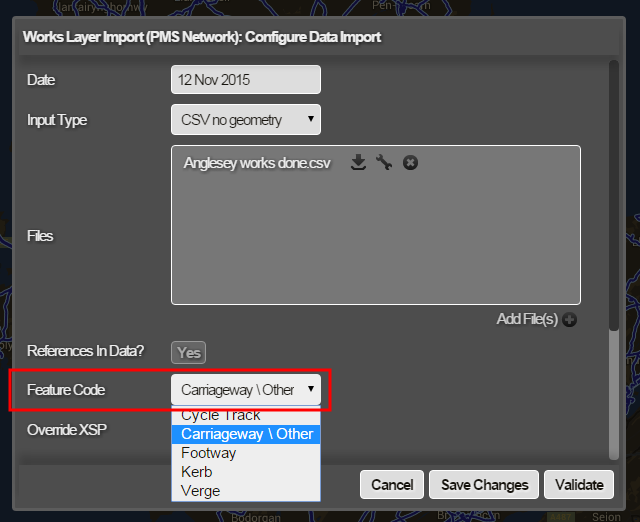
If not specified, the Feature Code defaults to Carriageway (CW)
-
Configure the rest of the Data Import settings as required. See Importing and Configuring a Data Import and Validating and Processing a Data Import.
- When the import is complete, go to Explorer > Layers > Add Layer. Enter name and layer group for new Layer and click Ok. The Layer Setup window opens.
- In the Layer Type drop-down, select Works Done Layer.
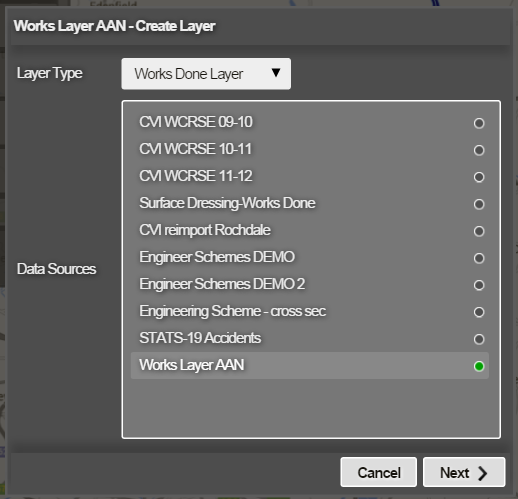
Select your import as the Data Source to base the Layer on and click Next. The New Works Done Layer Setup screen opens.
- In the Treatments drop-down, select the name of the column that contains the Treatment Description
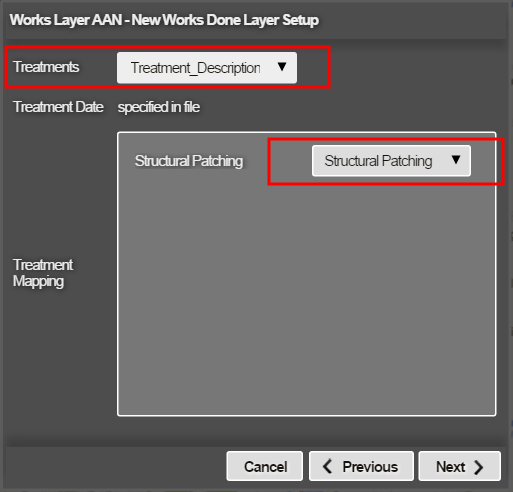
A list of all the different treatments appears under Treatment Mapping, For each treatment applied, select the corresponding Analysis Treatment name from the drop-down and click Next. The Layer Styles screen opens.
- Click Create Layer.
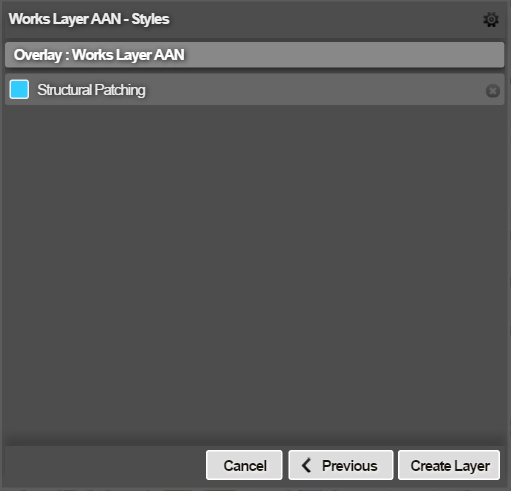
The Works Layer can now be viewed in Explorer > Layers. See Selecting Layers
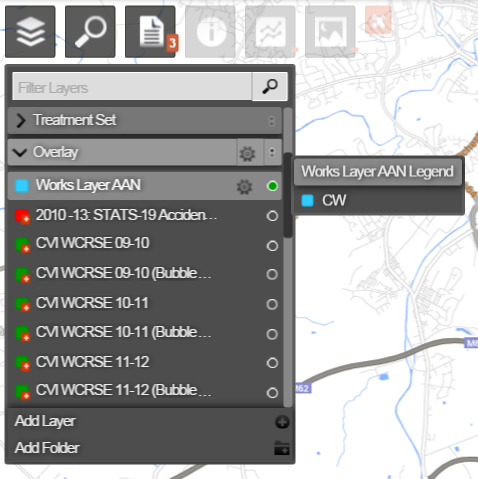
To Apply a Works Layer to a Treatment Set
-
Go to Analysis > Treatment Sets > Add Treatment Set. Enter a name for the new Treatment Set and Select the feature to analyse, then click Ok. The Parameter Selection window opens.
-
Click the gear icon to configure the Treatment Set.
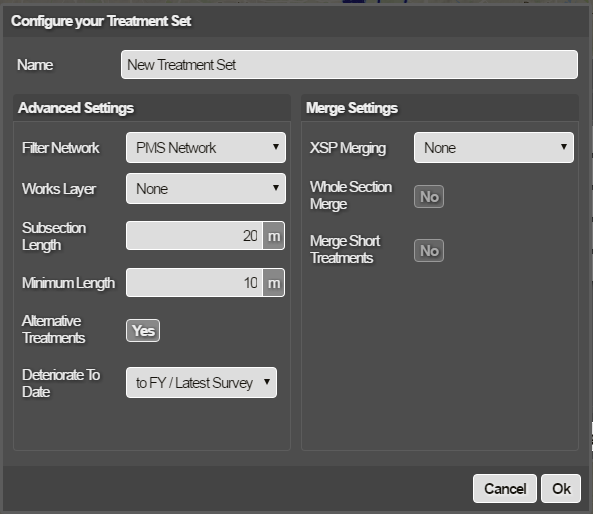
- The Configure Treatment Set window opens. In the Works Done drop-down, select your Works Layer.
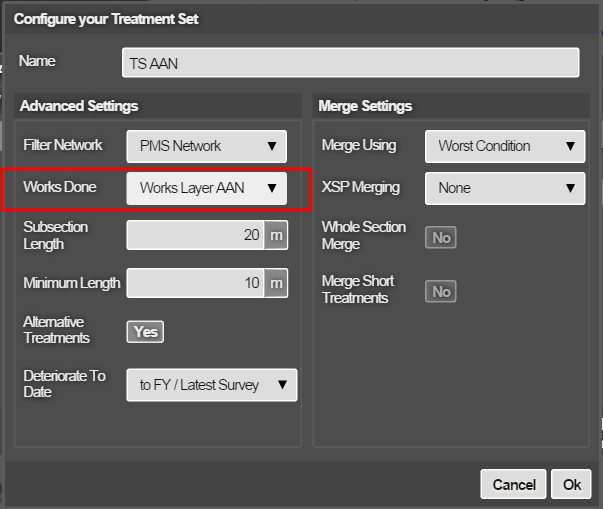
Configure the rest of the Treatment Set settings as required, then click Ok. See Defining the Settings for a Treatment Set.
- Select the Treatment Set Parameters as required, then click Next. Continue creating the Treatment Set. See Adding a Treatment Set.