Validating and Processing a Data Import
When you have completed the following steps, you must validate the data before it can be committing for import. Make sure you have…
- Uploaded your data file (see Uploading a Data File)
- Configured your data import (see Importing and Configuring a Data Import)
- Configured the fields (see Configuring Data Import Fields)
When you validate the data, Horizons reports on the status of the data and shows warnings and errors if there are any. Only after validation can you commit the import to the Horizons database. Items that generate errors during the validation are skipped when processing the import for commit. Items that generate only warnings are committed.
Once the data is processed, the configuration cannot be altered but is available for information in the Management > Data Import drop-down.
For tolerance errors, the import data should be reviewed for the Network Sections specified. These errors indicate that the digitized Section length is somewhat different from either the PMS Measured Length or the data Section Length (if specified). Some errors such as tolerance errors can be worked around if desired. For example you can set slacker tolerances in the configuration. Or as another example, for auto-referencing errors, you can increase the Section Ref. Max Distance. See Importing and Configuring a Data Import.
In the unlikely event of an error during the processing of an import, an error message is displayed in the Last Status field of the Configure Data Import window. The import will require re-validation when the error is corrected.
To validate and process a data import
- When you have successfully imported your data file and configured the import to your requirements, in the Configure Data Import window, the configuration is saved in the Management > Data Import drop-down. You can revisit the configuration whenever you like in order to change the settings and validate or re-validate the data for import.
You only need to click Save Changes if you want save and close the window without carrying on with validation.
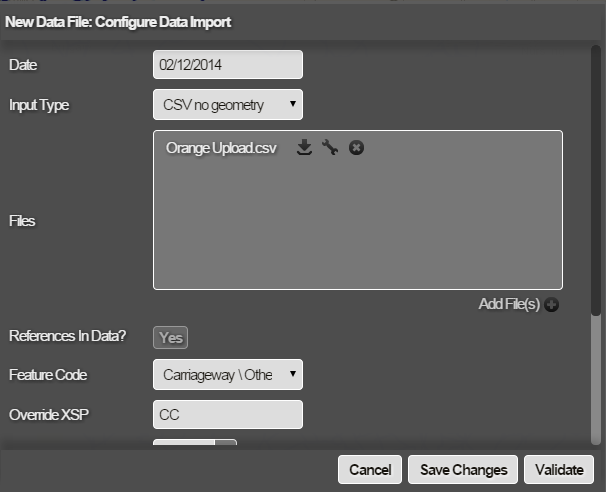
- Click Validate.
Horizons validates the data before committing it for import. Validation involves various checks on the data items including geometry checks, Section reference checks, and chainage overruns. If there is a major problem with the configuration or the input files, an error message is displayed in the Last Status box in the Configure Data Import window.
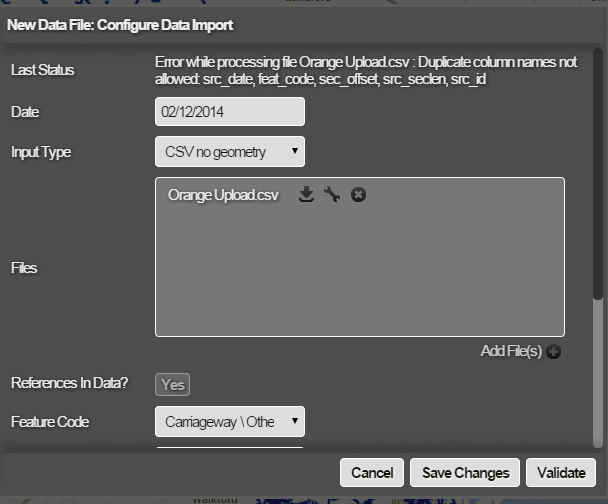
If validation was successful, a summary of any errors or warnings is shown. Only the first 50 errors and warnings are shown.
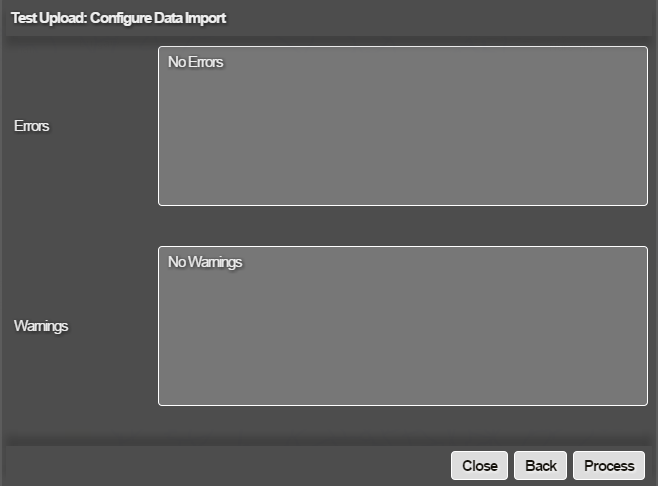
-
To download a full list of messages, click Download next to the file name. The
Record Idin the logs refers to the line in the source file of the item generating the error or warning. For example, for CSV files,Record Id 2is the first line of data in the file (line 1 is the header line). - Check and fix the errors, as appropriate.
- When the errors and warnings are satisfactory, click Process to commit the import into the main database. The data is committed into the Horizons main database. Items that generate errors during validation are skipped. The data can be used as follows:
- When the import is completed, a default Layer is created for the data in Explorer > Layers under Overlay or Custom Layers. Graphable fields that are specified in the Configure Data Import are visible within graphing data sources for Sections that contain the data. You can edit this Layer to set your own custom styles, or build new Layers based on the imported data. See Viewing Data.
- Fields specified as
InSchemeappear as Condition Parameters in the Analysis module, in the Parameters drop-down under the Misc heading.
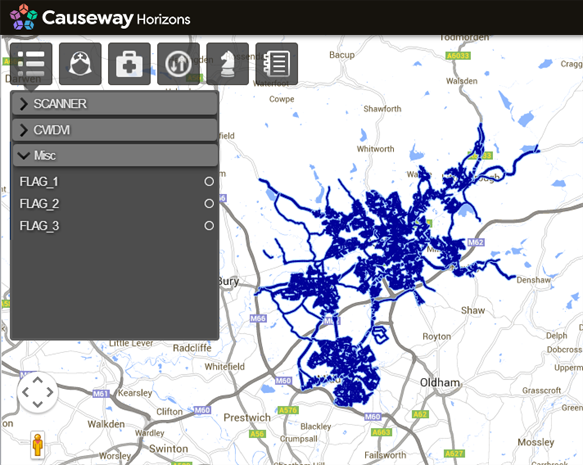
- If User Access Control is enabled, the Horizons Layer and data source for the imported data are initially privately owned by the user who imported the data. To let others see the Layers and data, you can share the Layer(s) with a User Group that you are a member of. This is done via the Share Layer icon in the Layer settings.
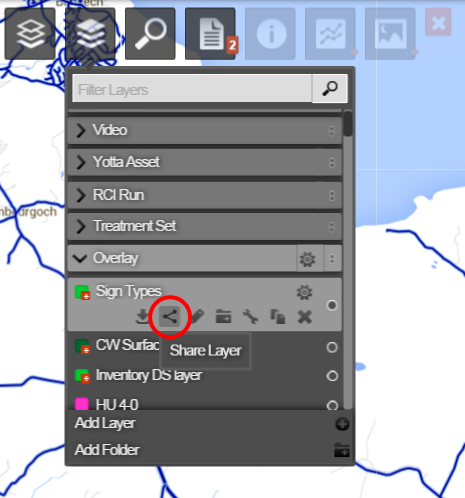
Sharing a Layer also shares the underlying data source, for graphing and export, and other functions. See User Access Control Overview.