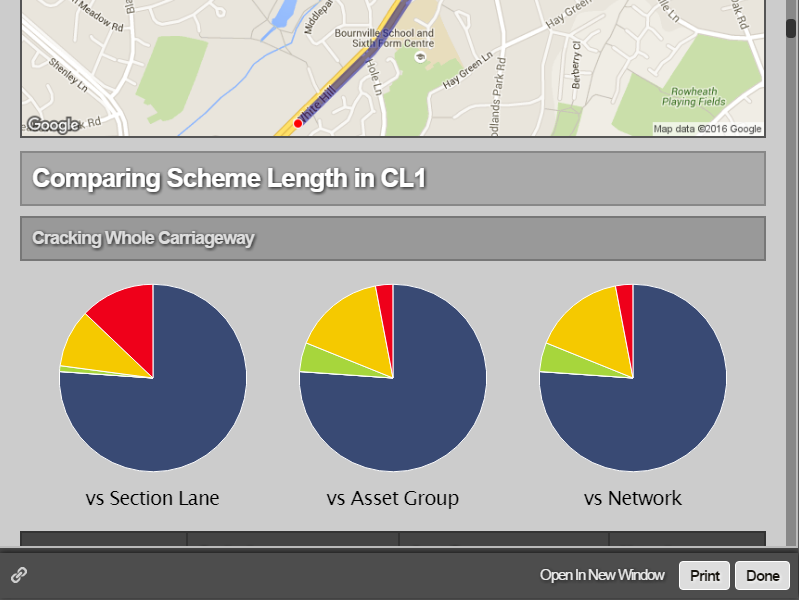Detailed Reports
Detailed reports deliver a range of specific information regarding a selected data Layer, Section, or Section Item. Horizons has multiple types of Detailed Reports, including Linked Sub-Reports, which can only be accessed by link from another report. See Reports and Charts.
Most detailed reports are available in the Reports drop-down. Linked Sub-Reports are available only by link from other reports.
When network filtering is enabled, you can access reports belonging to a different network from the one currently selected in Explorer. Certain detailed reports (i.e. Treatment Set and Works Plan reports) display a warning icon beside the Report Network field as a reminder to verify the required network. See About Network Filtering.
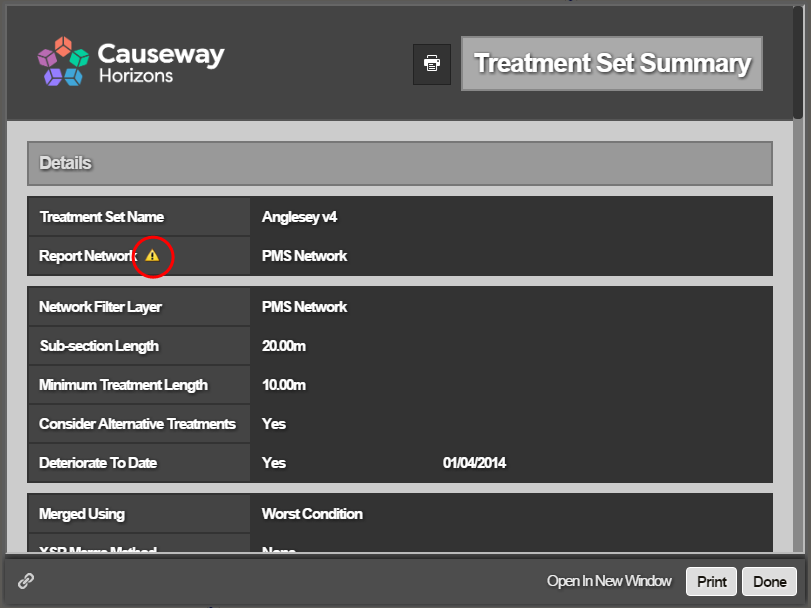
To view a detailed report
- Select the Layer required for the report.
- Click the Reports icon.
The list of Layers to report on drops down. Detailed reports are identified in the list with the following icon:
![]()
- Select the required report from the report folder.
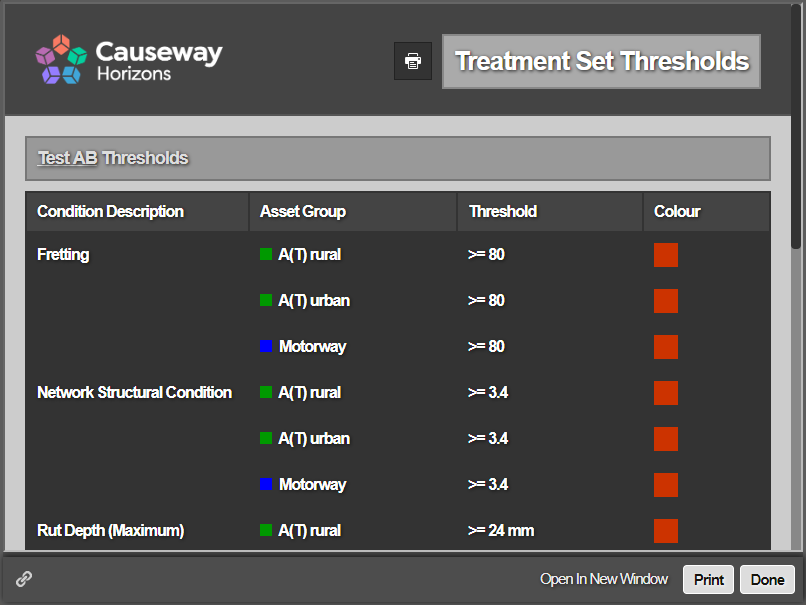
The following Linked Sub-Reports are available only by link from other reports:
| Linked Sub-Report | Description | Linked from |
|---|---|---|
| Deterioration Curves | Report with parameter deterioration curves for analysed asset groups, as they were at the time the Treatment Set was run. | Parameters Report > Parameters Table |
| Works Plan Monitor | Report covering the value of Works Plan monitors per Financial Year and scenario. | Works Plan Summary Report > Monitors Table |
| Treatments for XSP and year | Detailed reports with information about section deterioration and treatments decisions. | Works Plan Section Summary Report > Financial Year Chart label OR Treatment Set Section Summary Report > XSP Chart label |
Horizons provides additional reports that are only accessible to administrators.
- In the Reports drop-down, select the required report from the report folder.
- In the detailed report, click on underlined text within a Chart or Table.
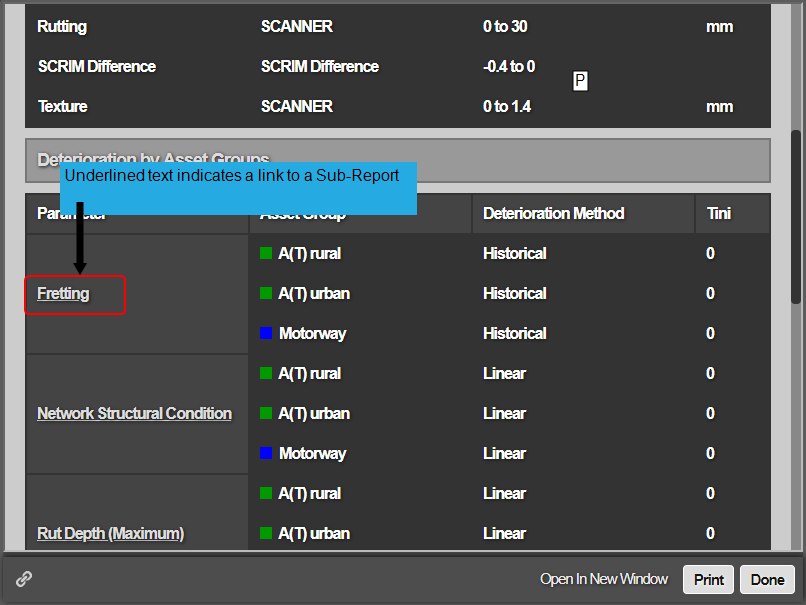
Linked Sub-Report opens in a new tab or window.
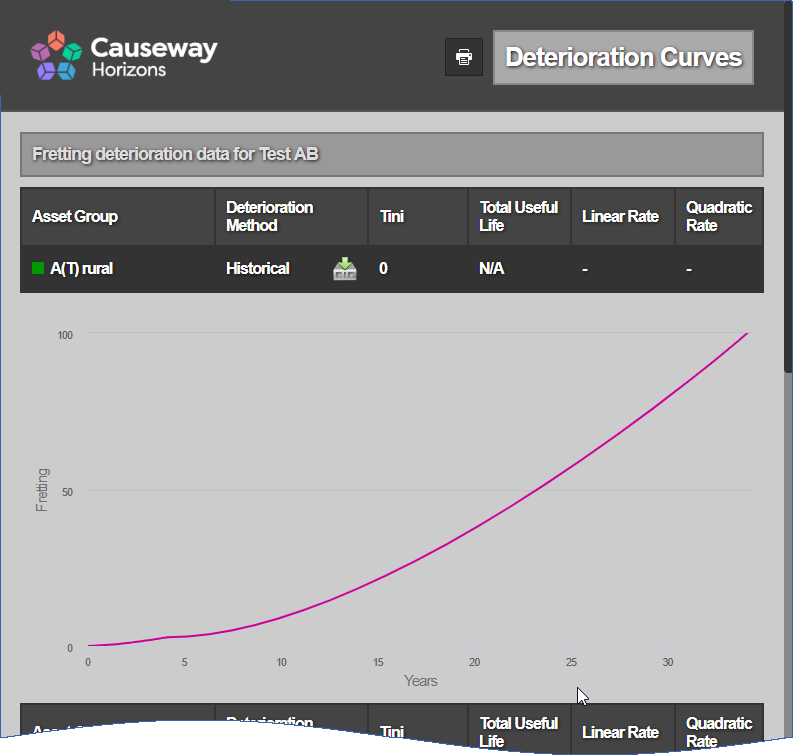
- Select the required layer containing a scheme from the Layers dropdown.
- At interaction level, click on section on which scheme is defined.
- Click the scheme length or its corresponding call-out.
- Go to Reports > Section Item > Scheme Analysis.
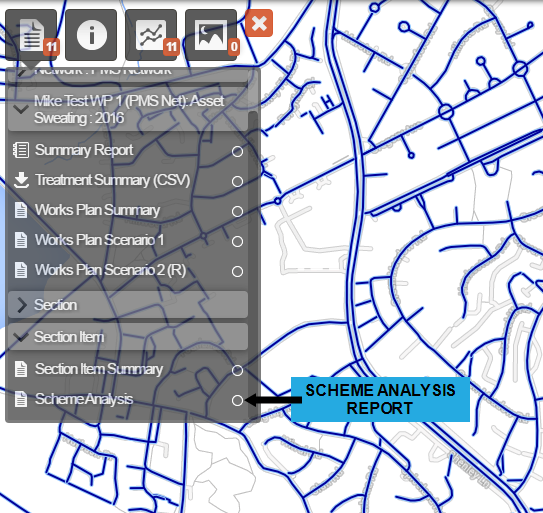
The Scheme Analysis report opens.