Searching in Horizons
Horizons provides you with extensive search facilities in Explorer that allow you to directly display the assets that you want to work with. You can use the search facility for:
- An address using a street name or postcode.
- A Section using the Section label.
- A location on the map using coordinates.
- An item in a data layer, such as an asset reference. These could include:
- Marker Posts (by reference)
- Junctions e.g. ‘M20 J2’
- Overbridge (by reference)
- Emergency Telephone (by reference)
Search results are ordered by distance from the centre of the map. Next to each result is an icon that identifies the type of item and its numerical position in the list.
Click the Search icon.
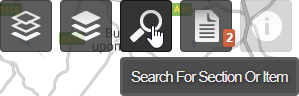
Enter the search term(s).
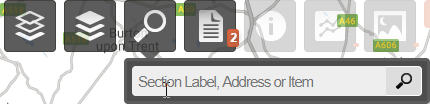
Partial matches are allowed.
Click Enter. The results are displayed in the Search drop-down, as shown below.
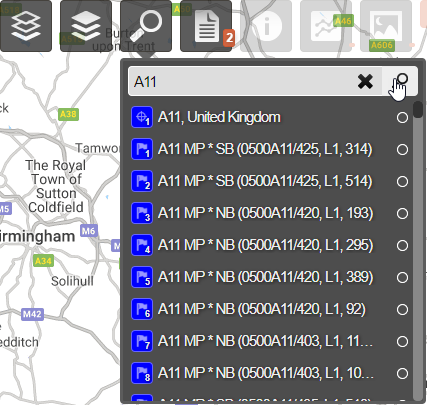
Click the result you want. The Section, address, or item is centred in the map.
Select the Delete icon to clear the search results.
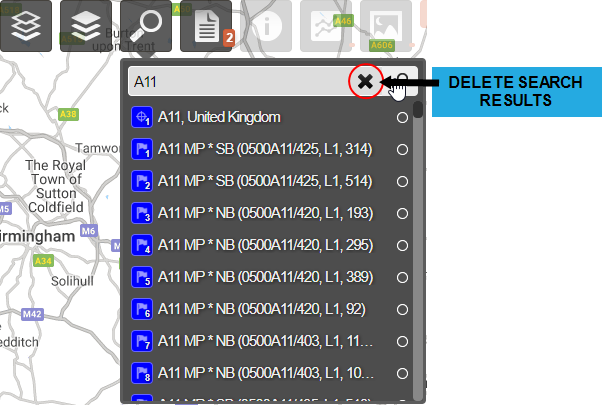
The following list describes the search terms that are accepted, the icons that identify the information type in the results list, and the behaviour of the map when you select a result.
 Section
Section
Enter a Section label. A partial match from the start of a label is allowed. For example, search using 2200 to find 2200A21/234.
The map zooms to the Section in Interaction level. The Section is active.
 Address
Address
Enter a house number, street name, and / or postcode. A partial match for any part of the address text or postcode is allowed.
The map zooms to the location whether it is in the Network or not. No item is selected.
 Item
Item
Enter an item reference number or text from a searchable item field. A partial match for any part of reference text is possible.
The map zooms to the item. The associated Section is not selected.
 Coordinates
Coordinates
Enter British National Grid (Eastings, Northings) or lat / long coordinates separated by a comma with no space to locate it on the map.
The map zooms to the item selected. The associated section is selected.
Search / Filter bar
All the analysis options now include a search / filter bar at the top of each list that allows you to search / filter the lists.
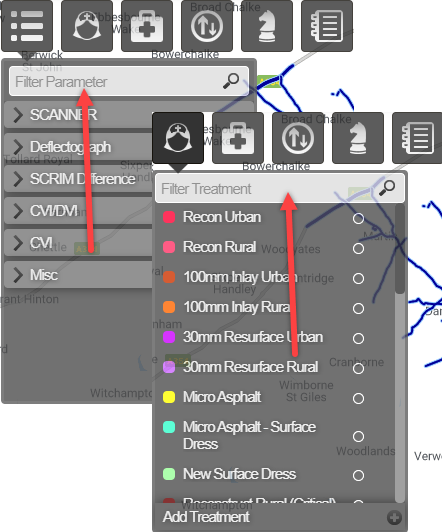
This includes the following modules:
- Parameters
- Treatments
- Treatment Sets
- Priorities
- Strategies
- Works Plans
- Layers (Explorer)