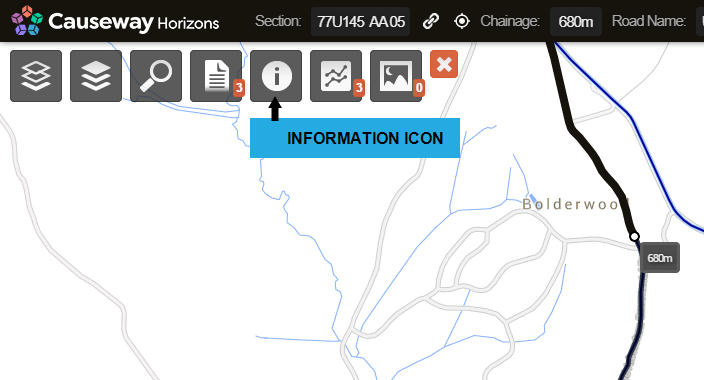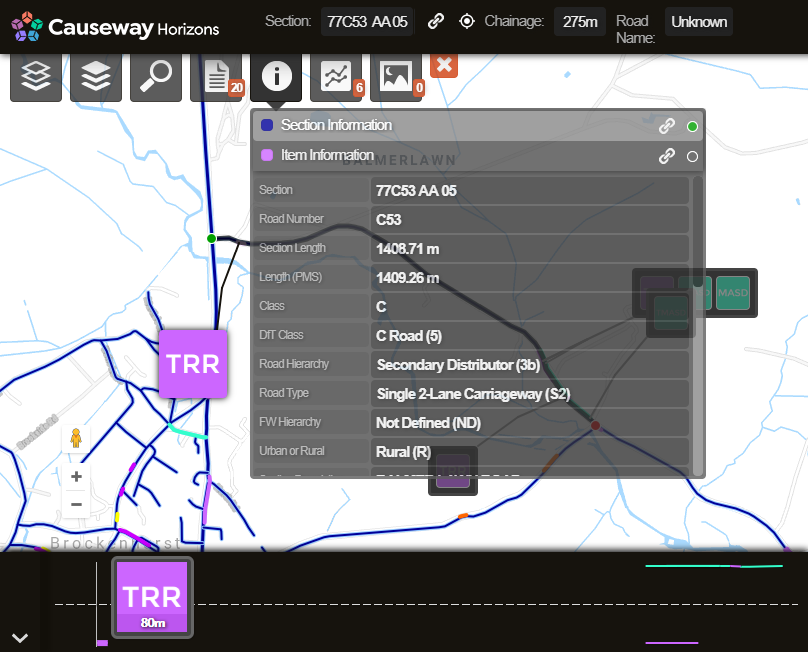Section Information
Viewing the information of a Section or Item
When a Section is selected, the top Information icon becomes usable. This lets you see the Section's values for a variety of standard data fields, including Section Length, Description, Road Number, Road Type and many more!
When an item on the Section is selected, you can also see the values of its item-specific data fields, such as Feature Code, Section Offset, Start/End Chainage and Coordinates.
To see the information of a Section or Section Item:
-
Do one of the following to reach Interaction level:
-
Zoom into the map until the Sections of your Network become hoverable.
-
Click the Interaction (lightning bolt) icon in the top-right corner.
-
Perform a search and choose a result.
-
-
Click a Section to select it. If you want to select a Section Item, click its pop-out icon.
-
Click the top Information icon.
-
In the dropdown, switch between Section Information and Item Information as needed.