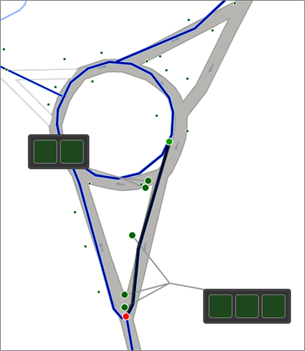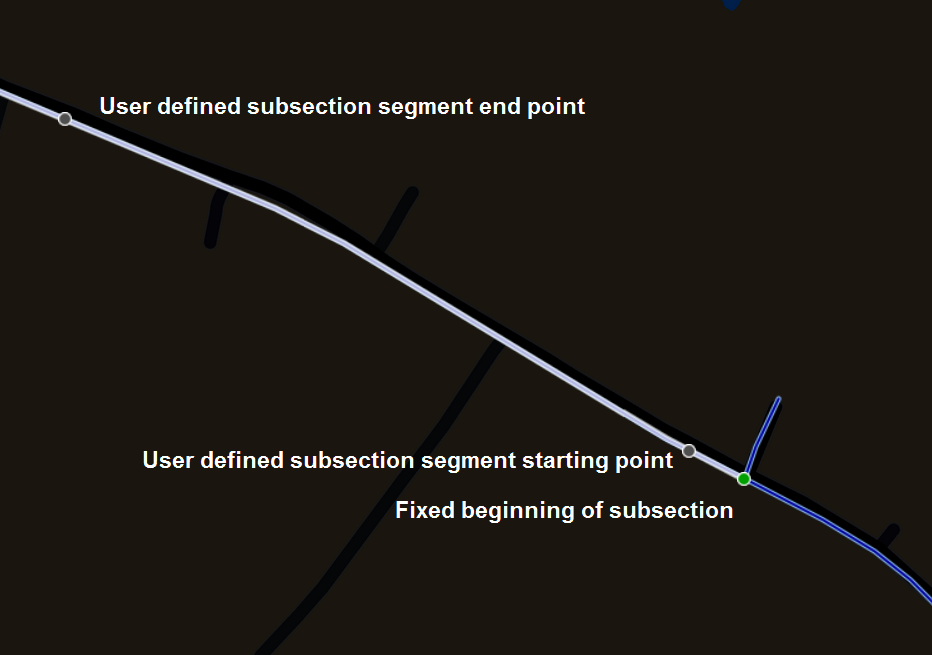Sections
Focus on a section of a Network asset
When you're navigating the map, the data presented at Network level is intended to be a summary. You cannot interact with the data at Network level. To explore your data in full, zoom into the map until you reach Interaction level. You can then select a Section of your Network.
When a Section is selected:
-
its label and chainage appear in the top toolbar
-
Reports and Information become available for the current Section and any item selected on it
-
any Graphing or Imagery data that exists for the Section becomes available
Select a Section
To select a Section on the map:
-
Do one of the following to reach Interaction level:
-
Zoom into the map until the Sections of your Network become hoverable.
-
Click the Interaction (lightning bolt) icon in the top-right corner.
-
Perform a search and choose a result.
-
-
Hover over a Section and click it. The start and end points of the Section will appear as green and red circles respectively. Data from the currently active Layers will be displayed over the Section as lines, points, polygons, or item pop-outs.
To learn more, see Interacting with a section.
Long Sections
If you select a Section longer than 2000m, a 1000m segment will be selected automatically (up to 500m either side of the position you clicked). The start and end points of the segment are marked with black circles. You can drag these to adjust the length of the segment as needed.
Deselect a Section
To deselect the active Section, click the red X icon at the top.