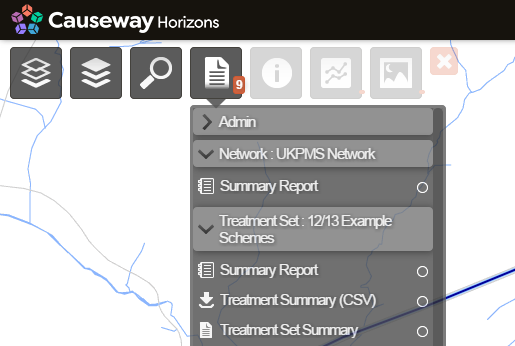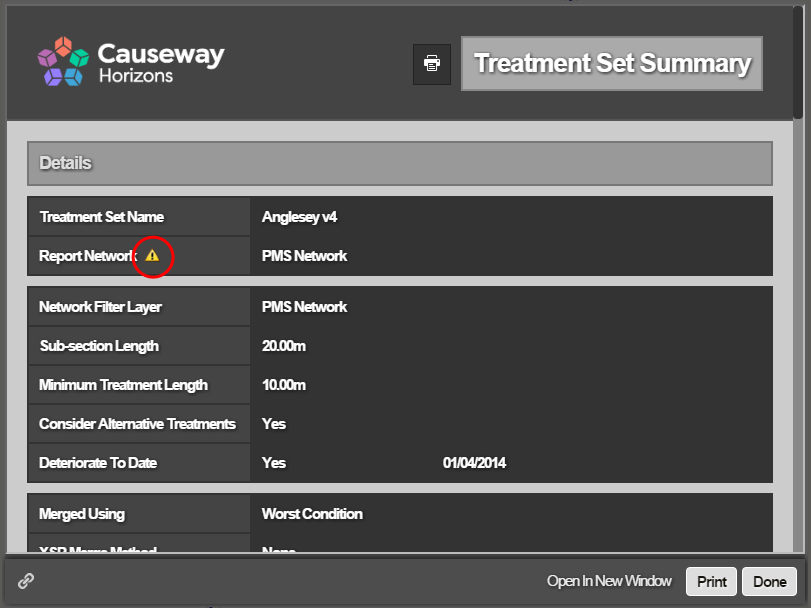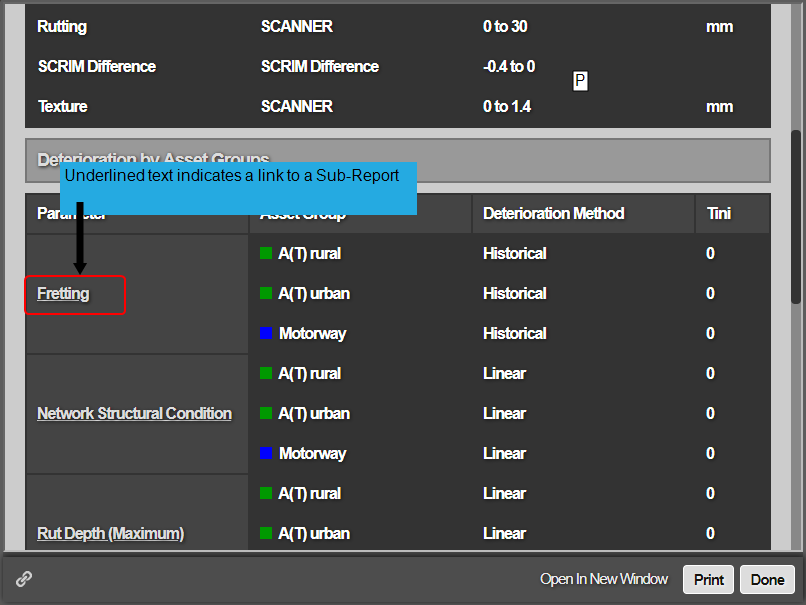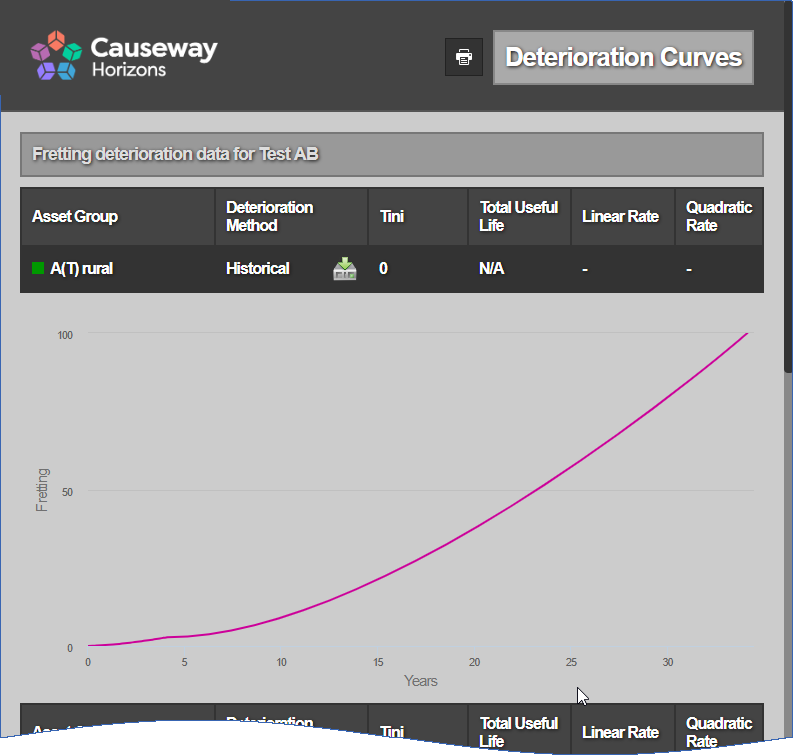Detailed Reports
View detailed information about a Layer
Detailed Reports deliver a range of specific information regarding the corresponding Layer, Section, or Section Item. This can include data tables, charts and various calculated values. Horizons has multiple types of Detailed Reports, including Linked Sub-Reports, which can only be accessed by following a link from another Detailed Report.
To view the Detailed Reports of a Layer or Section:
-
Click the top Layers icon. In the dropdown, select a Layer, so that it appears on the map.
Alternatively, zoom into the map and select a Section, or a Section Item within it.
-
Click the top Reports icon. In the dropdown, open the folder for the selected Layer or Section.
-
Detailed Reports are identifiable by their
 icon. Click one to open it in a new window.Note
icon. Click one to open it in a new window.NoteIf Network Filtering is enabled, you can access Reports for other Networks besides the currently active one. Some Detailed Reports (e.g. Treatment Sets, Works Plans) display a warning icon beside the Report Network field as a reminder to verify the required Network.
Linked Sub-Reports
To open any Sub-Reports linked to the current Report, click on underlined text within a chart or table section.
The Linked Sub-Report will open in a new window.
Examples
| Linked Sub-Report | Description | Linked from |
|---|---|---|
| Deterioration Curves | Report with parameter deterioration curves for analysed Asset Groups, as they were at the time the Treatment Set was run. | Treatment Set Parameters Report > Parameters Table |
| Works Plan Monitor | Report covering the value of Works Plan monitors per Financial Year and scenario. | Works Plan Summary Report > Monitors Table |
| Treatments for XSP and year | Detailed Reports with information about section deterioration and treatments decisions. | Works Plan Section Summary Report > Financial Year Chart label |
Share and Print
To share the Detailed Report with other Horizons users, select the Link icon in the bottom-left corner. This will copy the URL to your device's clipboard. To open the link, users must be logged in and have the necessary permissions and product licences required to view the Report.
To print the Detailed Report, select Print in the bottom-right corner. Your web browser's Print window will appear, where you can specify which pages to print, along with standard printer settings, e.g. Colour, Paper Size, Portrait/Landscape.
When printing, most web browsers provide a Save as PDF option. This lets you save the Report as a "digital printout" that can be viewed on almost any device.