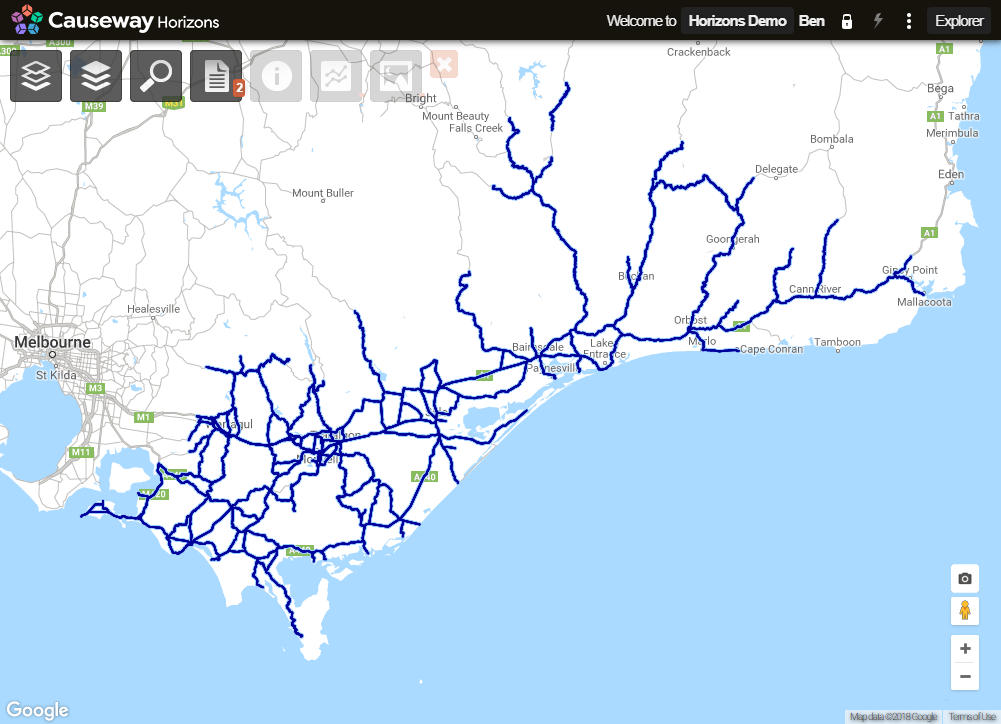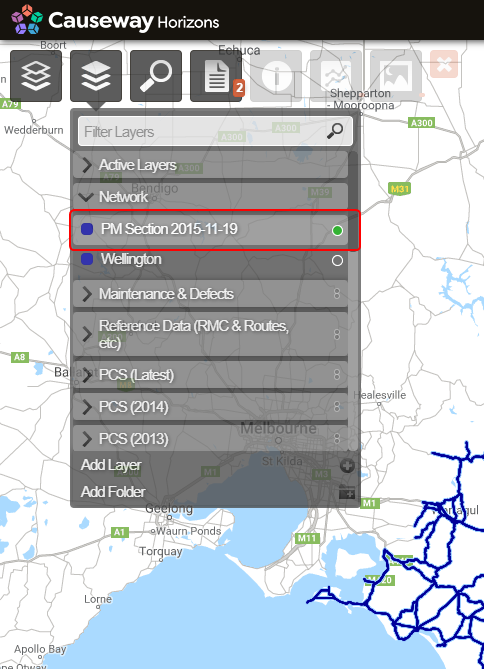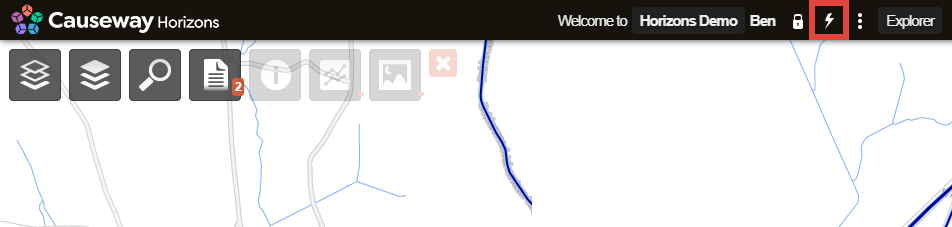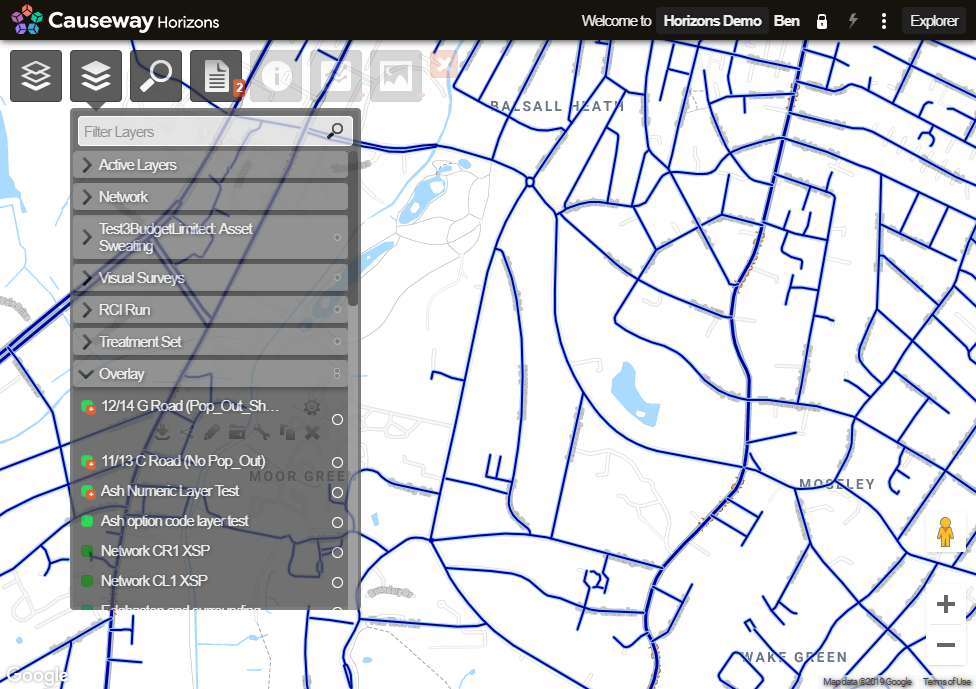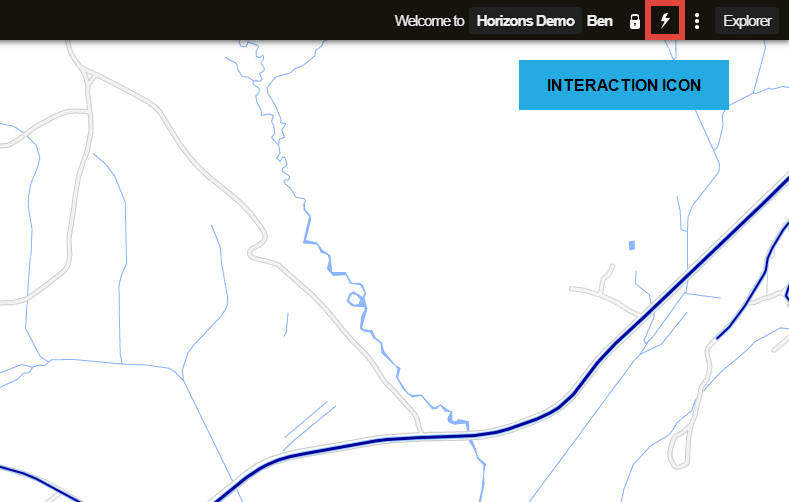Navigating the Map
Move around and switch map levels
Horizons is designed to provide intuitive interaction with your data. The mapping engine is based on Google Maps and you can navigate around it in a similar way.
The map has two levels of navigation. The Network level provides a broad visualisation of spatial data. After zooming in, the Interaction level displays things in more detail and lets you select individual sections to view their data.
Map controls
These controls are displayed in the bottom-right corner of the map.
| Action | Control | Description |
|---|---|---|
 | Print the current map area. | |
| Street View |  | Drag pegman onto the map to open Google Street View at that location. |
| Panning | - | |
| Zoom in and centre the map |  | |
| Zoom out |  |
Network level
When zoomed out, spatial data is displayed but you cannot interact with it. Spatial data is displayed linearly along a Section, regardless of whether it is stored as points, lines, or polygons.
Zoom out to Network level
When you select a network from the Network context sensitive menu the system displays the Network Level view.
To return to the Network Level from the Interaction Level, click the Interaction icon (lightning bolt). The map zooms out to fit the whole Network.
Interaction level
When you're close enough to reach Interaction level, these things happen:
-
Point and polygon items are displayed in the mapping as points and polygons.
-
It becomes possible to interact with Sections. Use the mouse to hover over Sections. They become active indicating that they can be selected.
-
Line items will be shown in the correct position, either above or next to the Section centreline
Zoom in to Interaction Level
Use the bottom-right zoom controls to zoom in an area of interest until the Interaction icon displays as active.
Zooming to Interaction level takes you to the centre point of the screen. If done at random, this may not contain part of the Network.
Alternatively, double-click over a region of interest. This zooms in by one level of magnification and centres the map on that region. You can then click the Interaction (lightning bolt) icon in the top-right corner of the screen.
Interaction Level by Searching
Click the top Search icon. Enter one or more search terms and press the Enter key. Choose a search result to zoom in and centre the map over it at Interaction level. See Searching.