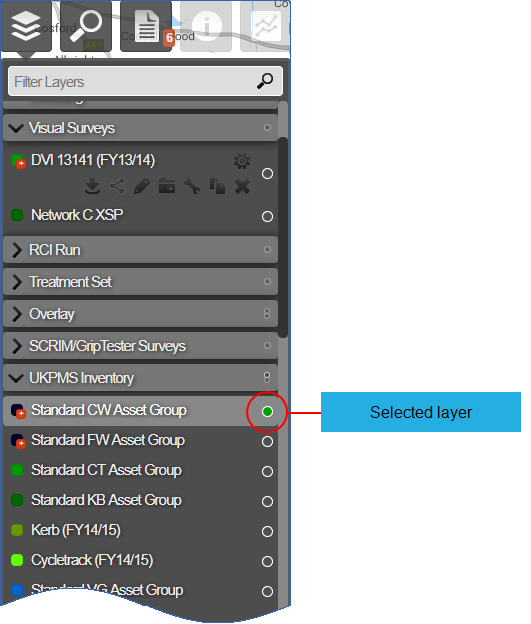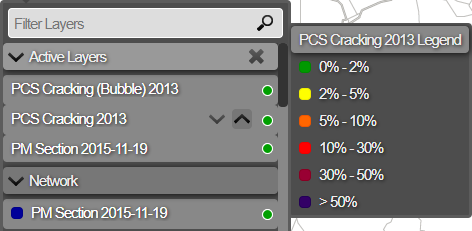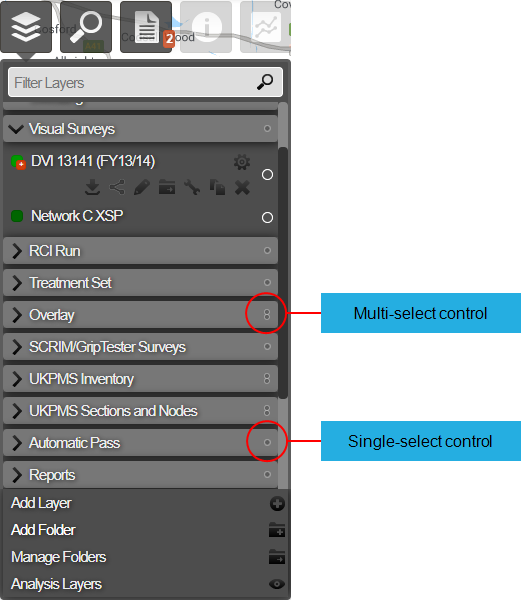Selecting Layers
Select Layers to show their data on the map
You can select a single Network Layer and up to six data Layers to see on the map. Selecting more than one data Layer will display each subsequent layer on top of the other, in the order they were selected. A total maximum of seven Layers can be selected at once.
To select a Layer, click the top Layers icon to open the dropdown. All Layers are located within folders. Click a folder to open it and then click the desired Layer. When a Layer is selected, it is marked with a green circle beside its name.
Selected Layers also appear in the Active Layers folder, in the order that they are displayed on the map.
To help you identify what data is available in a Layer, a legend that shows the data description and the colour-coding is visible when you hover the mouse over the Layer name.
Layer selection modes
For each folder in the dropdown, you can configure its Layer selection mode. This determines how many Layers within the folder can be selected at any one time. The single-select and multi-select controls are indicated on right-hand side of the folders.
Multi-select
To enable multi-select mode for a folder, click the single circle icon beside its name. The icon will change to a double circle, indicating that multiple Layers can now be selected.
Single-select
To enable single-select mode for a folder, click the double circle icon beside its name. The icon will change to a single circle, indicating that only one of its Layers can be selected.