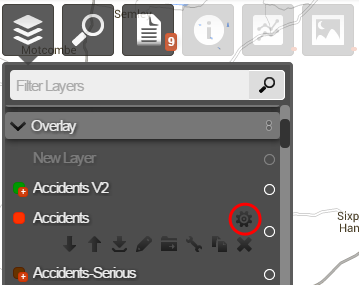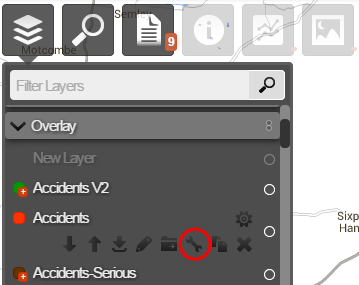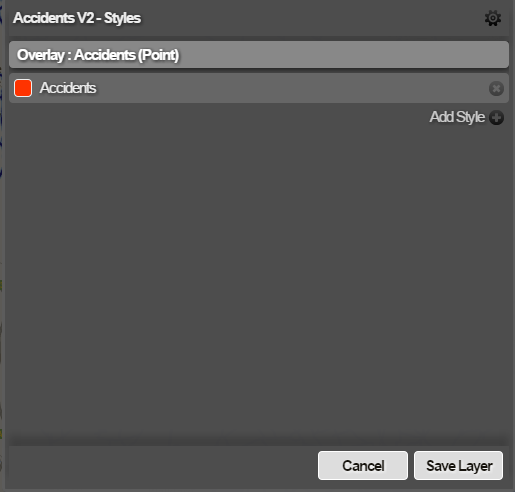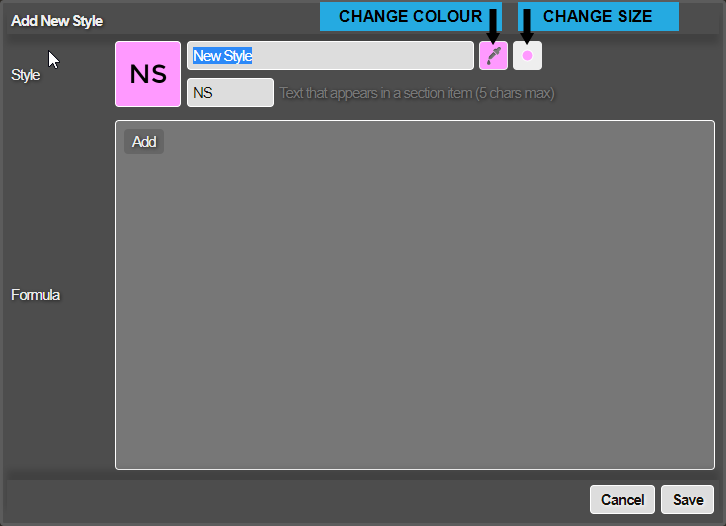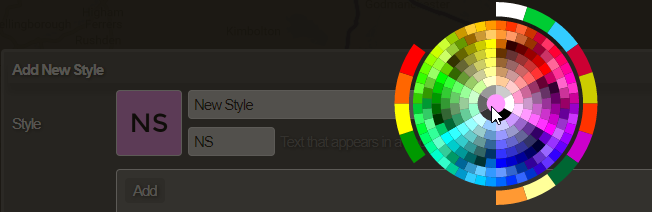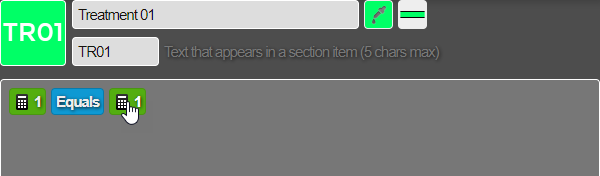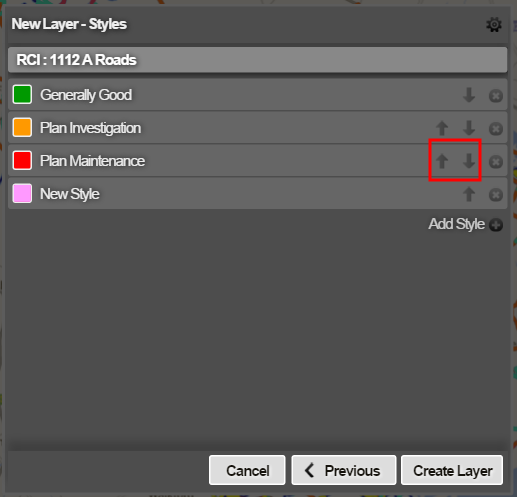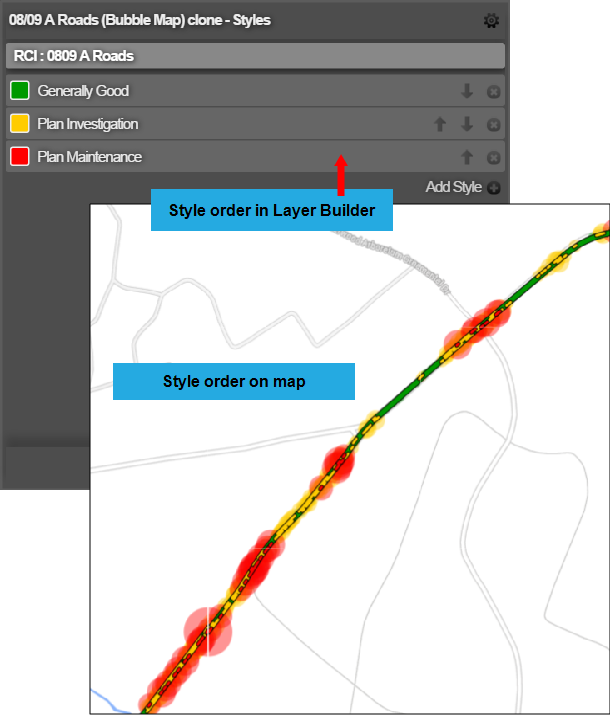Editing Layers
Editing the styles and settings of a Layer
Most Layers can be edited at any time. However, Layers that derive from survey and other primary data sources and from merged Sections are not editable.
Each Layer Style defines a rule that's applied to data fields in order to trigger the chosen style colour. If no style rules trigger for a particular item, that item won't be shown in the Layer.
To edit the styles of a Layer:
-
Click the top Layers icon. In the dropdown, open the folder containing the relevant Layer.
-
Hover over the Layer, click its Options icon, and then click the Edit Layer icon that appears below it.
-
Use the Styles window to manage the styles of the Layer. Select Save Layer to finish.
Edit a style
To edit an existing style, select it in the list. Make your changes and then select Save to finish.
Style
To change the style's name, type within the top text box. To change its short code abbreviation (shown on section items), enter up to 5 alphanumeric characters in the second text box. If you place a space between each character, they will be displayed in vertical alignment.
To change the style's appearance, click the Change Colour icon beside the text box, and then choose a new colour from the wheel. To change the style's size, click the Change Size icon to switch between Large and Small (for point data) or Thick and Thin (for line data).
Formula
The formula defines the rule for triggering the style's colour on data items that fulfil it. You can select any element of the existing formula to change it to another value, type or operator. These vary depending on the Layer's data source type.
Add a style
To add a new style to the Layer, select Add Style at the bottom of the list. You can then configure its name, appearance and formula as described above. See Custom Layer Styles.
Reorder styles
To change the order of the Layer's styles, click their up and down arrows.
Styles are evaluated in the order you specify here. The first style is evaluated before the other styles. The last style is evaluated after the others and appears on top of them when displayed on the map.