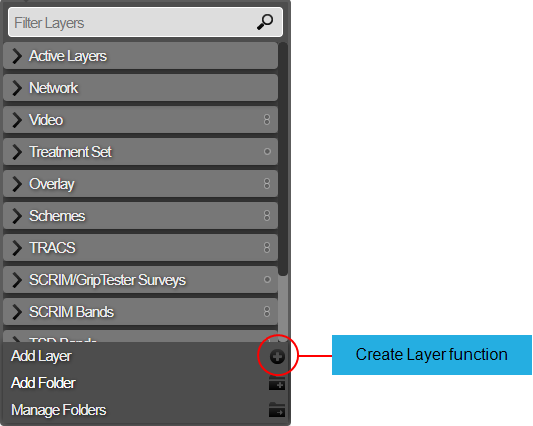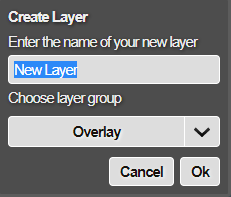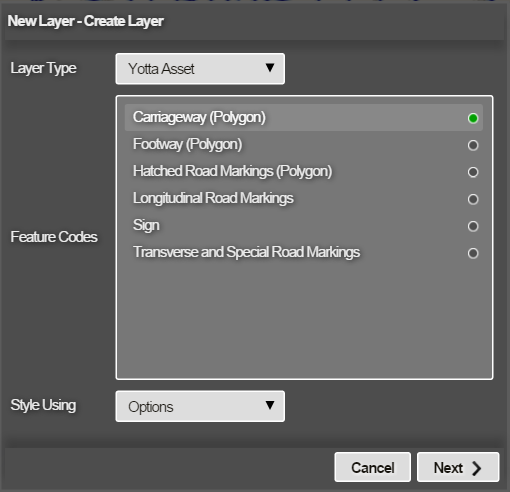Creating Asset Layers
Creating a Layer from a Yotta Asset
You can create a new Layer based on a Yotta Survey asset. For example, you can build a new Layer based on a Footway asset.
To create a new Asset Layer:
-
Click the top Layers icon. In the dropdown, click Add Layer.
-
Enter a unique name for the new Layer, based on the data it will represent. Choose the Layer Group folder it will belong to. Click OK to continue.
-
In the Create Layer window, click the Layer Type box and choose Yotta Asset. Select one or more Feature Codes in the list to base the new Layer on.
-
Click the Style Using box and choose one of the following:
-
Option - this allows you to define styles where data items are coloured or filtered depending on text or numbers in an item field option — see Options Layer Styles.
-
Number Ranges - this allows you to define styles for data items with colour bands corresponding to numeric ranges. See Number Range Layer Styles.
-
Custom - this allows you to define a custom style for a new Layer by creating a formula based on attributes of the data and non-standard operators. See Custom Layer Styles.
-
Existing Layer - this allows you to define the style for a Layer based on an existing layer — see Copying Existing Styles.
-
-
When you have added the required styles for the Layer, click Create Layer.
The Layer is created and is available to view in the Layers drop-down in the folder that you selected. The Layer may take a minute or two to build fully.
If User Access Control is enabled, the new Layer is owned by you and is private until it is shared. You can share the Layer with other users. See Sharing a Layer. Otherwise, your new Layer will be visible to all users and can be edited by them.