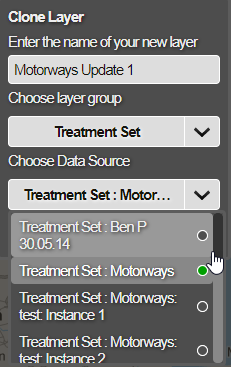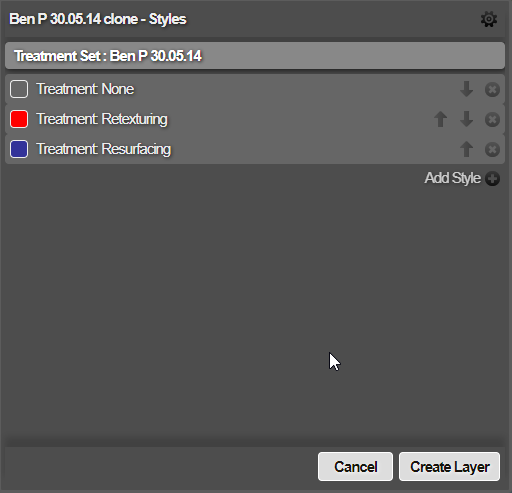Cloning Layers
Creating a Layer from another Layer
You can create a new Layer with the attributes of an existing Layer by cloning it. Cloning a Layer will create a new Layer but does not duplicate the data that generated the original source Layer.
To clone a Layer:
-
Click the top Layers icon. In the dropdown, open the folder containing the desired source Layer.
-
Hover over the source Layer, click its Options icon, and then click the Clone Layer icon that appears below it.
-
Enter a unique name for the new Layer, based on the data it will represent. Choose the Layer Group folder it will belong to. Choose an available data source to populate the new Layer. Only data sources that are compatible with the original Layer (plus any other Layers in the same folder as it) will be listed. Click OK to continue.
-
The styles of the source Layer will be listed. You can change these as needed. Click a style to edit its properties or click Add Style to define a new one. To learn more, see Adding Layer Styles.
-
Select Create Layer to finish.