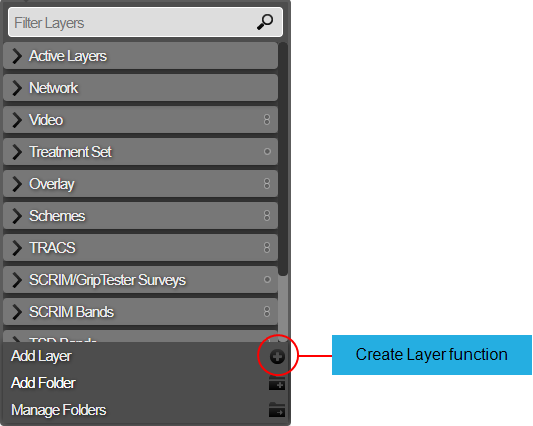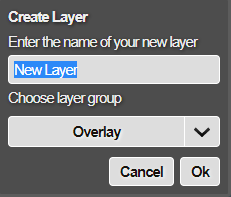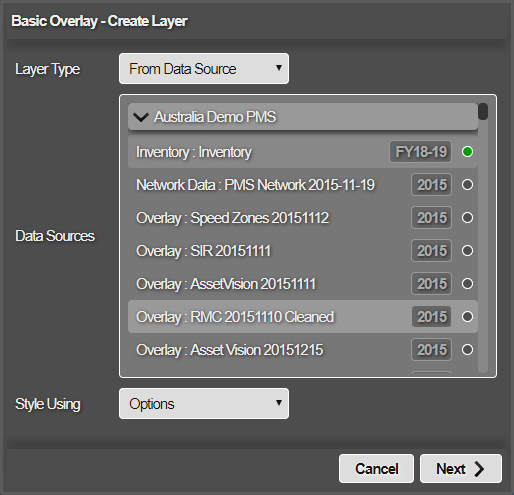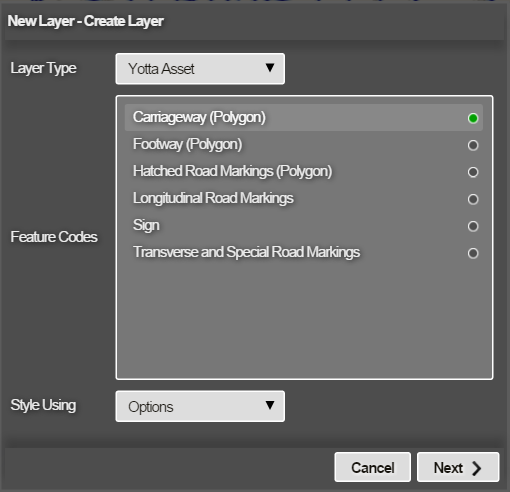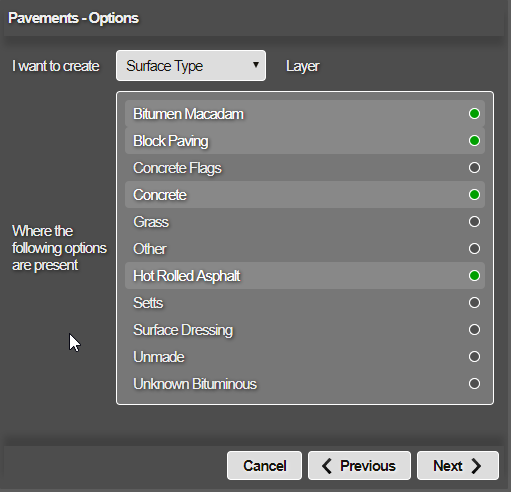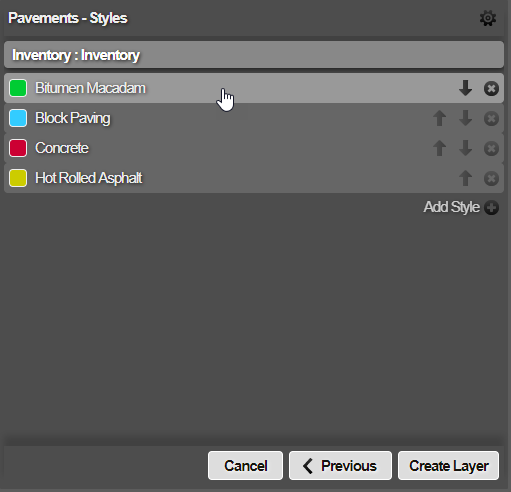Options Layer Styles
Defining a Layer Style from Text Matching Options
You can create one or more styles for a Data Layer or Yotta Asset Layer that check if specific text values are present in the data for each subsection of your Network assets. When the Layer is active, each subsection will be coloured according to the last style that triggered on it.
To create a Layer with Options styles:
-
Click the top Layers icon. In the dropdown, click Add Layer.
-
Enter a unique name for the new Layer, based on the data it will represent. Choose the Layer Group folder it will belong to. Click OK to continue.
-
In the Create Layer window, click the Layer Type box and choose one of the following:
From Data Source
Proceed to choose the relevant data source in the list. To add a new data source, see Data Import.
-
Click the Style Using box, choose Options and then click Next.
-
In the Options window, select the top box and choose a type. The available types correspond to the column headers in your chosen data source or Yotta Asset. Select one or more of the available options in the list.
-
Repeat the above step as many times as needed. Click Next to continue.
-
The Styles window lists the generated styles. Use the up and down arrows to reorder them as needed (the first style is evaluated first). To change the appearance or formula of a style before finishing, select it. See Edit a style.
-
Select Create Layer to finish.