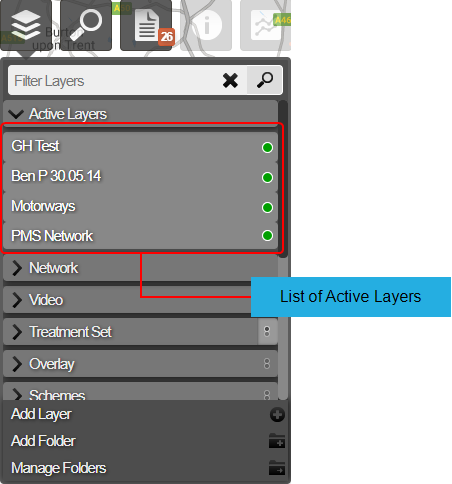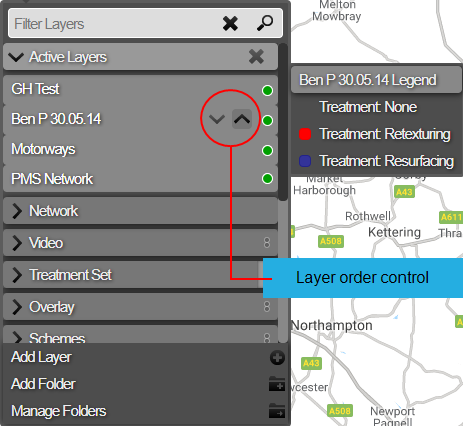Active Layers
Manage the selected Layers
When a Layer is selected for use, it will also appear within the Active Layers folder. This provides a convenient place to see which Layers are currently displayed on the map.
To turn off a Layer, click its name. It will disappear from both the Active Layers folder and the map.
Reorder Layers
The order of Layers can be controlled using the up and down arrows that appear when you hover over an active Layer in the list.
The initial order is defined by the order in which you select each Layer. The first Layer that you select is at the bottom and the most recent Layer that you select is at the top. Likewise, the Layers are ordered on the map in the order that they are selected.
Focus on a Layer
To focus on a particular active Layer, hover the mouse pointer over its name in the list. All other active Layers will temporarily fade out, leaving only the focused Layer visible on the map. This provides a quick way to view the active Layer in isolation, without deselecting other Layers.