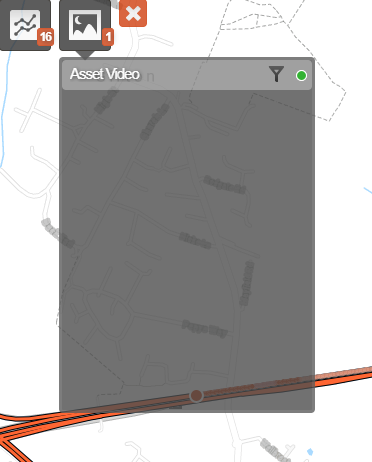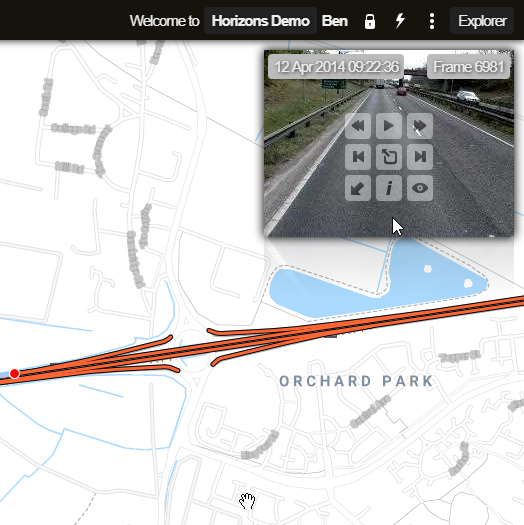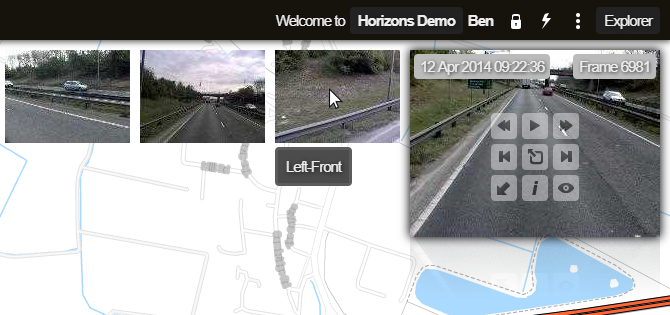Viewing Imagery in Explorer
Display an interactive video thumbnail
If video data exists for your Network, you can display the imagery as a thumbnail in the corner. This gives you an idea of the imagery available to you. It can help you to orientate your position on the map and understand the surrounding area. You can switch between possible camera views and even seek through the video to track the survey vehicle's journey along the road!
To view imagery at full resolution and access more advanced functionality, see Using the Imaging module.
Select a video source
To view the imagery of a Section:
-
Select the Section you want to examine.
-
Click the top Imaging icon to list the available video data sources. If none are available, the icon will be dimmed out and unusable. You can hover over a video source to see information about it. Select one to continue.
-
The thumbnail of the first video frame will appear in the top-right corner. On the map, the Section will display the direction of the camera vehicle for the current frame, and the points along the Section at which frames were captured. The bottom Strip View panel charts the movement of the camera vehicle.
Hover over the thumbnail to show its controls. As you play and seek the video, your position on the map will update accordingly.
Switch cameras
When your mouse cursor is over the thumbnail, any alternative camera feeds that exist will be displayed to the left. Hover over one to see its label and click it to switch to that camera.
Imagery controls
Hover over the thumbnail to show the following controls:
Previous - go back one frame.
Play - start playing the video from the current frame.
Next - go forward one frame.
Start - go to the first frame of the video .
Fullscreen - open the fullscreen Imaging module.
End - go to the final frame of the video.
Maximise /
Minimise - make the thumbnail larger or smaller.
Information - display the capture date, time and frame number.
Resolution - switch between low and full resolution imagery.
Keyboard shortcuts
After clicking the thumbnail, you can use the following keyboard keys to control the video:
-
Left Arrow - go back one frame.
-
Right Arrow - go forward one frame.
-
Shift + Left Arrow - go back ten frames.
-
Shift + Right Arrow - go forward ten frames.
-
Space bar - play or pause video feedback.