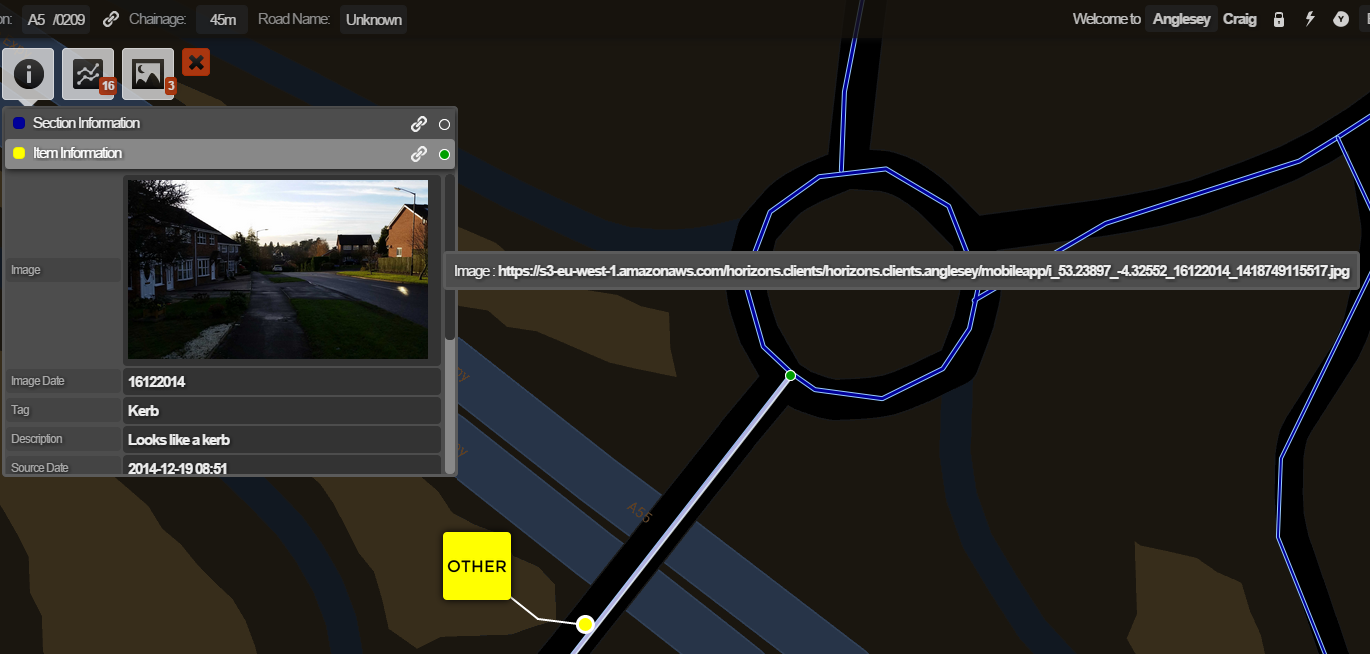Importing Images and Links
Include images and links in data imports
When importing data into your Horizons project, you can include references to external images and third-party documentation as data fields in your import. This involves adding URLs to content to a column of your data file and flagging this in the Custom Markup field during processing.
Imported image and link data can be formatted or unformatted. Formatted uploads must be in XML, allowing for the inclusion of tags and descriptions of your data, or to show thumbnails of uploaded images. Multiple images or links can be uploaded against a single item by creating multiple columns of data in the file you plan to import.
For detailed directions on the data import process, see Configure Data Import Fields.
Upload images and links
Unformatted
To upload unformatted images or links:
-
Create a data file that includes one or more columns for the image or link data you want to include.
-
Include the full URL to the data you want to include.
-
Upload your data file to Horizons and specify the column(s) that contain your image or link data in the Custom Markup field of the Configure Fields menu.
-
Complete your data import process to be able to view your image or link data in Explorer.
Formatted
To upload formatted images or links:
-
Create a data file that includes one or more columns for the image or link data you want to include.
-
Include the full URL to the image or website you want to include, in XML format, with a description parameter as demonstrated below.
-
GIS file example (e.g. shapefile):
<Markup type="LINK"><URL>https://en.wikipedia.org/wiki/Ada_Lovelace</URL><Desc>Ada Lovelace</Desc></Markup> -
CSV file example:
"<Markup type=""LINK""><URL>https://en.wikipedia.org/wiki/Ada_Lovelace</URL><Desc>Ada Lovelace</Desc></Markup>"NoteFor CSV files, the XML itself must be enclosed in double quotes and the inner quotes on
"LINK"must be doubled up.
-
-
To link to an image, use the
"IMAGE"markup type instead of"LINK". Your description will be visible in a tooltip (appears on mouseover).- CSV file example:
"<Markup type=""IMAGE""><URL>https://upload.wikimedia.org/wikipedia/commons/0/0b/Ada_Byron_daguerreotype_by_Antoine_Claudet_1843_or_1850.jpg</URL><Desc>Ada Lovelace</Desc></Markup>"
- CSV file example:
-
Upload your data file to Horizons and specify the column(s) that contain your image or link data in the Custom Markup field of the Configure Fields menu.
-
Complete your data import process to be able to view your image or link data in Explorer.
If any URL contains an ampersand, make sure that & is replaced with & instead. For example:
https://www.google.com/search?gs_ssp=eJzjYtfP1TfISTIyYPTiSUxJVMjJL0vNSUxOBQBNxAcl&q=ada+lovelace
CSV file example:
"<Markup type=""LINK""><URL>https://www.google.com/search?gs_ssp=eJzjYtfP1TfISTIyYPTiSUxJVMjJL0vNSUxOBQBNxAcl&q=ada+lovelace</URL><Desc>Ada Lovelace Search</Desc></Markup>"
Bulk uploads
If you have large quantities of image data, Horizons has the ability to perform a bulk upload. To arrange this, please contact Causeway Support for more information.