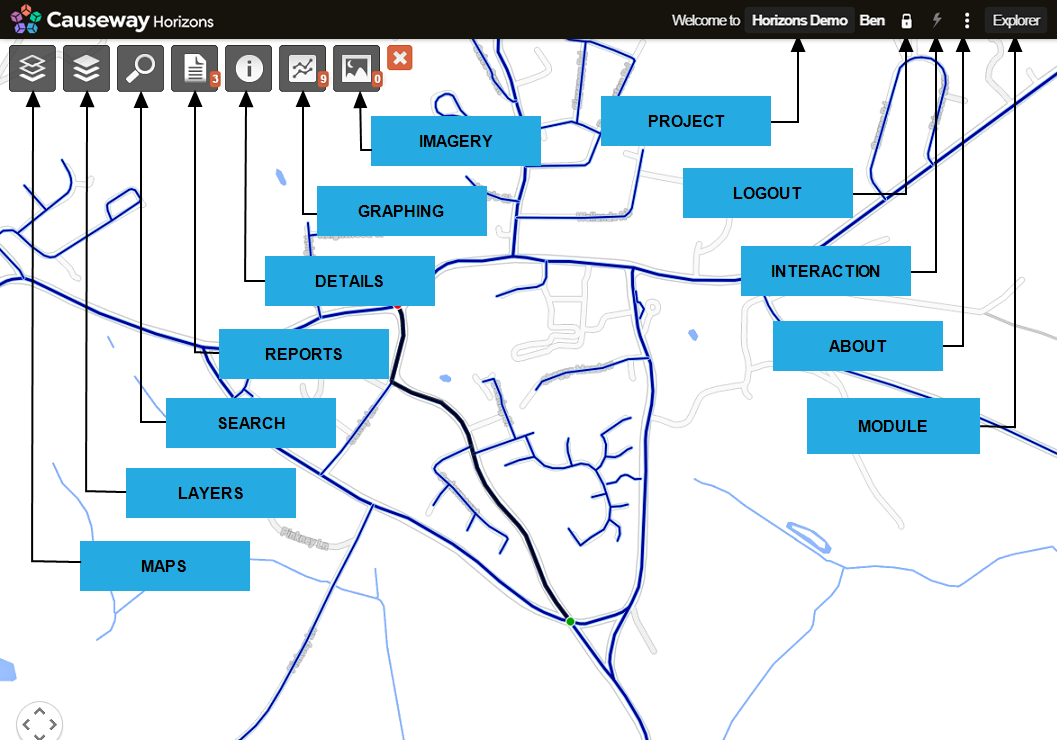Explorer Controls
Access the features of Explorer
The Horizons Explorer module enables you to view your Network and Section level data in one place in a visual way. The mapping engine is based on Google Maps.
Over the mapping area are icons from which you access the Explorer functionality in drop-down menus.
Toolbar controls
These are displayed in the top-right corner.
| Icon or Text | Function | Description |
|---|---|---|
| Project name | Switch projects | Click the project name in the top right hand corner to switch to a different project (if you belong to any others). |
| Logout | To log out of Horizons, click the padlock icon. | |
| Interaction |
| |
| About | Provides information about the Horizons software version. | |
| Module name | Switch modules | When you log into Horizons, it opens in the Explorer module. To change module, click the module name, and select the required module. Only the modules that you have a licence for are displayed. |
Explorer controls
These are displayed along the top of the map area.
| Icon or Text | Function | Description |
|---|---|---|
| Maps | Allows you to change the base map | |
| Layers |
| |
| Search |
| |
| Reports |
| |
| Information | When a Section or item on the map is selected, the Information icon is enabled. Click the icon to display information for the active Section or item in a pop-out window. | |
| Graphing Data | When a Section on the map is selected, the Graphing data icon is enabled and shows the number of graphs available for the Section. Click a graphing item to display the graph in a panel below the map. You can then view how asset condition, for example, varies over a Section and compare multiple condition measures. | |
| Imagery Data | When a Section on the map is selected, the Imagery data icon is enabled and shows the number of image items that are available for the Section. Selecting an image item from the Imagery menu opens a photo/video viewer, and the map displays the location of the camera and angle of the view. | |
| Close | To deselect a Section, click the Close icon. |