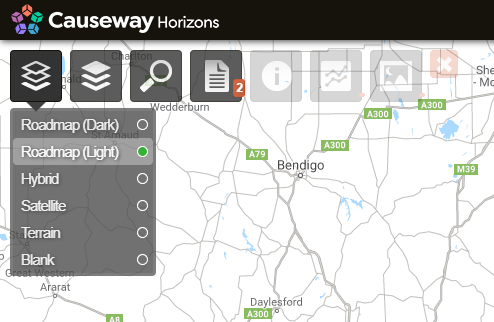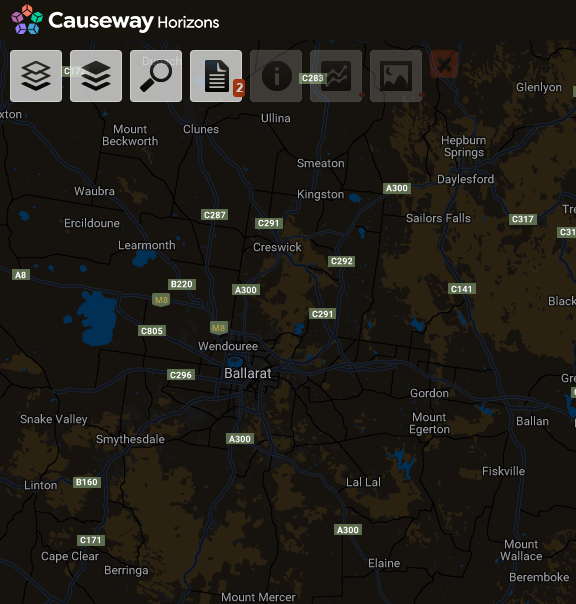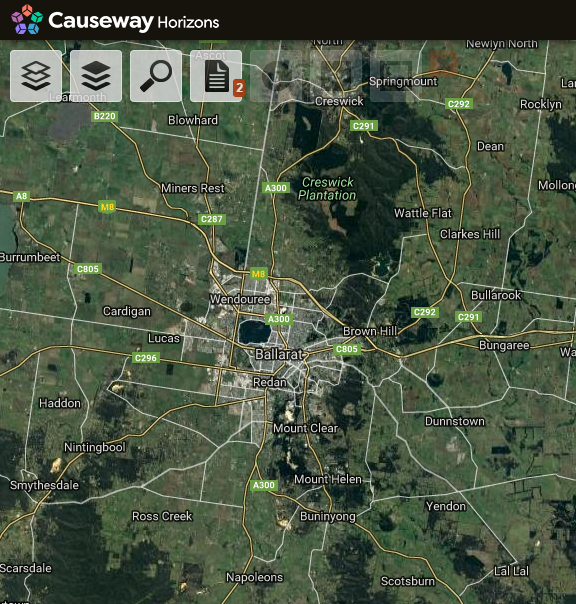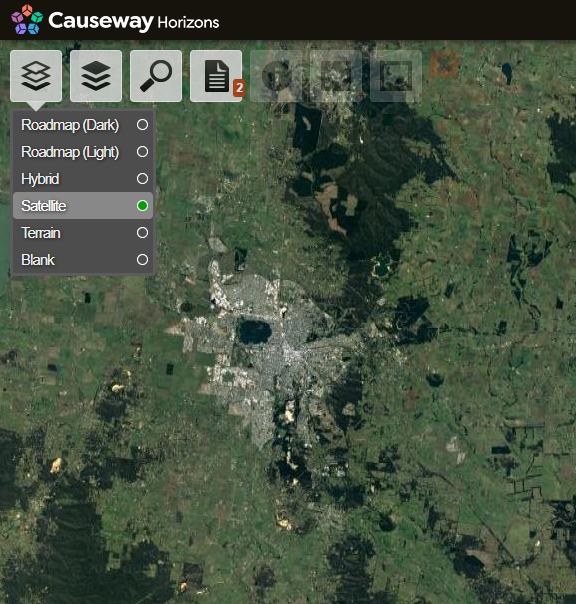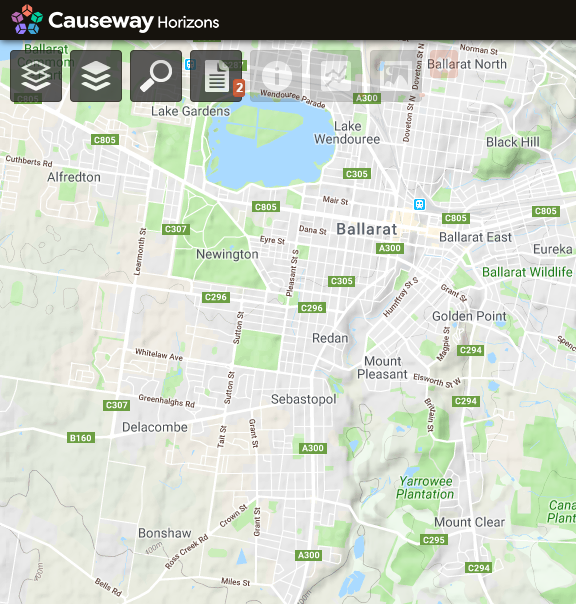Changing the Basemap
How to change the base map
Horizons provides you with a number of basemap options that let you change the background imagery to alter the contrast and make your data more visible, depending on what you are looking at.
To change the active basemap, click the Maps icon and select the desired basemap.
Roadmap (Dark)
Dark themed map with roads and location names.
Roadmap (Light)
Light themed map with roads and location names.
Hybrid
Satellite imagery and with road and location overlay.
Satellite
This map type displays a satellite view without any overlays.
Terrain
This map type displays terrain elevation and relief textured map with roads and location names. Be aware, this will limit the level of zooming that's possible.
Blank
A plain white background! Only active Layer data will be visible.