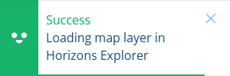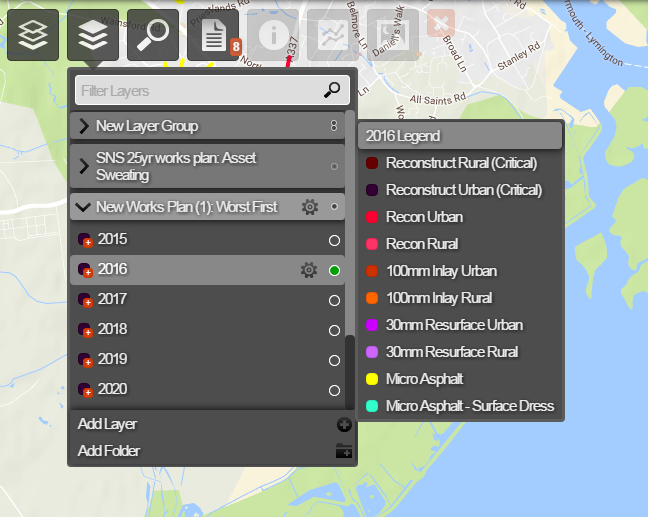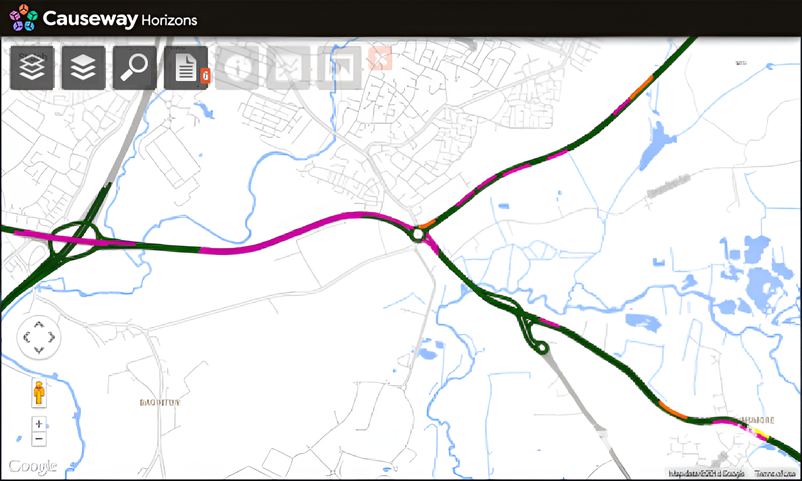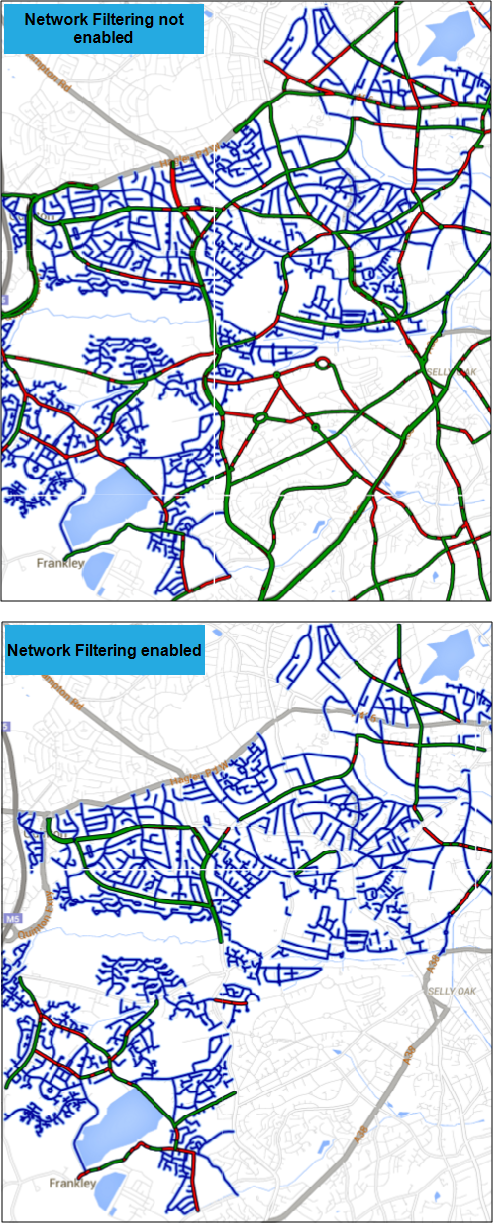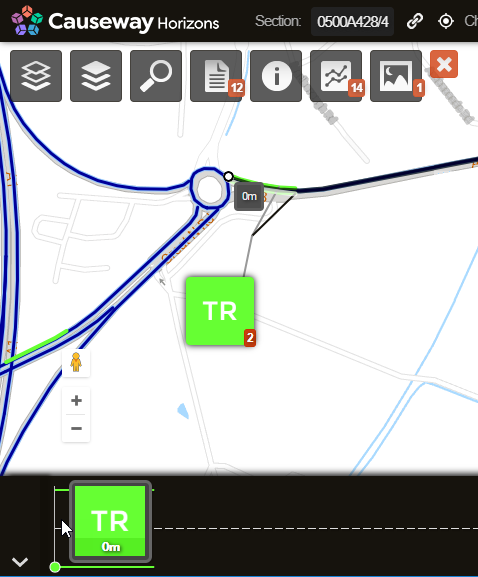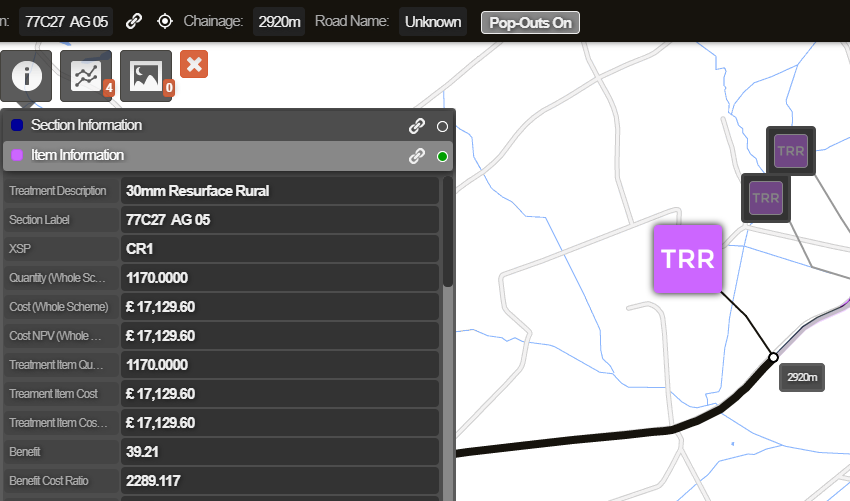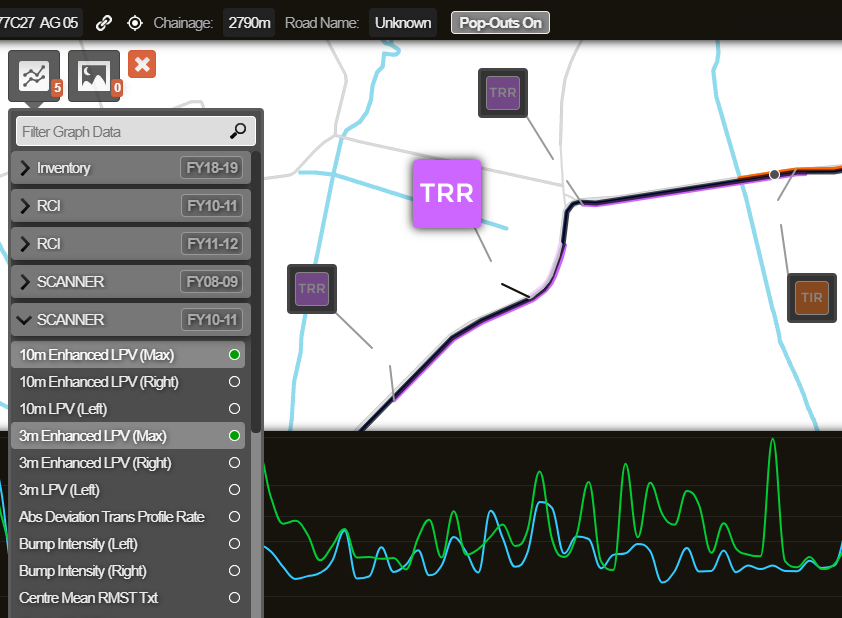Viewing Works Plan Results
Visualise recommended Treatment schemes
After creating a Works Plan that has completed successfully, you can view the results of the recommended scenario as Layers on the map. The recommended scenario is typically the cheapest one that meets all of its configured targets. A Layer is created for each of the first X financial years in the scenario (depending on the Works Plan's configuration).
Each Works Plan Layer provides a visualisation of the recommended Treatment schemes for that year, which were selected to meet the Strategies and Priorities defined in the Works Plan. At a Network level, this displays the geographical allocation of maintenance efforts and costs, which can serve to highlight problematic or high traffic areas. At a Section level, this lets you see the details of each Treatment alongside local Condition Parameter values and other data items.
To learn more about using Layers in the Explorer module, see Layers.
View the results in Explorer
When managing Works Plans, open the Complete folder in the left list. Select the relevant Works Plan and then select the icon at the top.
Once you see the following confirmation, switch back to the original Horizons tab in your web browser (which you opened the Analysis Tools from). In that tab, Horizons should automatically switch to the Explorer module and activate the first Layer of the corresponding Works Plan Folder.
If this fails for whatever reason (e.g. the original Horizons tab was closed), you can do it manually instead. Open Horizons in a new browser tab, click the top Layers icon, open the corresponding folder for the Works Plan, and then select a Layer inside it.
Network Level
In the Explorer module, navigate the map at Network Level to see an overview of the colour-coded Treatment schemes generated for your assets. To identify which colours represent which Treatments, hover over the Works Plan Layer in the Layers dropdown.
Select up to six Layers in the dropdown to overlay their data on top of each other. This is useful for comparing the financial years of a Works Plan. It also makes it possible to compare the Works Plan's results with other datasets, such as:
-
the unconstrained results of its Treatment Set
-
other Works Plans
-
condition data
-
statistical data, e.g. accidents, traffic flow
Filter by Subnetwork
If you select a Subnetwork in the Networks folder of the Layers dropdown, only Sections within that Subnetwork can be interacted with.
Without Network Filtering, any Treatment schemes in the Works Plan located outside the Subnetwork will be visible but cannot be selected.
With Network Filtering enabled, these Treatment schemes will not be visible at all.
To divide your Network into Subnetworks, or to enable Network Filtering, please contact Causeway Support.
Section Level
To see the Treatment scheme details for a particular asset Section:
-
Select the Section you want to examine.
-
Item pop-outs will appear for each Treatment scheme generated along the Section. Select the pop-out you want to examine.
-
To view detailed information about the selected Treatment scheme (e.g. Cost, Benefit, Efficiency), click the top Information icon and select Item Information.
-
To see the Condition Parameter values of the active Section and compare them to the Treatment schemes, click the Graphing icon. You can also use the Imagery icon to view any available photos of the area. To learn more, see Interacting with a Section.