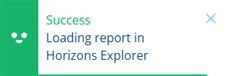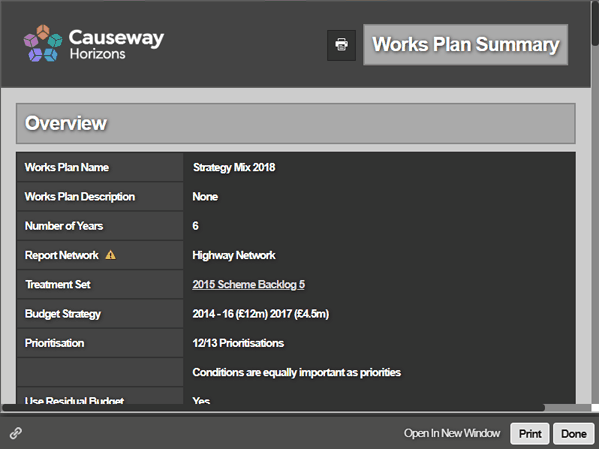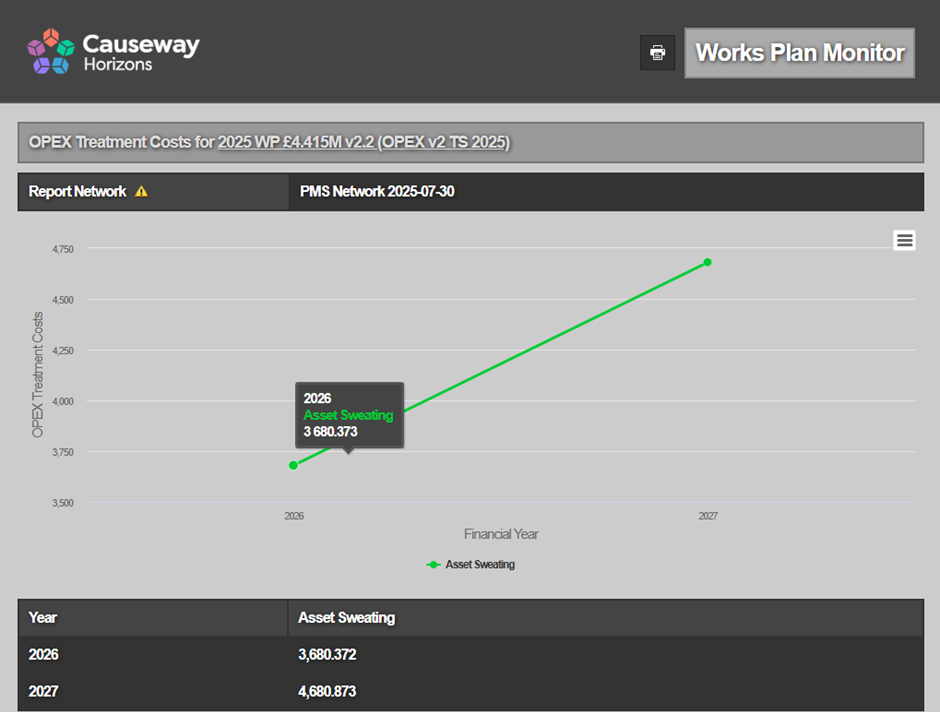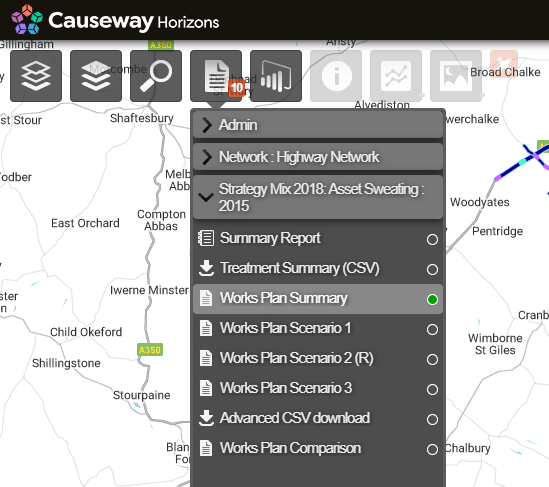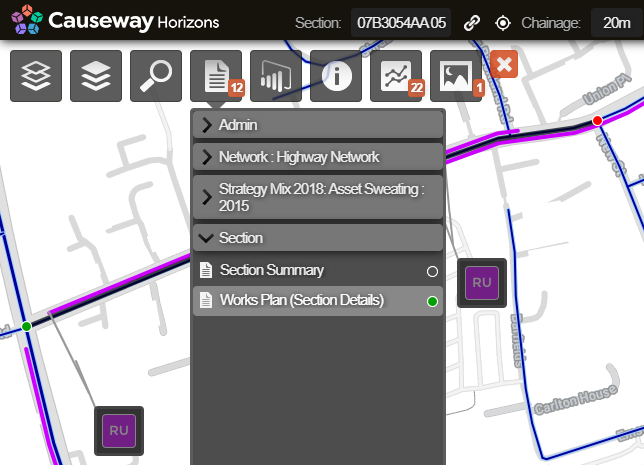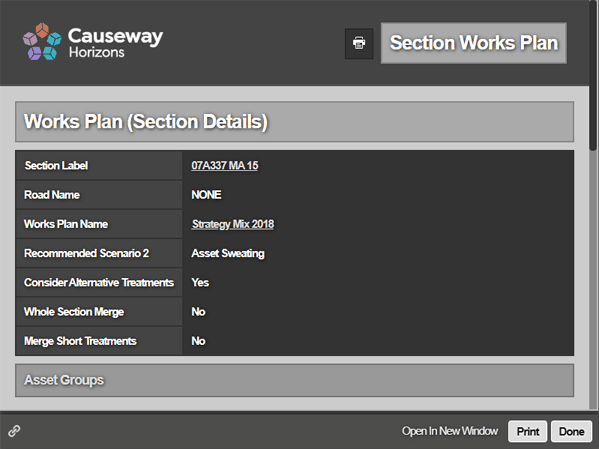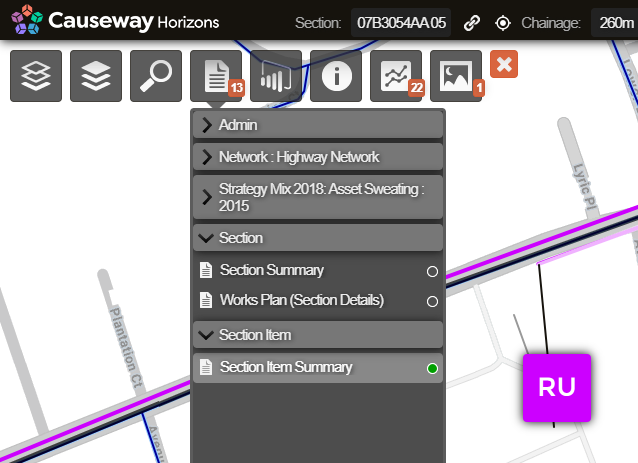Works Plan Reports
View Reports on recommended Treatment schemes
After creating a Works Plan that has completed successfully, you can read about the generated Treatment schemes across a variety of formatted Reports.
Each Report type provides extensive detail about the Works Plan in different contexts and scopes. At a Network level, you can read about each presented scenario, including the conditions monitored, the Strategies targeted and the overall costs of meeting them for each financial year. At a Section level, you can see its projected Treatments for the years ahead, and read about how Treatments were triggered, selected and merged into schemes.
If Network Filtering is enabled, Works Plan Reports can be filtered to a specific Subnetwork.
View Reports
When managing Works Plans, open the Complete folder in the left list. Select the relevant Works Plan and then select the icon at the top.
Once you see the following confirmation, switch back to the original Horizons tab in your web browser (which you opened the Analysis Tools from). In that tab, Horizons should automatically switch to the Explorer module and display the corresponding Works Plan Summary Report.
Works Plan Summary
This provides key details about the Works Plan's configuration and how its results were generated. It includes the selected scenarios and their ability to meet all Strategy targets, the conditions monitored on the Network and deteriorated each year, and prioritisation details. Like all Reports, you can print and export its content for use outside of Horizons.
Related Reports
The Works Plan Summary contains links to several Reports related to the Treatment Set used in the Works Plan:
-
Treatment Set Parameters - the details of each Condition Parameter analysed by the Treatment Set and how their deterioration was calculated for each Asset Group.
-
Treatment Set Thresholds - the Condition Parameter severity thresholds set for each Asset Group in the Treatment Set.
-
Treatment Set Rules - the trigger rules defined for each Treatment in the set.
-
Treatment Set Configuration - the details of each Treatment in the set, including their permitted length, emissions, applicable Asset Groups, costs and effects on Condition Parameters.
Scenarios
The Works Plan Summary lists the scenarios that were selected for inclusion and the Strategies that were added for them to target:
-
Worst First - this scenario targets asset subsections that are in the worst condition, regardless of their Benefit-Cost Ratio (BCR). Treatment schemes are simply selected in descending order of raw Condition Score (worst first) until the budget is consumed, so there is never any residual budget.
-
Asset Sweating - this scenario targets asset subsections that will benefit most from treatment. By default, it only selects Treatment schemes flagged as Last Chance. If left untreated, a more severe and costly Treatment will be required the following year. These schemes are selected in descending order of Benefit-Cost Ratio (BCR) Score until the budget is consumed. No other Strategies are involved.
-
Hard Only - this scenario tries to meet all the added Strategies. Treatment schemes are selected in descending order of Benefit-Cost Ratio (BCR) Score, with Last Chance schemes given top priority by default. This continues until all Strategies are met, even if the budget is exceeded (unless the Limited By Budget setting was enabled).
-
Hard and Soft - in older Works Plans, a scenario variant is created for all Hard Strategies combined with every combination of Soft Strategies. These scenarios operate in the same way as the Hard Only scenario, until all of their specific combination of Hard and Soft Strategies are met.
Select a scenario to open its Report in a new browser tab, where you can see detailed breakdowns of costs, conditions and Treatments for each year of the Works Plan. Includes RCI scores, Whole Government Accounting and DCR Change.
The Works Plan Summary highlights the recommended scenario, which is typically the cheapest one that meets all of its configured targets. In the Reports dropdown, the corresponding Report is suffixed with (R).
Strategies and Monitors
The Works Plan Summary lists all the condition monitors available for your Horizons project. The ones marked with a green tick were tracked during the Works Plan. This includes any Strategies that were explicitly added to the Works Plan configuration, along with other condition monitors that are "always on" for your organisation.
Select a condition monitor to open its Report in a new browser tab, where you can see how its value changes through each year of the Works Plan.
If any Opex Treatments were included in the Works Plan configuration, select the OPEX Treatment Costs monitor to see the indicative costs of potential operational expenditure.
Priorities
If a Priority was specified in the Works Plan configuration, the Works Plan Summary will list its details. For each Layer in the Priority, you can see its defined style rules and weighting values between 0 and 1.
Network Reports
To access more Reports for the Works Plan, select Done to close the Works Plan Summary. In the Explorer module, click the top Reports icon.
In the dropdown, open the corresponding Works Plan folder to access the Reports described above, plus the following extras:
-
Summary Report - an interactive summary chart that provides a quick visual display of the Treatment counts and overall Treatment lengths for the selected Network or Subnetwork. See Summary Reports.
-
Treatment Summary (CSV) - download a CSV spreadsheet containing the data of all Treatment schemes selected by the Works Plan (e.g. Section Label, Start/End Chainage, XSP Code, Description, Quantity, Cost). This information is similar to the Treatment Summary (CSV) Report of the underlying Treatment Set, but after Strategies and Priorities have been applied. It also covers multiple financial years instead of one.
Field details
Treatment Summary Reports include fields with details providing an in-depth explanation of how Horizons selected and prioritised treatments for the given scenario. Horizons also includes these fields when you export a Treatment Set or Works Plan layer. See also Exporting Layers.
Treatment Summary Reports include the following fields:
Treatment Summary Label Exported Layer Label Description Scheme_Priority sch_prio The order of schemes based on specific criteria that vary by scenario type.
Worst First:
- future Works done
- whether the scheme meets the minimum length
- condition score (largest first)
- treatment cost (smallest first)
Other Scenarios:
- future works done
- whether the scheme meets the minimum length
- whether a more severe scheme will be needed next year (asset sweating)
- Benefit Cost Ratio (largest first)
- treatment cost (smallest first)
Condition Priority con_prio Condition Priority is the priority ranking based on the treatment Benefit Cost Ratio.
To determine the treatment BCR, Horizons first calculates the benefit of the effects of a treatment on each condition parameter within a subsection and then calculates the mean benefit for the subsection. Horizons sums the mean benefit of each subsection within the scheme and divides the total by the scheme cost, then multiplies it by the treatment BCR Scaling Factor.
Horizons then orders the schemes by the treatment BCR to determine the Condition Priority. Where two schemes have the same treatment BCR, the least costly scheme takes higher priority. There is an exception for future works done, which always take the highest priority.
Condition Score con_score Condition Score is a value between 0 and 1 that indicates the mean rated value of all condition parameters within a given length. Each condition parameter value for a subsection is rated using its defined rating curve.
The Condition Score of a subsection is the mean rated value of all its condition parameters. The Condition Score of a scheme is the mean rated value of the subsections that it spans.
Overlay Priority ov_prio The Overlay Priority is the order of schemes based on the overlay Benefit Cost Ratio (BCR). To determine the overlay BCR, Horizons first finds the prioritisation benefit for the scheme by calculating the prioritisation benefit for each subsection within the scheme, and multiplying the sum by lambda (λ), then dividing it by the scheme cost. Lambda is derived from the Conditions vs Priorities setting within the Works Plan configuration. See Running a Works Plan.
Horizons then orders schemes by the overlay BCR, determining the overlay priority. Where two schemes have the same overlay BCR, the least costly scheme takes higher priority. There is an exception for future works done, which always take the highest priority.
Overlay Priority is not included as a field in the Treatment Summary, however it influences the Scheme Priority results. You can view the Overlay Priority in Treatment Set or Works Plan exported layers. See Exporting Layers.
-
Works Plan Scenario X - a detailed breakdown of each scenario included in the Works Plan (see above). The recommended scenario is suffixed with
(R):-
1 = Worst First
-
2 = Asset Sweating
-
3 = Hard Only
-
4 = Hard and Soft
-
-
Advanced CSV download - download one of several CSV spreadsheets, containing detailed data for:
-
Selected Schemes - including the reason why each scheme was selected.
-
Deferred Schemes - including the reason why each scheme was deferred (e.g. shorter than the Treatment's minimum length).
-
OPEX Treatments - the asset subsections where an Opex Treatment was triggered. This indicates where operational expenditure may be needed during each year.
-
Multiple Treatment Sections
-
-
Works Plan Comparison - select one or more other completed Works Plans to generate a comparison between them. Select a condition monitor to open its Report in a new browser tab, where you can see how its value changes through each year, displayed simultaneously for each Works Plan.
Section Report
To read the Works Plan details for a particular asset Section:
-
In the Explorer module, select the Section you want to examine.
-
Click the top Reports icon. In the dropdown, open the Section folder and select Works Plan (Section Details).
-
The Report displays key information about the Works Plan on that Section, including linear illustrations of the generated Treatment schemes.
For each XSP code (e.g. CL1, CR1), select a financial year on the left to open the corresponding Section Treatment Details Report, which includes comprehensive illustrations of deterioration data for the relevant Condition Parameters, the triggered Treatments, and how those Treatments were selected and merged.
Section Item Report
To read the details of a Treatment scheme on an asset Section:
-
In the Explorer module, select the Section you want to examine.
-
Item pop-outs will appear for each Treatment scheme generated along the Section. Select the pop-out you want to examine.
-
Click the top Reports icon. In the dropdown, open the Section Item folder and select Section Item Summary. This Report includes a range of information about the selected Treatment item, e.g. Section Label, Start/End Chainage, XSP Code, Description, Quantity, Cost.