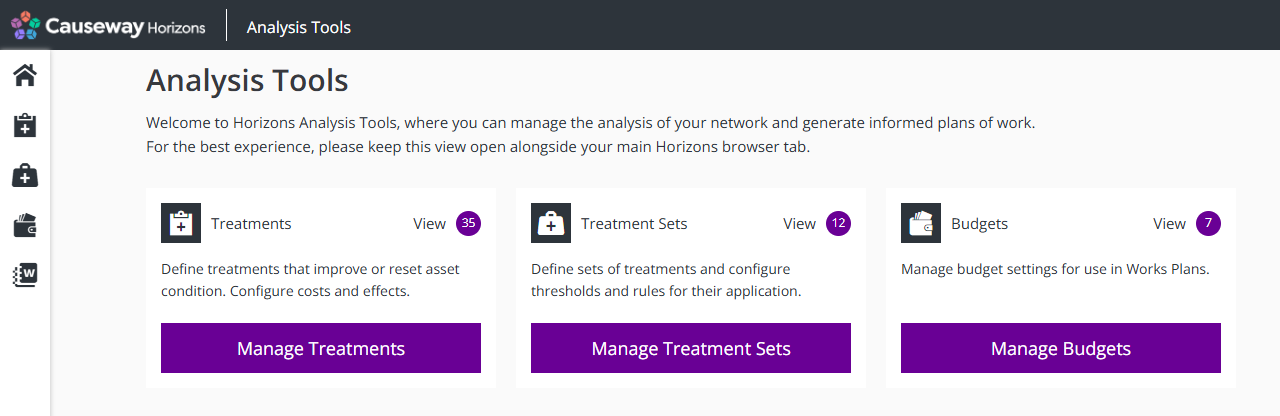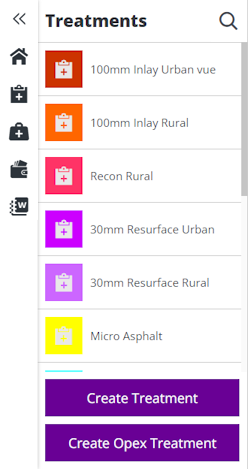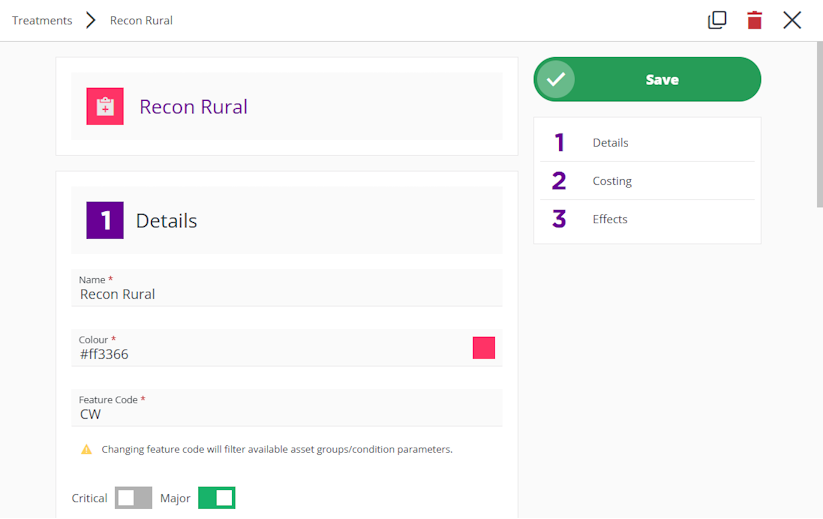Manage Treatments
Access and organise your Treatments
The Treatments in your Horizons project represent the processes at your disposal for improving the condition of your Network assets. You can create any number of Treatments, providing your user account has permission to do so.
Access Treatments
To access the Treatments in your Horizons project:
-
In the Analysis module, click the top Analysis Tools icon. This will open a new browser tab.
-
In the new tab, select Manage Treatments on the Analysis homepage, or select the icon in the left toolbar.
-
Your Treatments are listed on the left. To filter the available Treatments by keyword, select at the top of the list and start typing in the box that appears.
Select a Treatment to view its details.
Edit a Treatment
Scroll down to view each settings section of the current Treatment. To jump to a particular section, select it on the right.
To edit any of the Treatment's settings, select the relevant field and then type or choose a new value for it. To save your changes, select Save at the top. Alternatively, select in the top-right corner to close the Treatment without saving.
For information about the fields in each settings section, see Create a Treatment.
Treatment actions
To perform an action with the current Treatment, select an icon in the top-right corner:
-
Help - learn about using Treatments.
-
Clone - start creating a copy of the current Treatment, with the same initial configuration as the original. Edit any fields as needed and then select Create at the top to save the new Treatment.
-
Delete - permanently delete the current Treatment.
If the Treatment is in use
Horizons will notify you of any Treatment Sets that are using the Treatment. For each one:
-
Select the Treatment Set to open it.
-
Go to the 4 Select Treatments section.
-
Select the icon beside the Treatment to remove it from the hierarchy.
-
Select the icon in the top-right corner to save the Treatment Set.
-
Go back in your web browser to return to the Treatment and repeat for any remaining Treatment Sets.
You can then proceed to delete the Treatment!
-
-
Cancel - close the current Treatment without saving changes.
Create a Treatment
To create a new Treatment, use the buttons in the bottom-left corner:
-
Create Treatment - create a standard Treatment that represents a physical procedure to improve an asset's condition.
-
Create Opex Treatment - create an Opex Treatment that represents the operational expenditure of untreated assets.