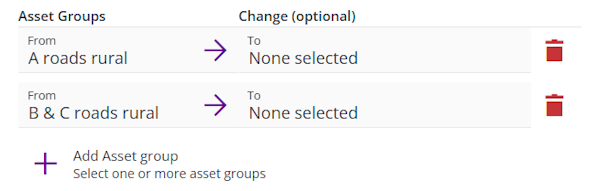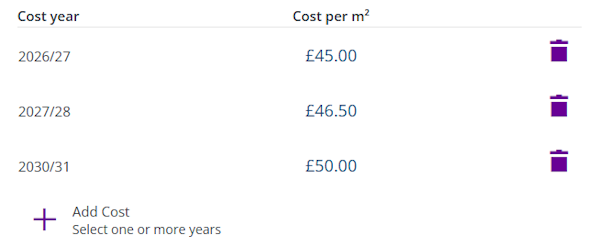Create an Opex Treatment
Define an operational maintenance cost
When managing Treatments, select Create Opex Treatment in the bottom-left corner to start creating a new one. If the button is dimmed out, select in the top-right corner to close the current Treatment first.
An Opex Treatment represents an operational expenditure of untreated assets, such as patching, pothole filling, or another reactive maintenance cost. Think of it as a "pseudo-Treatment" that exists purely to track those costs, rather than a physical procedure.
In a Works Plan, each generated scenario typically leaves some asset subsections untreated (e.g. due to budget or emission constraints). If the condition of these untreated subsections is poor enough, they will probably require reactive maintenance during the year, in the form of an Opex Treatment. To control which untreated subsections are included, add the Opex Treatment to the relevant Treatment Set, where you can define trigger rules based on Condition Parameter values.
When a Works Plan has completed, select the OPEX Treatment Costs monitor in its Summary Report to view the estimated operational expenditure for each financial year, based on the untreated subsections that Opex Treatments were triggered on. Be aware, this cost is purely indicative and won't be deducted from the Budget of a Works Plan.
Fill in the form to describe these costs. Fields marked with an asterisk * require a value to continue. When you're finished, select Create at the top to create the new Opex Treatment.
Treatments use the following features, so make sure they're set up correctly for your organisation before getting started:
Details
Configure the Opex Treatment's appearance and the assets it applies to:
-
Name * - enter a distinct name that clearly identifies the Opex Treatment. Horizons will automatically suffix the name with
[Opex]. -
Colour * - choose a colour for the Opex Treatment. This helps to identify the Opex Treatment in Layers and Reports.
-
Feature Code * - choose the type of asset that the Opex Treatment applies to, e.g. Carriageway (CW), Footway (FW). This filters the Asset Groups that can be picked.
-
Applies to * - select one or more Asset Groups that the Opex Treatment can apply to. Select Add Asset Group, make your selection and then select Save. To remove an added Asset Group, select its button.
Costing
Define fixed and unit costs for the Opex Treatment over multiple financial years:
-
Cost type * - choose whether the Opex Treatment's costs are Linear (per m) or Area (per m2).
-
Costs * - specify a cost for one or more financial years. Select Add Cost, make your selection and then select Save. To remove an added year, select its button.
For each added year, you can specify a combined unit cost estimation (e.g. materials, labour, fuel).
If a financial year isn't specified, the costs of the previous specified year are used. If the unspecified year occurs before the first specified year, the first year's costs are used. Financial years occurring after the final specified year are calculated using the Inflation rate.
In the example below, FY25 will use the same cost as FY26. FY28 and FY29 will use the same cost as FY27. FY30 onwards will be adjusted for inflation.
-
Inflation rate * - enter an average inflation rate for calculating future financial years.
For more information on how to configure this, please contact Causeway Support or your account manager.