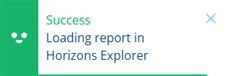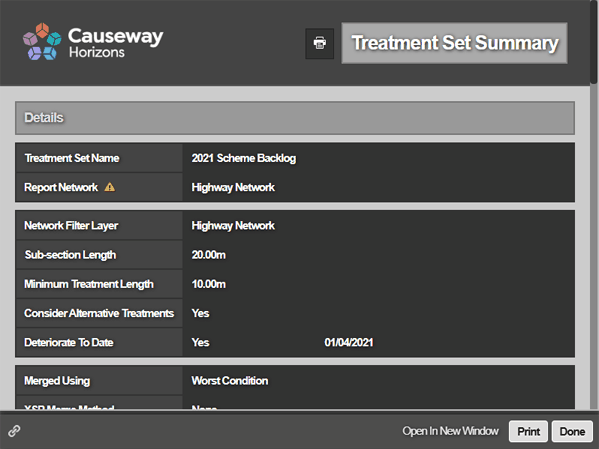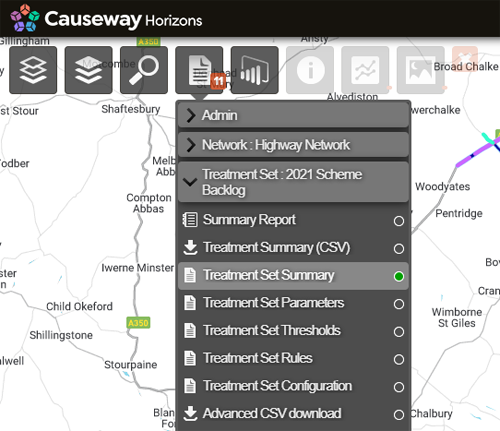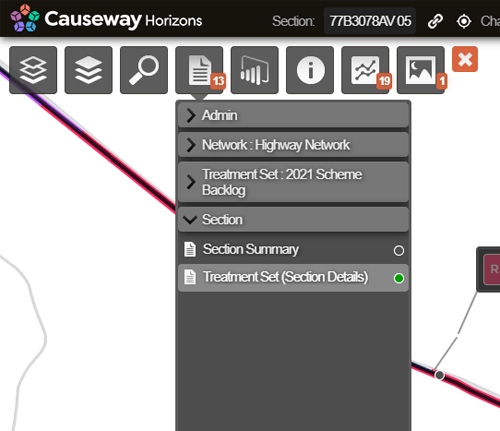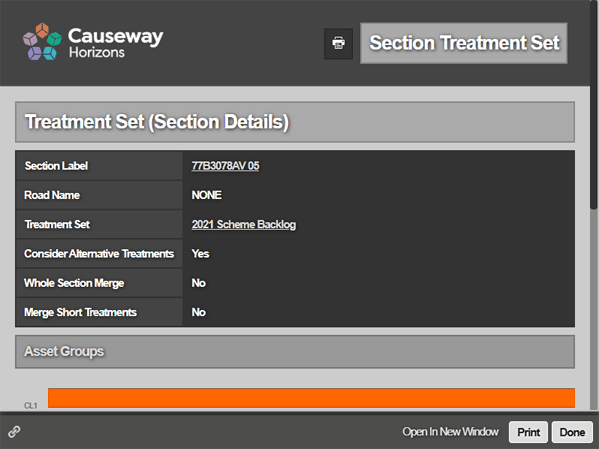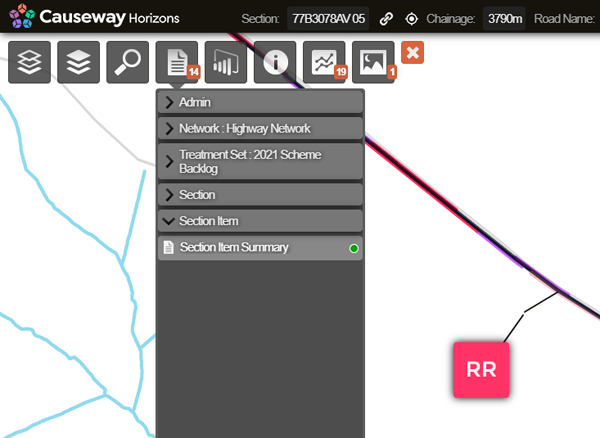Treatment Set Reports
View Reports on initial Treatment schemes
After building a Treatment Set that has completed successfully, you can read about the generated Treatment schemes across a variety of formatted Reports. This can provide useful feedback for tweaking the Treatment Set settings and gives you an idea of what a full Works Plan may involve.
However, it's important to emphasise that a Treatment Set is an unconstrained list of works, before any Priorities or Strategies are applied. Therefore, it's often more useful to view the results of a Works Plan based on the Treatment Set (if one exists). See Works Plan Reports.
If Network Filtering is enabled, Treatment Set Reports can be filtered to a specific Subnetwork.
View Reports
When managing Treatment Sets, open the Complete folder in the left list. Select the relevant Treatment Set and then select the icon at the top.
Once you see the following confirmation, switch back to the original Horizons tab in your web browser (which you opened the Analysis Tools from). In that tab, Horizons should automatically switch to the Explorer module and display the corresponding Treatment Set Summary Report.
Treatment Set Summary
This provides key details about the Treatment Set's configuration and how its results were generated, including the costs and required quantities of each Treatment. Like all Reports, you can print and export its content for use outside of Horizons.
Related Reports
The Treatment Set Summary contains links to several related Reports:
-
Treatment Set Parameters - the details of each Condition Parameter analysed by the Treatment Set and how their deterioration was calculated for each Asset Group.
-
Treatment Set Thresholds - the Condition Parameter severity thresholds set for each Asset Group in the Treatment Set.
-
Treatment Set Rules - the trigger rules defined for each Treatment in the set.
-
Treatment Set Configuration - the details of each Treatment in the set, including their permitted length, emissions, applicable Asset Groups, costs and effects on Condition Parameters.
Network Reports
To access more Reports for the Treatment Set, select Done to close the Treatment Set Summary. In the Explorer module, click the top Reports icon.
In the dropdown, open the Treatment Set folder to access the Reports described above, plus the following extras:
-
Summary Report - an interactive summary chart that provides a quick visual display of the Treatment counts and overall Treatment lengths for the selected Network or Subnetwork. See Summary Reports.
-
Treatment Summary (CSV) - download a CSV spreadsheet containing the data of all Treatment schemes selected by the Treatment Set (e.g. Section Label, Start/End Chainage, XSP Code, Description, Quantity, Cost). This information is similar to the Treatment Summary (CSV) Report of a Works Plan, but without any Strategies and Priorities applied, and only for the current financial year.
Field details
Treatment Summary Reports include fields with details providing an in-depth explanation of how Horizons selected and prioritised treatments for the given scenario. Horizons also includes these fields when you export a Treatment Set or Works Plan layer. See also Exporting Layers.
Treatment Summary Reports include the following fields:
Treatment Summary Label Exported Layer Label Description Scheme_Priority sch_prio The order of schemes based on specific criteria that vary by scenario type.
Worst First:
- future Works done
- whether the scheme meets the minimum length
- condition score (largest first)
- treatment cost (smallest first)
Other Scenarios:
- future works done
- whether the scheme meets the minimum length
- whether a more severe scheme will be needed next year (asset sweating)
- Benefit Cost Ratio (largest first)
- treatment cost (smallest first)
Condition Priority con_prio Condition Priority is the priority ranking based on the treatment Benefit Cost Ratio.
To determine the treatment BCR, Horizons first calculates the benefit of the effects of a treatment on each condition parameter within a subsection and then calculates the mean benefit for the subsection. Horizons sums the mean benefit of each subsection within the scheme and divides the total by the scheme cost, then multiplies it by the treatment BCR Scaling Factor.
Horizons then orders the schemes by the treatment BCR to determine the Condition Priority. Where two schemes have the same treatment BCR, the least costly scheme takes higher priority. There is an exception for future works done, which always take the highest priority.
Condition Score con_score Condition Score is a value between 0 and 1 that indicates the mean rated value of all condition parameters within a given length. Each condition parameter value for a subsection is rated using its defined rating curve.
The Condition Score of a subsection is the mean rated value of all its condition parameters. The Condition Score of a scheme is the mean rated value of the subsections that it spans.
Overlay Priority ov_prio The Overlay Priority is the order of schemes based on the overlay Benefit Cost Ratio (BCR). To determine the overlay BCR, Horizons first finds the prioritisation benefit for the scheme by calculating the prioritisation benefit for each subsection within the scheme, and multiplying the sum by lambda (λ), then dividing it by the scheme cost. Lambda is derived from the Conditions vs Priorities setting within the Works Plan configuration. See Running a Works Plan.
Horizons then orders schemes by the overlay BCR, determining the overlay priority. Where two schemes have the same overlay BCR, the least costly scheme takes higher priority. There is an exception for future works done, which always take the highest priority.
Overlay Priority is not included as a field in the Treatment Summary, however it influences the Scheme Priority results. You can view the Overlay Priority in Treatment Set or Works Plan exported layers. See Exporting Layers.
-
Advanced CSV download - download one of several CSV spreadsheets, containing detailed data for:
-
Selected Schemes - including the reason why each scheme was selected.
-
Deferred Schemes - including the reason why each scheme was deferred (e.g. shorter than the Treatment's minimum length).
-
Multiple Treatment Sections
-
Section Report
To read the Treatment Set details for a particular asset Section:
-
Select the Section you want to examine.
-
Click the top Reports icon. In the dropdown, open the Section folder and select Treatment Set (Section Details).
-
The Report displays key information about the Treatment Set on that Section, including linear illustrations of the generated Treatment schemes.
Select an XSP code (e.g. CL1, CR1) on the left to open the corresponding Section Treatment Details Report, which includes comprehensive illustrations of deterioration data for the relevant Condition Parameters, the triggered Treatments, and how those Treatments were selected and merged.
Section Item Report
To read the details of a Treatment scheme on an asset Section:
-
In the Explorer module, select the Section you want to examine.
-
Item pop-outs will appear for each Treatment scheme generated along the Section. Select the pop-out you want to examine.
-
Click the top Reports icon. In the dropdown, open the Section Item folder and select Section Item Summary. This Report includes a range of information about the selected Treatment item, e.g. Section Label, Start/End Chainage, XSP Code, Description, Quantity, Cost.