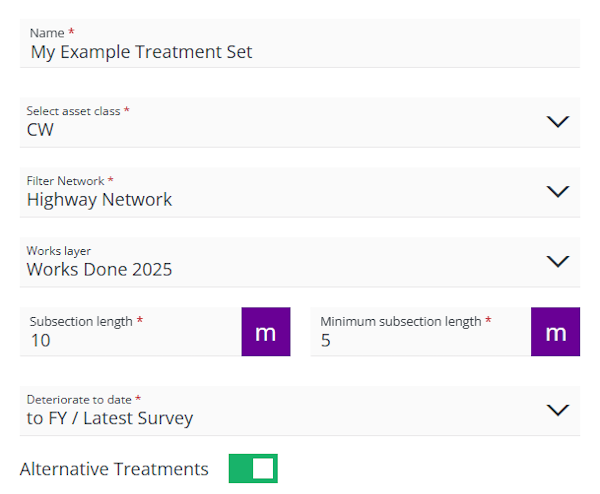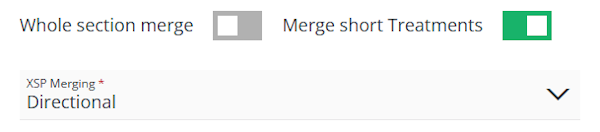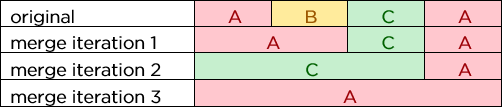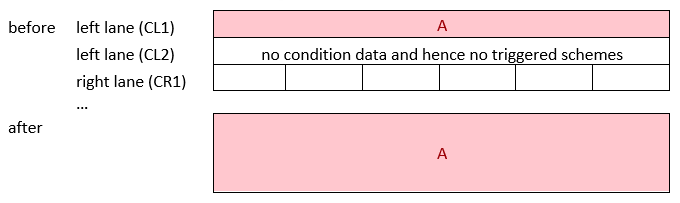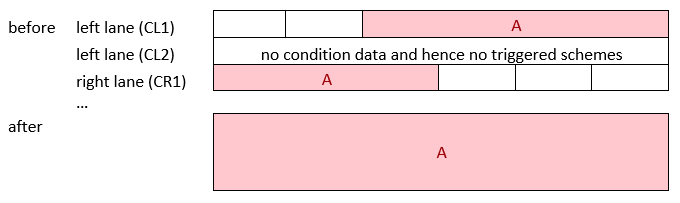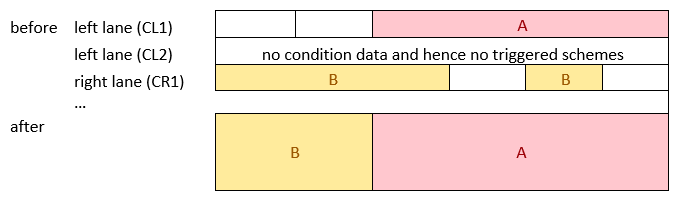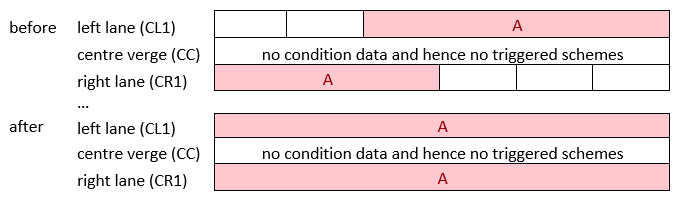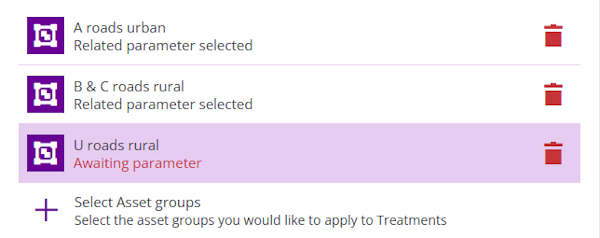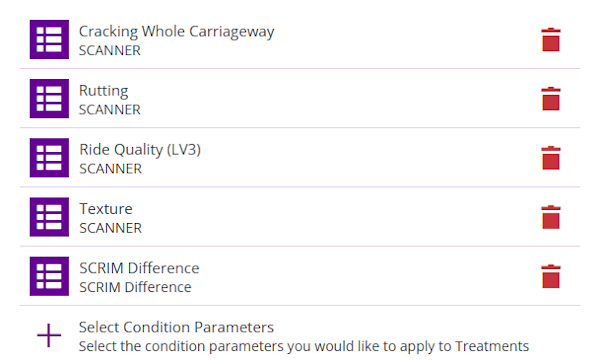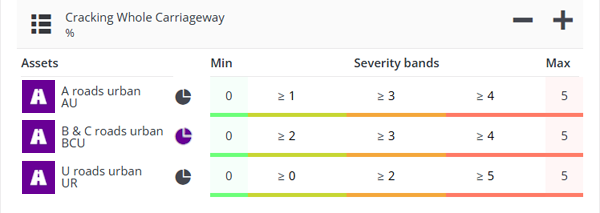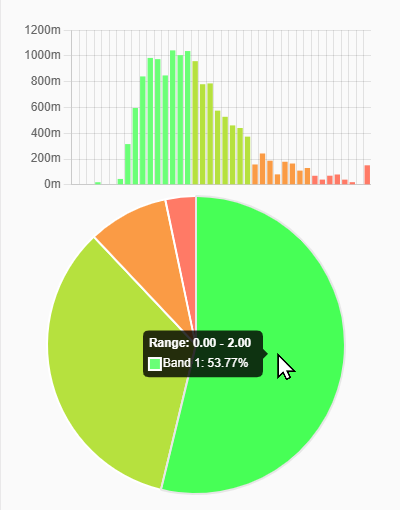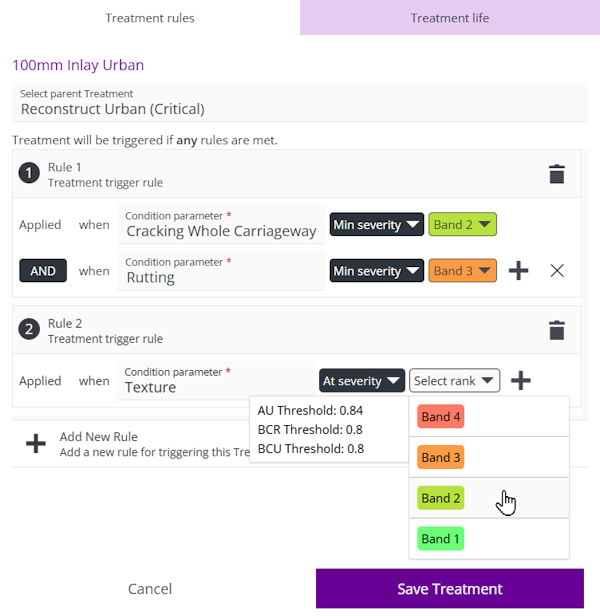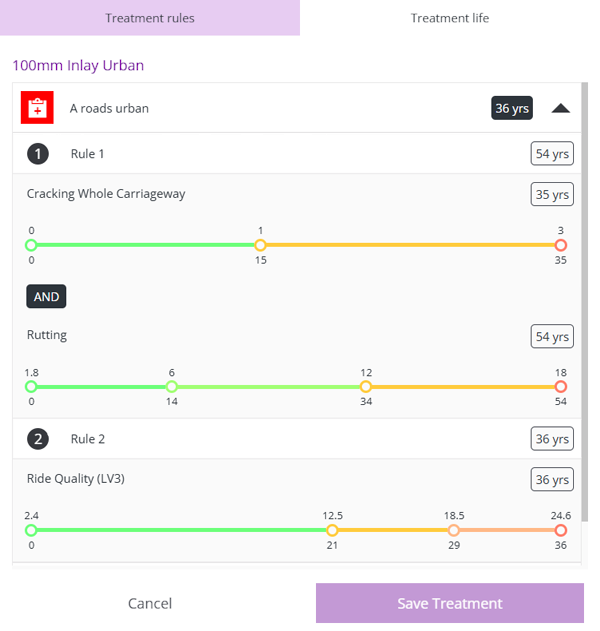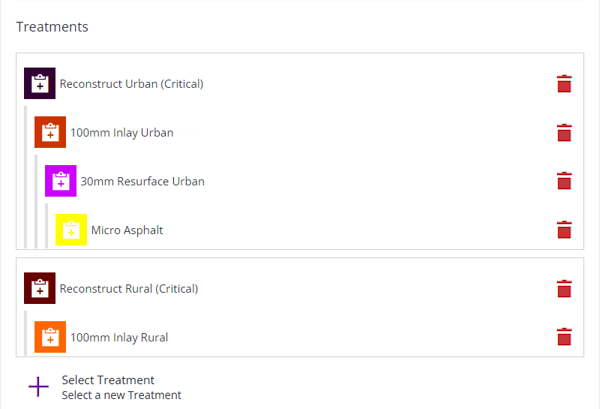Create a Treatment Set
Define a hierarchy of Treatments and their triggers
When managing Treatment Sets, select Create Treatment Set in the bottom-left corner to start creating a new one. If the button is dimmed out, select in the top-right corner to close the current Treatment Set first.
Fill in the form sequentially, starting with section 1. The values you set will determine the fields shown in the next section. Fields marked with an asterisk * require a value to continue. Once you reach section 3, you can save your changes at any time by selecting in the top-right corner. To close without saving, select .
Treatment Sets use the following features, so make sure they're set up correctly for your organisation before getting started:
1 Details
Choose the Network to analyse. Supply data for any completed or planned works, Configure how asset Sections should be split into subsections and whether to deteriorate condition data:
-
Name * - enter a distinct name that clearly identifies the Treatment Set.
-
Select asset class * - choose the asset class that the Treatment Set should apply to, e.g. Carriageway, Kerb.
-
Filter Network * - choose the Network Layer that the Treatment Set - and any Works Plans based on it - should apply to. This can be your entire asset Network, a Subnetwork area within it, or a Section Merge Layer (a version of your Network where some adjacent Sections are merged into longer "Super-Sections").
NoteWhen editing or cloning a Treatment Set, if this setting references a historic Network Layer that was archived, you must choose a new one.
-
Works layer - choose a Layer containing data about any completed or planned works within the chosen Network (if available). This improves deterioration calculation and avoids Treatments that could clash with other works.
-
Subsection length * - during analysis, Horizons will divide each asset Section into fixed-length subsections, which get analysed individually. The shorter the subsection length, the finer the analysis will be. Specify a length in metres that balances the resolution of your survey data against the efficiency of processing the data.
-
Minimum subsection length * - when Horizons divides asset Sections into fixed-length subsections, there's often a remainder at the end. Specify a minimum length in metres. If the remainder is shorter than this, it will be merged into the previous subsection. Otherwise, the remainder will form its own short subsection at the end.
-
Deteriorate to date * - at the start of analysis, Horizons will use a mixture of survey data, deterioration curves and the Works Layer (if provided) to calculate the Condition Parameter values for each subsection on the chosen date:
-
None - condition data won't be deteriorated. Horizons will use the latest Condition Parameter values available for each subsection, regardless of how old the data is.
-
to FY / Latest Survey - Horizons will deteriorate all Condition Parameter values to the start of this financial year, or to the date of newer survey data (if available).
-
to Specific Date - Horizons will deteriorate all Condition Parameter values to a specific date in this financial year. If newer survey data becomes available, this date will be updated automatically.
NoteWhen editing or cloning a Treatment Set, if this setting points to an old specific date, it will automatically update to the first day of the current financial year.
-
-
Alternative Treatments - enabled by default. When a Treatment is triggered for a subsection, this lets Horizons potentially replace it with an alternative Treatment in the same hierarchy chain, if it provides a better Benefit-Cost Ratio (BCR). The alternative may be more severe (expensive but longer-lasting) or less severe (cheaper but less durable). If disabled, Horizons will simply use the highest triggered Treatment in the hierarchy chain.
Details
Imagine a Treatment Set with the following hierarchy, where
BandEare triggered on a subsection. By default, Horizons will choose the most severe TreatmentB(higher in the chain). But with Alternative Treatments enabled, Horizons will choose TreatmentEbecause its BCR score is higher.But what if multiple Treatments have the same BCR score? Imagine a different subsection that triggers
CandF. With Alternative Treatments enabled, Horizons will choose the less severe TreatmentF(lower in the chain) because it's usually cheaper.
Merge details
Configure how you want subsections to be merged into optimised Treatment schemes:
-
Whole section merge - disabled by default. Subsections are merged according to the Merge when setting of the Treatment itself. This will create Treatment schemes that may only cover part(s) of a Section.
If enabled, Horizons will merge subsections differently than usual. Instead, it will aim to create Treatment schemes that span the full length of the Section. A scheme will be created for the highest triggered Treatment in each hierarchy chain, referred to as the dominant Treatment(s).
Details
Imagine a Treatment Set with the following hierarchies. Imagine a long Section with subsections that collectively trigger a mixture of the coloured Treatments:
Horizons will create a full-length scheme for the highest triggered Treatment in each hierarchy chain. Treatments
C1andC2will be suppressed byB1.C3will be suppressed byB2.B1andB2can co-exist because they're at the same level in the hierarchy. In the second hierarchy, onlyZ2was triggered.Therefore, the dominant Treatments will be
B1,B2andZ2.If Merge short Treatments is also enabled, a full-length scheme will be generated for every Treatment, not just the dominant one(s). The only restriction is that child Treatment schemes cannot exist on the same Section as their parent - the child schemes will be discarded.
CautionIf a Treatment has its Merge when setting set to Efficiency, make sure it accounts for full-length schemes.
For example, imagine a Treatment with 60% efficiency. If Whole section merge is enabled, and a Section is 1000m, a full-length scheme will only be generated if that Treatment was triggered on 600m+.
Likewise, make sure that its Treatment length max is long enough to account for a full-length scheme.
-
Merge short Treatments - once subsections have been merged into candidate Treatment schemes, some of these may be shorter than their Treatment length min setting. If enabled, Horizons will merge these "short" schemes into other candidate Treatment schemes. If disabled, these short schemes will be discarded.
Details
When merging candidate Treatment schemes on a Section, the following rules are observed:
- At least one scheme must be "short" (less than its Treatment length min).
- At least one of the originally triggered Treatments must fulfil its Merge when setting (Efficiency or Proximity).
- The Treatment triggered by the most original subsections becomes the dominant Treatment for the merged scheme. If it's a draw, the one with the higher Benefit-Cost Ratio (BCR) becomes dominant.
- The merged scheme must be valid for all the Asset Groups it spans.
In this example, there are four subsections with schemes for Treatments
A,BandC. Their BCR scores are0.5,0.4and0.6respectively. Their Merge when setting is Efficiency ≥ 45%.First, Horizons merges the
AandBschemes. Both are short (rule i) and would occupy 50% of the merged scheme (rule ii). Both were triggered once butAhas the better BCR score, so it becomes the dominant Treatment for the merged scheme (rule iii).Next, Horizons merges the merged
Ascheme with the shortCscheme. Looking at the three original subsections,A,BandCwere all triggered once butChas the better BCR score, so it becomes the dominant Treatment.Finally, Horizons merges the merged
Cscheme with the other shortAscheme. Looking at all four original subsections,Awas triggered twice, so it becomes the dominant Treatment.For each iteration, the merged scheme is possible because all three Treatments are valid for the underlying Asset Groups that it spans (rule iv).
CautionThis can significantly increase the processing time of the Treatment Set and any Works Plans that use it!
-
XSP Merging * - asset surveys are often performed on a single XSP, e.g. carriageway lane. If data is unavailable for the other lanes, it can be assumed that their condition is similar to the surveyed lane. For each Section, Horizons can merge schemes across lanes using the chosen method:
-
None - schemes won't be merged across any lanes.
-
Directional - schemes will only be merged across lanes flowing in the same direction (same carriageway).
-
All - schemes will be merged across all lanes, regardless of direction (both carriageways).
On road assets, the entire carriageway is typically treated at once. Therefore, merging Treatment schemes across its lanes can provide you with more accurate budgeting data!
Details
When merging schemes across the XSPs of a Section, the following rules are observed:
- A scheme can be merged across an XSP with no condition data.
- A more severe scheme can be merged across an XSP with a less severe scheme.
- A scheme cannot be merged across an XSP if the Treatment isn't valid for the Asset Groups along its length.
The following examples represent a road asset with two carriageways (left/right) containing two lanes each (some omitted for brevity). If XSP Merging is set to All, Treatment scheme
Ais merged across all XSPs, including those without condition data (rule i).Where schemes overlap across different XSPs, they're merged to the fullest extent.
Less severe schemes are truncated or overwritten by more severe schemes (rule ii).
If the Asset Group of an XSP isn't valid for the scheme's Treatment, it will be skipped. In this example, the verge is represented. It's made of concrete and Treatment
Ais bituminous, so the verge isn't included in the merge! -
2 Asset groups and parameters
Choose which assets should be analysed and what condition data should be tracked:
-
Select Asset groups - use the button to list the available Asset Groups for the chosen asset class. Select the ones that the Treatment Set should apply to. You can save the Treatment Set once a valid Condition Parameter is selected for each Asset Group.
To remove a selected Asset Group, select its button. This will also remove any related Condition Parameters, Treatments or trigger rules that are now redundant.
-
Select Condition Parameters - use the button to browse the available Condition Parameters for the selected Asset Groups. Select the ones that the Treatment Set should analyse on the assets of the chosen Network. They are categorised by survey method (e.g. SCANNER, CVI/DVI).
In the picker, select the icon beside a folder to see the Condition Parameters for that survey method. Select one or more and then select Surveys to go back. Repeat as needed and then select Save to finish.
To remove a selected Condition Parameter, select its button. This will also remove any related Treatments or trigger rules that are now redundant.
3 Severity bands
Configure the severity bands for each selected Condition Parameter, on each selected Asset Group it applies to. You can partition the possible value range up to four times, resulting in up to five automatically coloured bands.
Traffic light colours indicate ascending severity from green (good) to orange (ok) to red (bad). The order is reversed for Condition Parameters with descending severity, where higher values are better, e.g. Texture (mm).
Use the buttons to adjust the number of bands between two to five. To set the threshold of each band, select the number field above it. Enter a new value and then press the Enter key (or select anywhere outside the field). Note that all thresholds are inclusive of the entered value.
To apply the same threshold value to that severity band on all the Asset Groups, select the coloured bar and choose Fill column. Alternatively, choose Remove column to remove the band without affecting the others.
Setting bands too low may trigger Treatments earlier than necessary, reducing cost efficiency. However, setting bands too high may trigger Treatments too late, resulting in excessive deterioration that may be costly to fix! You can experiment with setting these values while the Treatment Set is a draft. Once a Treatment Set is completed or aborted, it can't be edited directly, though you can create a clone of it instead.
To adjust the Min and Max values, edit the range of the Condition Parameter.
Distribution charts
To help you decide how many severity bands a Condition Parameter should have, and the threshold values they should have, you can view colour-coded distribution charts for each Asset Group. The charts depict the distribution of values within the available survey data for each configured severity band, according to the current thresholds.
To see the distribution charts for an Asset Group, select the icon beside it. Horizons will display a bar chart and pie chart on the right.
In the bar chart, the x-axis shows the range of possible values and the y-axis shows the combined length of all asset subsections that have each value. Hover over a bar to see the actual values it represents. In the pie chart, each slice represents the percentage of values that fall within the corresponding severity band. Hover over a slice to see the actual percentage.
As you configure the severity bands, the charts will update automatically to provide a live visualisation of the data spread. Select again to close the charts.
4 Select Treatments
Select the possible Treatments that the Treatment Set should offer and arrange them in descending order of severity.
Add a Treatment
Use the Select Treatment button to list the available Treatments for the Asset Groups selected in section 2. After choosing a Treatment, an overlay will appear to let you configure its rules and view its projected lifespan:
Treatment rules
Use this tab to configure the Treatment's parent and trigger rules:
-
Select Parent Treatment - choose another Treatment in the set that's a more severe variant of this one. Likewise, when adding less severe Treatments to the set, you can select this Treatment as their parent. The goal is to build one or more hierarchies of related Treatments that are arranged in descending order of severity. During analysis, this will help Horizons to determine the appropriate Treatment(s) for your assets.
-
Rules - add one or more rules to define the conditions needed to trigger the Treatment (if any one rule is met). Select Add New Rule, choose the relevant Condition parameter, and then choose one of the following:
-
Min severity - trigger the Treatment if the parameter value falls within the chosen band or higher.
-
At severity - trigger the Treatment if the parameter value falls within the chosen band only.
To add another condition to the rule, select beside the last one. All conditions must be met for the rule to be triggered.
-
Treatment life
Use this tab to view the estimated lifespan of the Treatment on each Asset Group.
Horizons uses the rules you've configured on this Treatment Set, the effects defined on the Treatment, and the deterioration curve of each Condition Parameter to calculate the number of years the Treatment should be effective for.
Select an Asset Group to see a breakdown of the estimated lifespans for each applicable rule. A coloured line is shown for each Condition Parameter, which indicates its projected severity over time. Hover over the numbers for more detail. The shortest lifespan is used to represent the Treatment on the Asset Group overall.
Treatment Life does not apply to Opex Treatments.
After configuring rules for the chosen Treatment, select Save Treatment to finish. The Treatment will now be listed in the hierarchy, beneath whatever parent was chosen on the Treatment rules tab.
Treatment hierarchies
During analysis, if multiple Treatments are triggered for a particular subsection, Horizons will typically choose the highest one in the hierarchy chain. However, if Alternative Treatments is enabled, Horizons may choose a more cost-effective variant in the chain instead. The subsection may ultimately be merged into a different Treatment scheme, depending on the Merge Details of the Treatment Set.
Select a Treatment to edit its trigger rules or view its projected lifespan. To remove a Treatment from the set, select its icon. If it has any child Treatments, they'll remain in the hierarchy (under the next parent).
Don't forget to save the Treatment Set when you're done! Select in the top-right corner.