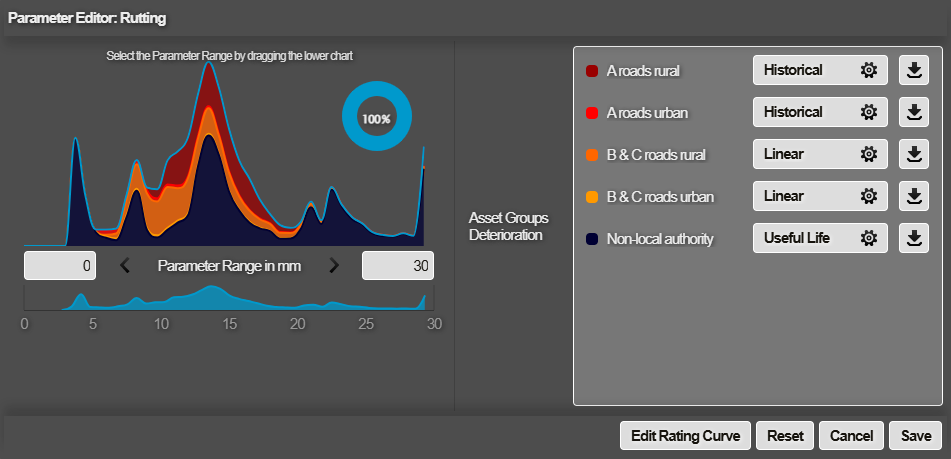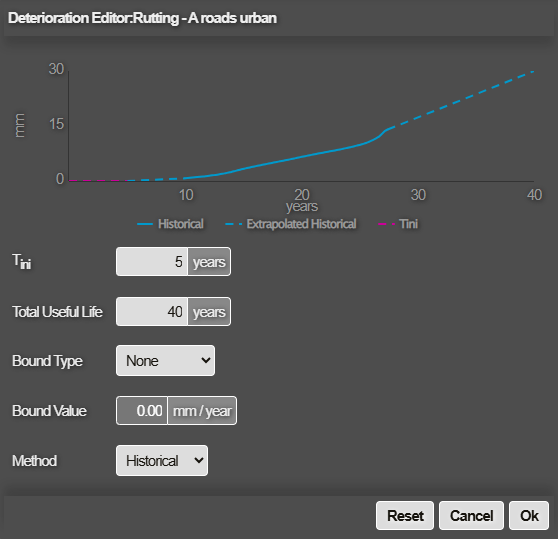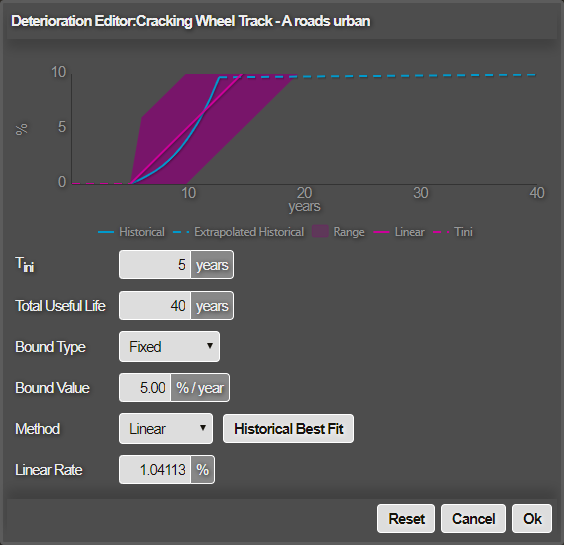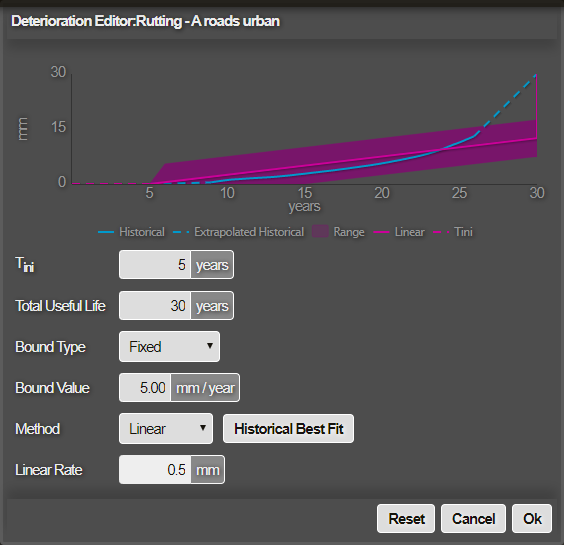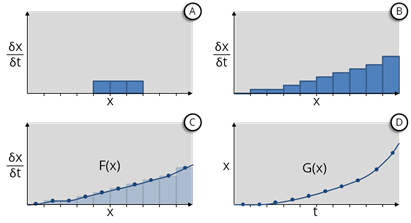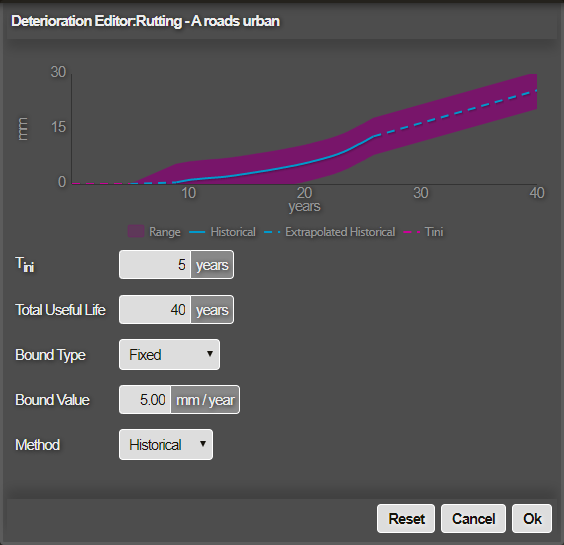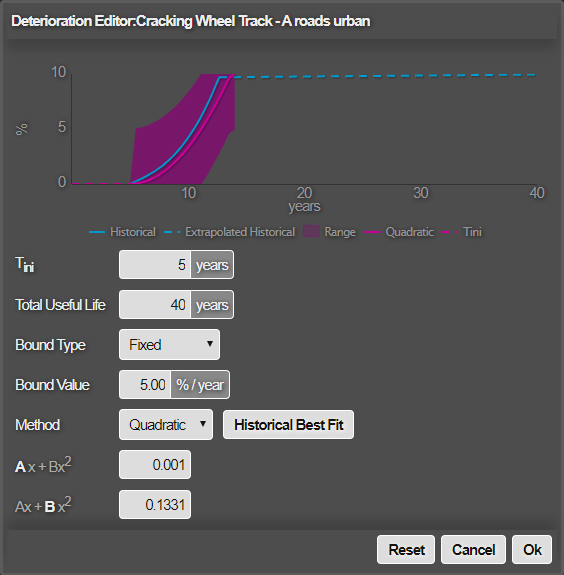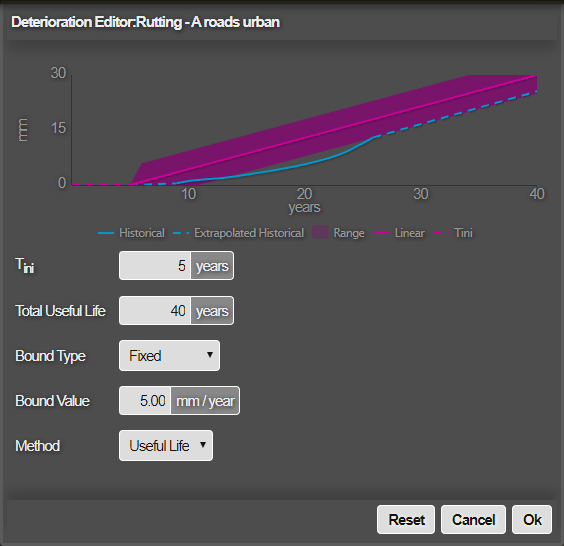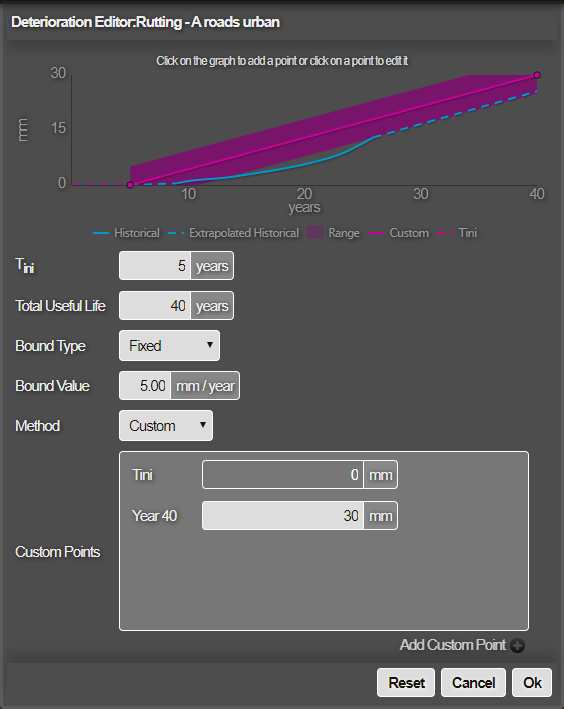Define a Deterioration Curve
Customise how future conditions are predicted
When editing a Condition Parameter, the applicable Asset Groups are listed. Each Asset Group has its own deterioration curve, which determines how future parameter values are calculated for those assets.
By default, Historical deterioration curves are calculated from past survey data for that parameter on that Asset Group. However, other methods are available that provide different future projections, including Linear, Quadratic and Useful Life.
To edit the deterioration curve of an Asset Group, select its Edit (cog/gear) icon. If the icon isn't visible, the Parameter Range has been changed. Click Save to confirm the changes or select Reset to revert them. You can then proceed to edit a deterioration curve.
Please note, these are informed estimates based on past trends. The more survey data that's available, the more accurate they can be. However, it's always possible for unforeseen events (e.g. adverse weather, increased traffic flow) to influence future deterioration.
The Deterioration Editor
Graph
The Deterioration Editor displays a line graph representing actual and extrapolated parameter values over the total useful life of the Asset Group in years.
The blue line is the historical deterioration curve, which is computed statistically from all data held within Horizons for the selected Asset Group. If you decide to define your own deterioration curve using another method, the historical curve is always visible as a reference guide to compare your curve against.
A solid line section represents actual parameter values. A dotted line section indicates extrapolated values, which can extend behind a solid line as well as forwards.
In the example below, the earliest survey data was collected 10 years after the earliest asset installation date. Therefore, the first dotted line indicates how Horizons has calculated the intermediate years (assuming the Condition Parameter was 0 mm at installation).
To focus on a particular line, hover over the corresponding legend beneath the graph. To zoom into a section of the graph, drag a selection box along it. Click Reset zoom to zoom out again.
Settings
The Deterioration Editor displays the following settings:
-
Tini - the number of years before any deterioration begins.
-
Total Useful Life - the number of years that assets are expected to be in service before decommission.
-
Bound Type - Horizons can generate a Deterioration Bounds Layer to indicate which subsections are deteriorating as expected, faster than expected, or slower than expected for this parameter on this Asset Group. To define the "within bounds" range of expected values for any age, choose one of the following:
-
None - don't define bounds for this parameter. A Deterioration Bounds Layer won't be generated for this parameter and Asset Group.
-
Fixed - define a fixed range for the deterioration bounds. The upper limit is a fixed amount above the line. The lower limit is the same fixed amount below the line. This creates a consistent margin for expected condition values at a given age.
-
Percentage - define a varying range. The upper limit is a percentage above the line. The lower limit is the same percentage below the line. This creates a proportional margin for expected condition values at a given age.
-
-
Bound Value - the Fixed or Percentage value of the chosen Bound Type.
-
Method - the method used to calculate the curve. Depending on the chosen method, extra settings may appear (see below).
Choose the desired Method and edit the settings accordingly. The graph above automatically updates to reflect your settings. Click Save to confirm your changes or select Reset to revert them.
Methods
Linear
Define an annual rate of change that is the same each year. This produces a linear curve with a constant fixed gradient. You can use the Historical Best Fit button to automatically populate the Linear Rate field with a value that best aligns with the historical survey data.
Example of Linear Rate being too low
If the defined deterioration curve does not reach the maximum parameter range value, then Horizons deteriorates the data to the top of the curve automatically by the end of the Total Useful Life, which can produce an unusual step at the end of the graph as illustrated below.
In this example, the Linear Rate for rutting was set to 0.5 mm per year and the Total Useful life is 30 years. The maximum Parameter Range for rutting is set to 30 mm.
The final calculated deterioration value is 15 mm in Year 30. However, the curve then jumps to 30 mm, as it must reach the end of the Parameter Range by the end of the total useful life.
Therefore, if you set a very low rate of deterioration, Horizons will always need to deteriorate the data to get to the maximum value for the Parameter Range by the end of its total useful life. This can cause unexpected deterioration of data that falls outside of the curve and therefore jumps to the maximum Parameter Range at the end.
Historical
This method uses past survey data to estimate the deterioration curve for the Condition Parameter, following the onset of deterioration (Tini). This predictive model is deterministic and can be calculated from a minimum of 2 years' worth of data. More historical data increases the accuracy of the model.
A historical deterioration curve is calculated by first dividing the Parameter Range of allowed values into a number of bins, where each bin represents a smaller range. The mean rate of deterioration is calculated for each bin over all subsection lengths within the Asset Group. For each subsection length, the year-on-year condition change is used to calculate a deterioration rate for a range of deterioration values.
Example
For example, let condition x represent rutting on a single subsection that deteriorates from 2.3 mm at time tN to 3.0 mm at time tN+1 the following year. The rate of deterioration during that period can be calculated as:
(δx/δt) = (xN+1 - xN) / (tN+1 - tN)
(δx/δt) = (3.0 - 2.3) / 1
(δx/δt) = 0.7 mm per year
This deterioration model is then used to update the mean values for bins within the range of 2.3 mm to 3.0 mm of rutting as shown in A below.
By repeating this process and taking the statistical mean for all subsection lengths, we construct a histogram that describes the mean rate of deterioration for each bin value (see B above). This produces the curve shown in D.
Quadratic
Define the curve according to a quadratic equation. You can enter the A and B values for the calculation. Alternatively, use the Historical Best Fit button to automatically populate the fields with values that best align with the historical survey data.
Total Useful Life
Define the curve according to how many years it will take for assets to reach an end-of-life state. This is similar to the Linear method.
Custom
Plot a completely custom curve, year by year. Select a year on the graph or use the Add Custom Point button to choose it from the list. For each year, enter a predicted value for the parameter. To delete a year, click its X button.
The first and last point can't be edited or deleted. Tini is set in another field. The final year is always set to the maximum value of the Parameter Range.