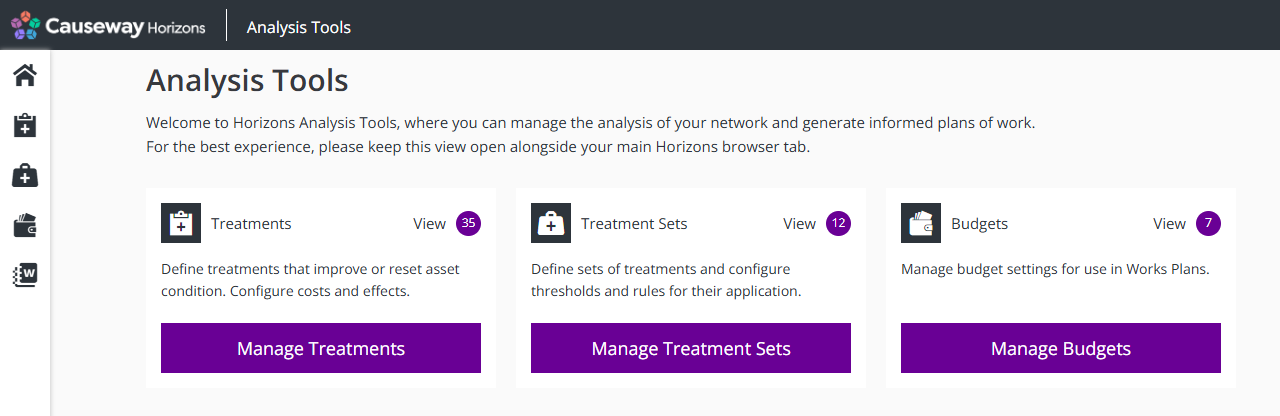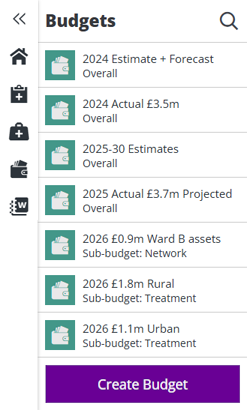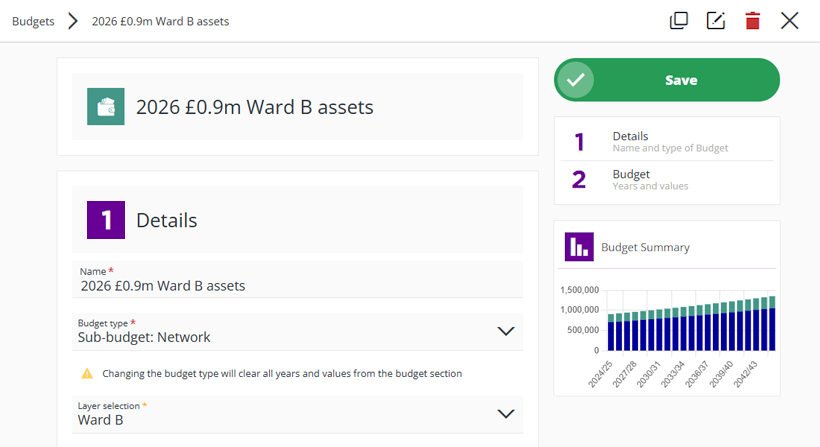Manage Budgets
Access and organise your Budgets
The Budgets in your Horizons project represent the funds at your disposal for improving the condition of your Network assets. You can create any number of Budgets, providing your user account has permission to do so.
Access Budgets
To access the Budgets in your Horizons project:
-
In the Analysis module, click the top Analysis Tools icon. This will open a new browser tab.
-
In the new tab, select Manage Budgets on the Analysis homepage, or select the icon in the left toolbar.
-
Your Budgets are listed on the left. To filter the available Budgets by keyword, select at the top of the list and start typing in the box that appears.
Select a Budget to view its details.
Edit a Budget
Scroll down to view each settings section of the current Budget. To jump to a particular section, select it on the right.
To edit any of the Budget's settings, select the relevant field and then type or choose a new value for it. To save your changes, select Save at the top. Alternatively, select in the top-right corner to close the Budget without saving.
If a Sub-budget references a historic Network Layer that was archived, its details can no longer be edited.
Budget actions
To perform an action with the current Budget, select an icon in the top-right corner:
-
Help - learn about using Budgets.
-
Clone - start creating a copy of the current Budget, with the same initial configuration as the original. Edit any fields as needed and then select Create at the top to save the new Budget.
-
Rename - change the name of the current Budget.
-
Delete - permanently delete the current Budget. If this fails with an error (E1612882732), identify any Works Plans that use the Budget and delete them before retrying.
-
Cancel - close the current Budget without saving changes.