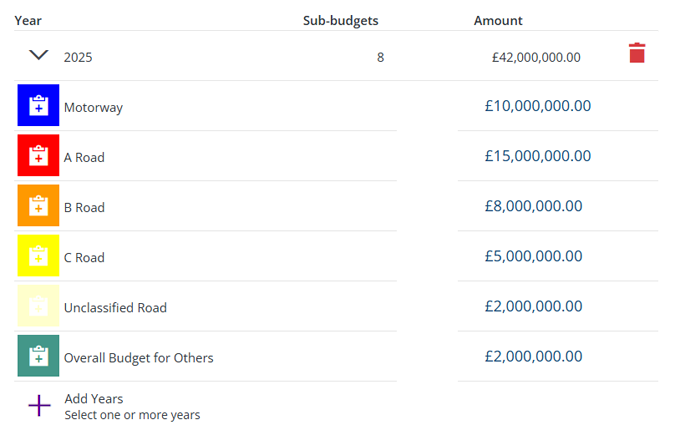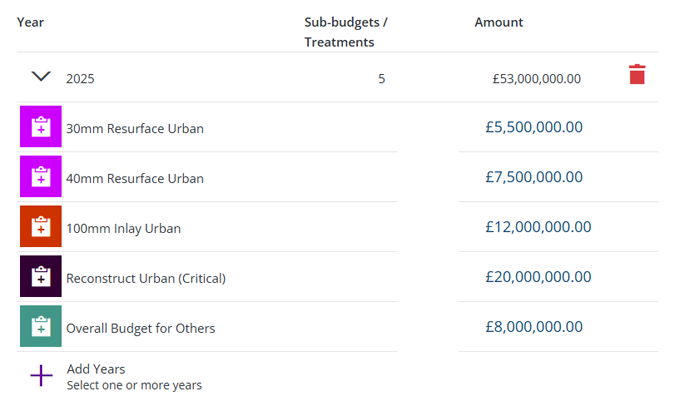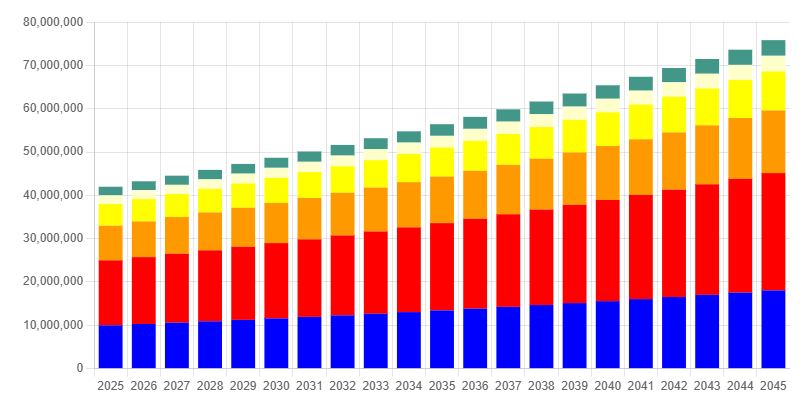Create a Sub-budget
Set funds for specific Networks or Treatments
When managing Budgets, select Create Budget in the bottom-left corner to start creating a new Sub-budget. If the button is dimmed out, select in the top-right corner to close the current Budget first.
A Sub-budget represents the funds available for asset management, separated into multiple budget allocations for different Treatments or parts of a Network. This provides a total cost threshold for Works Plans to stay below while trying to meet its targets. Fill in the form and enter amounts for specific financial years. Fields marked with an asterisk * require a value to continue.
When you're finished, select Create at the top to create the new Sub-budget.
Details
Choose the type of Sub-budget to create:
-
Name * - enter a distinct name that clearly identifies the Sub-budget.
-
Budget type * - choose one of the following:
-
Sub-budget: Network - specify budget amounts for parts of a Network. Select Layer selection and choose the relevant Network Layer from the list.
-
Sub-budget: Treatment - specify budget amounts for different Treatments. Use the Select Treatments button to select which ones.
-
Alternatively, to specify just one overall budget amount per financial year, see Create a Budget.
Budget
Configure the Sub-budget:
-
Allocation - depending on the chosen type:
Sub-budget: Network
This section lists the styles of your chosen Network Layer. Depending on how your Horizons project is configured, these styles may represent geographical areas (e.g. districts) or asset classes (e.g. road classifications). The Overall Budget for Others covers everything else that isn't within the Network Layer.
Sub-budget: Treatment
Enter the budget amounts for the current financial year. To add more years, select Add Years, make your selection and then select Save. They don't have to be consecutive - Horizons will fill in the gaps! You can then enter amounts for each selected year. To remove a year from the Sub-budget, select its button.
-
Inflation rate - enter an average inflation rate to estimate the budgets of future financial years. If set to zero, all future years will use the last entered amounts.
The bottom graph displays a projection of your Sub-budget over the next 20 financial years. For each year not specified, the amounts are assumed to be the same as the previous year. For the years following the last entered amounts, Horizons calculates inflationary rises at the specified rate, to give an idea of what future budgets may be.