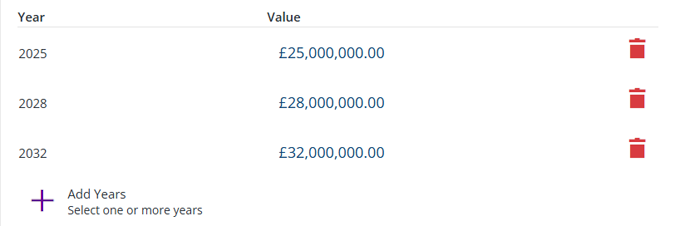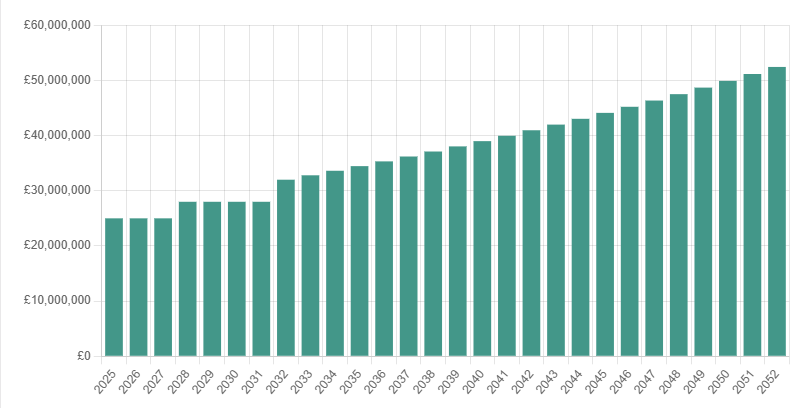Create a Budget
Define funding for the years ahead
When managing Budgets, select Create Budget in the bottom-left corner to start creating a new one. If the button is dimmed out, select in the top-right corner to close the current Budget first.
A Budget represents the overall funds available for asset management. This provides a total cost threshold for Works Plans to stay below while trying to meet its targets. Fill in the form and enter an amount for specific financial years. Fields marked with an asterisk * require a value to continue.
When you're finished, select Create at the top to create the new Budget.
Details
Choose the type of Budget to create:
-
Name * - enter a distinct name that clearly identifies the Budget.
-
Budget type * - choose Overall to create a standard Budget. Alternatively, see Create a Sub-budget.
Budget
Configure the Budget:
-
Allocation - specify budget amounts for one or more financial years. They don't have to be consecutive - Horizons will fill in the gaps! Select Add Years, make your selection and then select Save. You can then enter a value for each selected year. To remove a year from the Budget, select its button.
-
Inflation rate - enter an average inflation rate to estimate the budgets of future financial years. If set to zero, all future years will use the last entered amount.
The bottom graph displays a projection of your Budget over the next 20 financial years. For each year not specified, the amount is assumed to be the same as the previous year. For the years following the last entered amount, Horizons calculates inflationary rises at the specified rate, to give an idea of what future budgets may be.